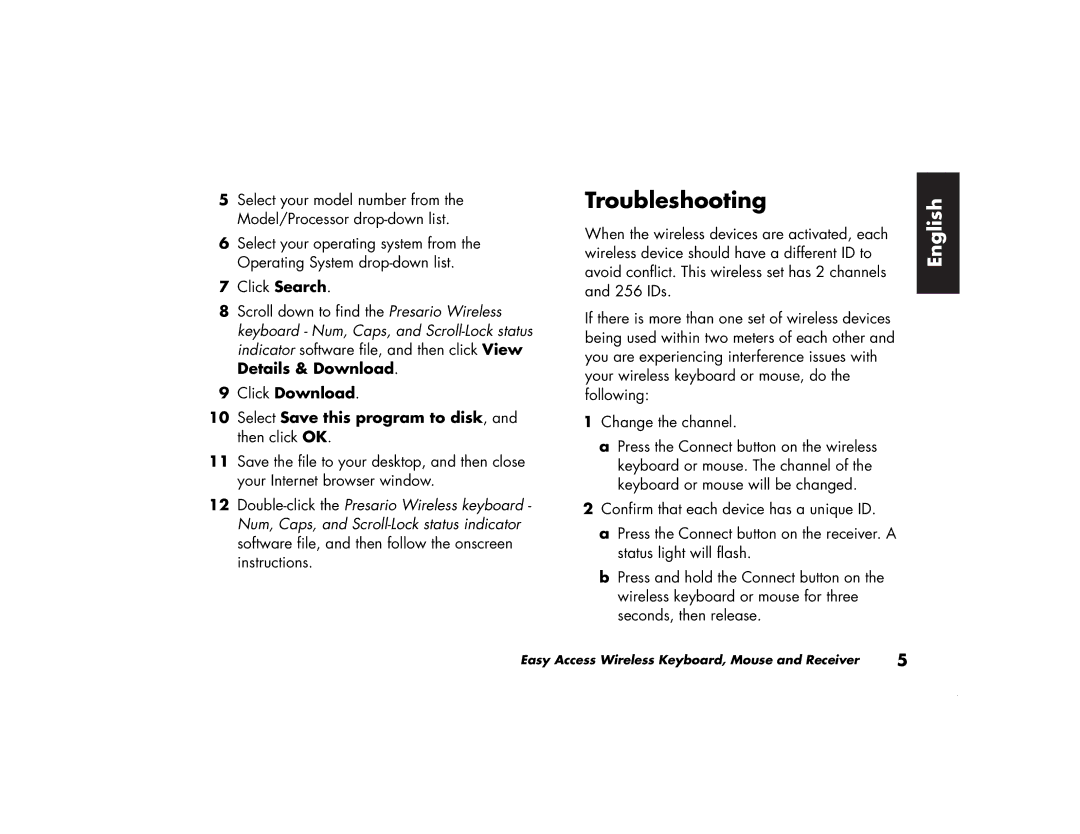S4300SE, 8615SE, S4100SE, 8760SE, S3500SE specifications
The HP 8692SE, 8620SE, 6640SE, S4200SE, and 8770SE are part of HP's renowned lineup of high-performance workstations and laptops designed to meet the diverse needs of professionals across various industries. Each model embodies cutting-edge technology, exceptional durability, and user-centric design, making them suitable for demanding tasks such as graphic design, engineering simulations, data analysis, and more.The HP 8692SE is a powerful mobile workstation characterized by its robust performance capabilities. It is powered by the latest multi-core processors, ensuring swift execution of even the most resource-intensive applications. The vibrant display options boast high resolution and color accuracy, essential for professional graphics work. Furthermore, its versatile connectivity options support a range of peripherals, enabling seamless workflow.
Next in line, the HP 8620SE offers a blend of power and portability. With enhanced graphics support utilizing advanced GPUs, it is well-suited for creative professionals requiring high render speeds. Its innovative thermal management design ensures that the device maintains optimal performance without overheating, providing reliability during long working hours.
The HP 6640SE caters to users looking for an efficient workstation that emphasizes both performance and energy efficiency. Featuring advanced power management technologies, it maximizes battery life while maintaining strong processing capabilities. Additionally, the device is equipped with robust security features, protecting sensitive data in environments where confidentiality is critical.
The S4200SE stands out with its compact design and lightweight build, making it an ideal choice for professionals on the go. Despite its smaller footprint, it does not compromise on power, offering impressive performance and high-quality graphics. The S4200SE's user-friendly interface and customizable options make it a favorite among users who require flexibility in their computing tasks.
Finally, the HP 8770SE is a flagship mobile workstation that combines high-end processing power with advanced graphics capabilities. Designed for heavy-duty tasks, it boasts a high-performance cooling system to prevent thermal throttling. The 8770SE's extensive storage options allow for vast data management, making it perfect for industries that handle large files and applications.
In summary, the HP 8692SE, 8620SE, 6640SE, S4200SE, and 8770SE represent a diverse range of high-performance devices tailored for professionals. With their robust specifications and innovative features, these models continue to set standards in reliability, performance, and user satisfaction across various sectors.