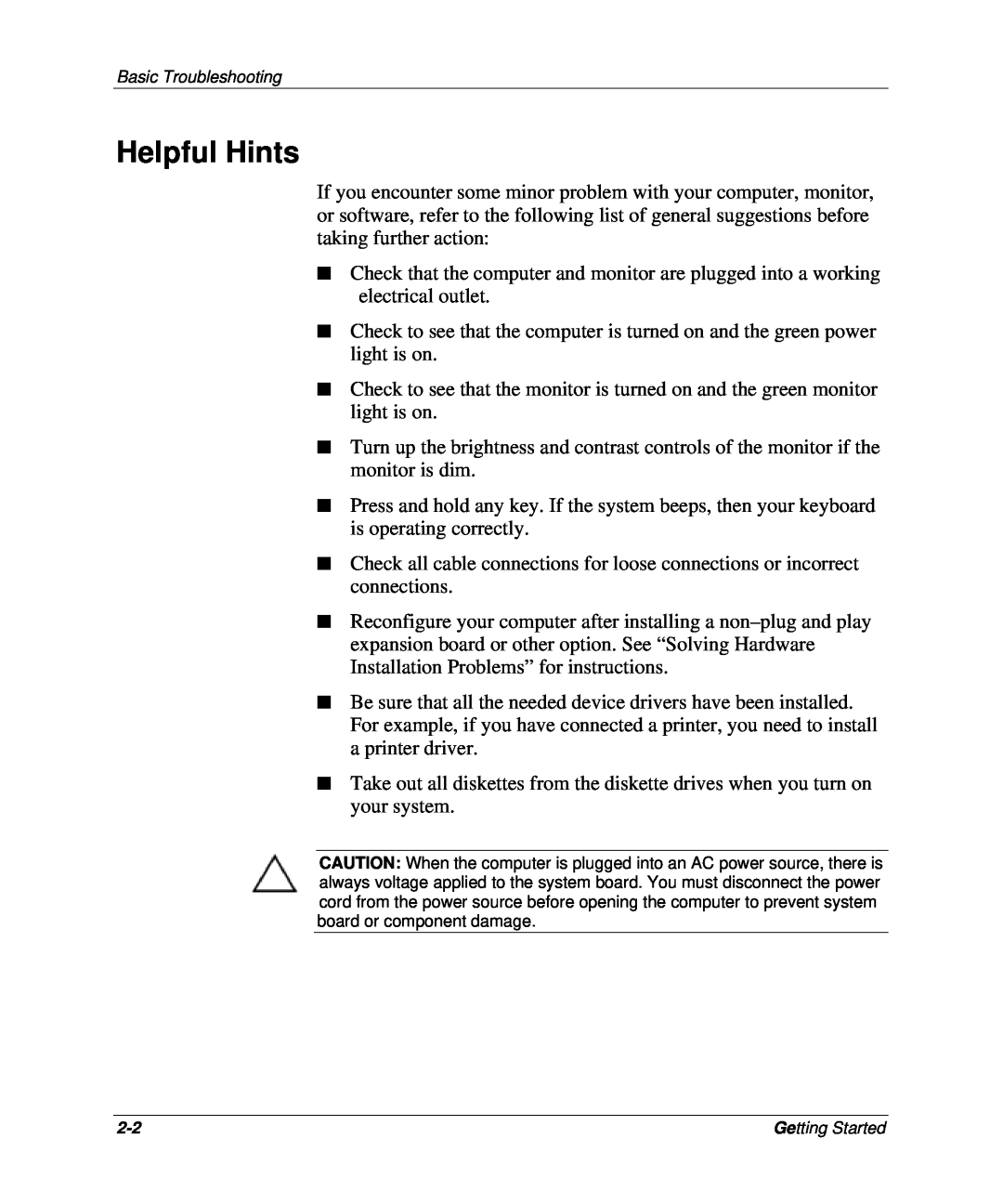Basic Troubleshooting
Helpful Hints
If you encounter some minor problem with your computer, monitor, or software, refer to the following list of general suggestions before taking further action:
■Check that the computer and monitor are plugged into a working electrical outlet.
■Check to see that the computer is turned on and the green power light is on.
■Check to see that the monitor is turned on and the green monitor light is on.
■Turn up the brightness and contrast controls of the monitor if the monitor is dim.
■Press and hold any key. If the system beeps, then your keyboard is operating correctly.
■Check all cable connections for loose connections or incorrect connections.
■Reconfigure your computer after installing a
■Be sure that all the needed device drivers have been installed. For example, if you have connected a printer, you need to install a printer driver.
■Take out all diskettes from the diskette drives when you turn on your system.
CAUTION: When the computer is plugged into an AC power source, there is always voltage applied to the system board. You must disconnect the power cord from the power source before opening the computer to prevent system board or component damage.
Getting Started |