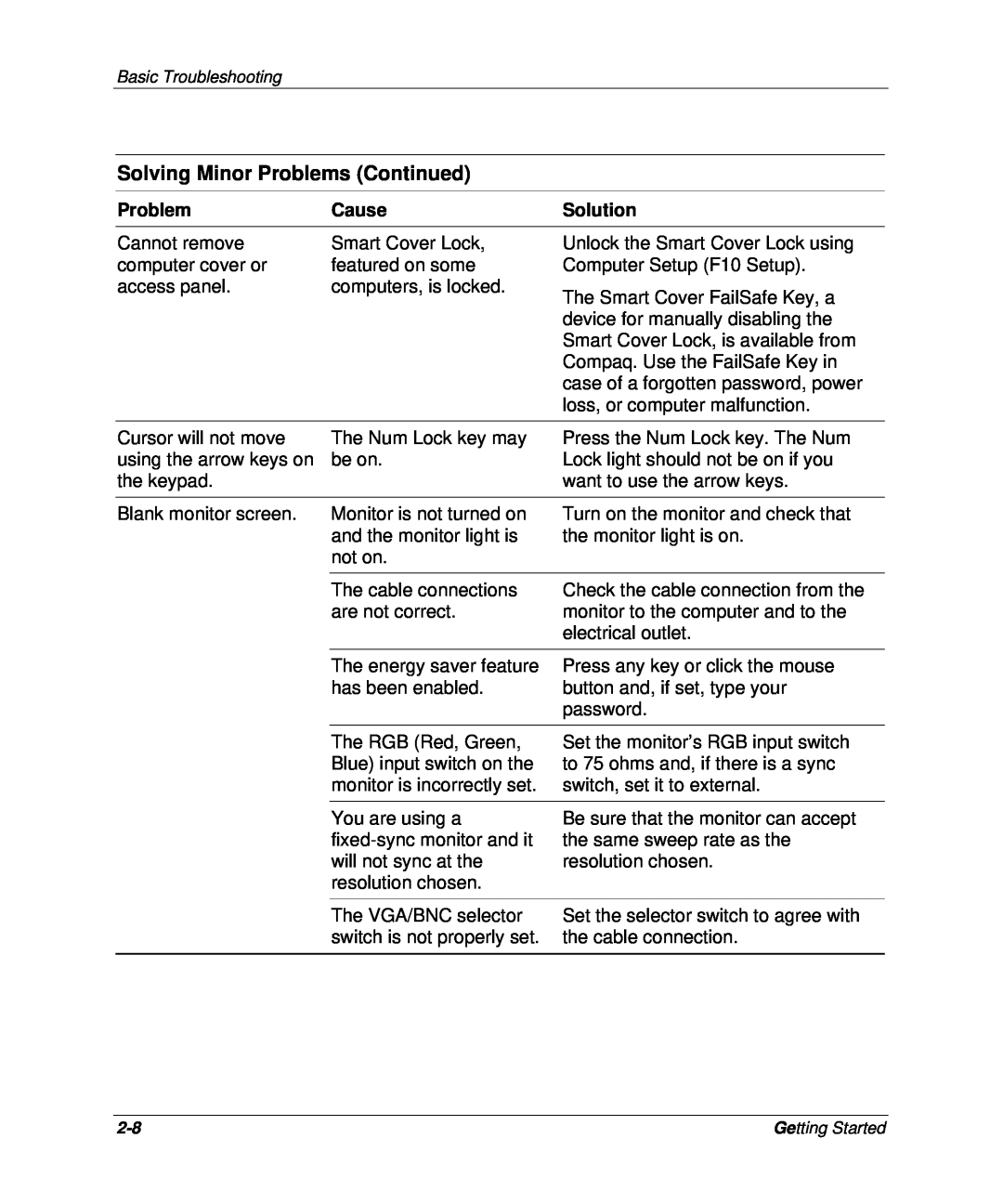Basic Troubleshooting
Solving Minor Problems (Continued)
Problem | Cause | Solution |
Cannot remove | Smart Cover Lock, |
computer cover or | featured on some |
access panel. | computers, is locked. |
Unlock the Smart Cover Lock using Computer Setup (F10 Setup).
The Smart Cover FailSafe Key, a device for manually disabling the Smart Cover Lock, is available from Compaq. Use the FailSafe Key in case of a forgotten password, power loss, or computer malfunction.
Cursor will not move | The Num Lock key may | Press the Num Lock key. The Num |
using the arrow keys on | be on. | Lock light should not be on if you |
the keypad. |
| want to use the arrow keys. |
|
|
|
Blank monitor screen. | Monitor is not turned on | Turn on the monitor and check that |
| and the monitor light is | the monitor light is on. |
| not on. |
|
|
|
|
| The cable connections | Check the cable connection from the |
| are not correct. | monitor to the computer and to the |
|
| electrical outlet. |
|
|
|
| The energy saver feature | Press any key or click the mouse |
| has been enabled. | button and, if set, type your |
|
| password. |
|
|
|
| The RGB (Red, Green, | Set the monitor’s RGB input switch |
| Blue) input switch on the | to 75 ohms and, if there is a sync |
| monitor is incorrectly set. | switch, set it to external. |
|
|
|
| You are using a | Be sure that the monitor can accept |
| the same sweep rate as the | |
| will not sync at the | resolution chosen. |
| resolution chosen. |
|
|
|
|
| The VGA/BNC selector | Set the selector switch to agree with |
| switch is not properly set. | the cable connection. |
|
|
|
Getting Started |