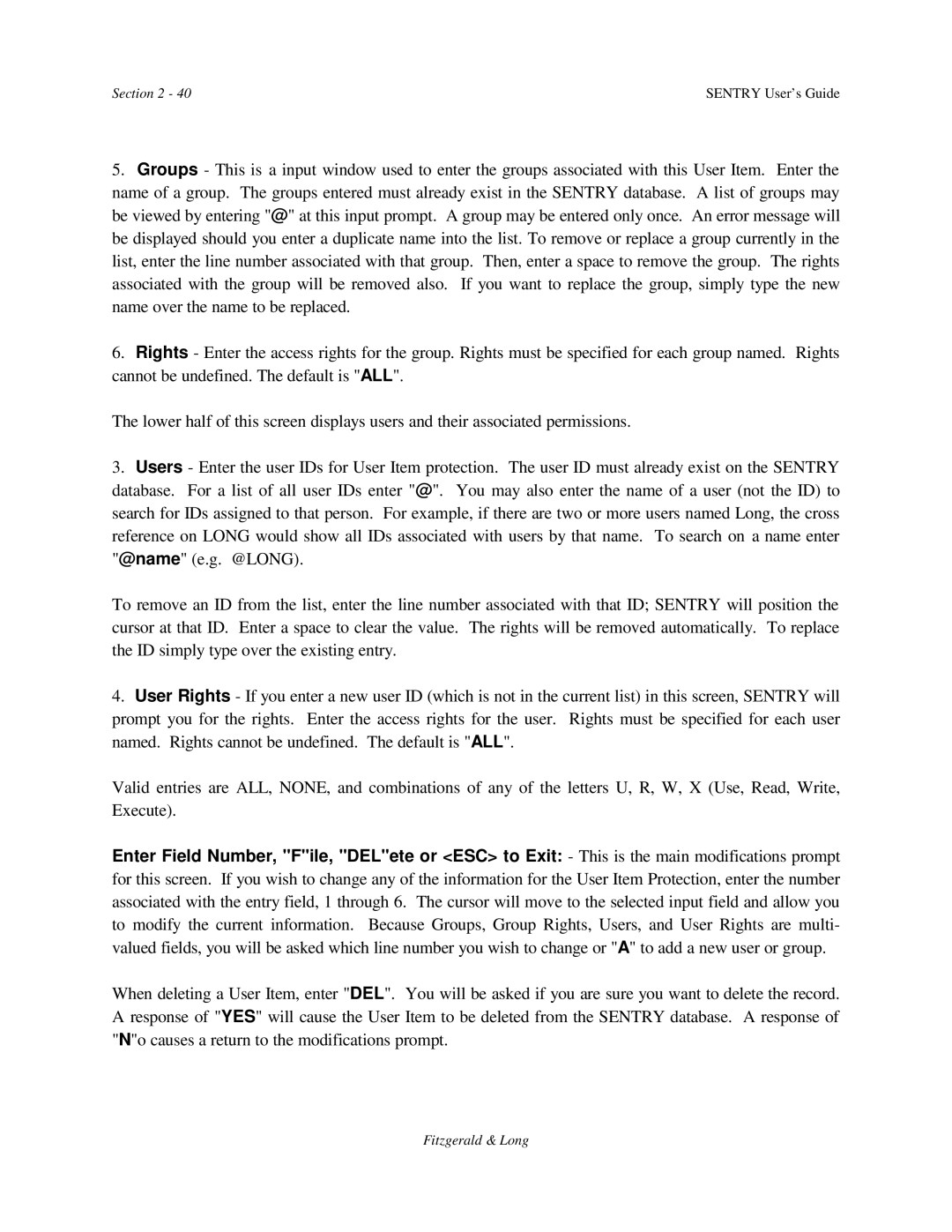Sentry specifications
HP Sentry is a cutting-edge security solution designed to safeguard sensitive information and critical assets within digital environments. Leveraging advanced threat detection and intelligent analytics, HP Sentry provides organizations with robust protection against an increasingly sophisticated landscape of cyber threats.One of the main features of HP Sentry is its real-time monitoring capability. By continuously scanning network traffic and system behaviors, the software can identify potential anomalies and suspicious activities as they happen. This proactive approach helps organizations respond to cybersecurity incidents swiftly, reducing the risk of data breaches and ensuring that vital information remains secure.
Another significant aspect of HP Sentry is its integration with machine learning technologies. By employing advanced algorithms, the solution can learn from historical data patterns to better predict future threats. This capability enhances its detection accuracy, allowing it to differentiate between legitimate user behaviors and potential cyberattacks. The machine learning-driven insights also facilitate dynamic threat intelligence, which empowers organizations to stay one step ahead of malicious actors.
HP Sentry also excels in its user-friendly interface, designed for both seasoned IT professionals and less technical users. The intuitive dashboard provides comprehensive visibility into security metrics, allowing users to monitor and manage security incidents effortlessly. Customizable alerts ensure that teams are promptly informed of critical events that require immediate attention, streamlining the incident response process.
The solution offers multi-layered protection, combining traditional endpoint security with advanced techniques such as behavior analytics and endpoint detection response (EDR). This holistic approach creates a formidable defense against a variety of threats, including ransomware, phishing attempts, and insider threats.
Moreover, HP Sentry adheres to industry standards and compliance regulations, making it suitable for organizations across various sectors. By ensuring that sensitive data meets required privacy protocols, businesses can maintain trust with their customers while avoiding potential legal repercussions.
In conclusion, HP Sentry stands out as a robust security solution that combines real-time monitoring, machine learning technology, and a user-friendly interface to provide comprehensive protection against a wide range of cyber threats. Its multi-layered approach, coupled with compliance support, makes it an essential tool for organizations looking to bolster their cybersecurity posture in today's digital age.