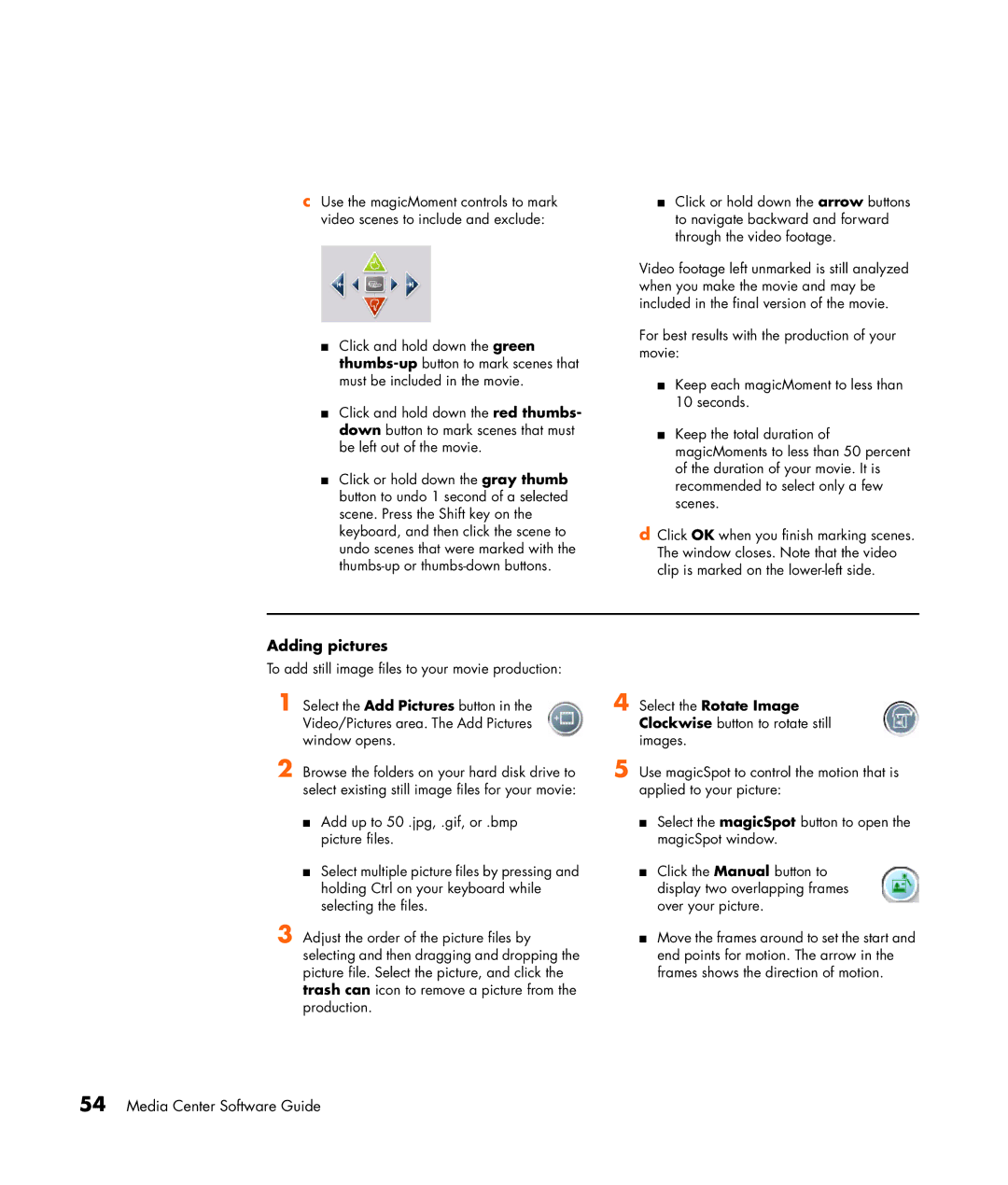SR2039X, SR2013WM, SR2054X, SR2034NX, SR2017CL specifications
The HP SR series is known for its reliable performance and affordability, making it a popular choice for both home and office computing needs. Among the notable models in this series are the SR2020NX, SR2006NX, SR2023WM, SR2011WM, and SR2038X. Each of these models comes with unique features, technologies, and characteristics that cater to a variety of user requirements.The HP SR2020NX is equipped with a powerful AMD Athlon 64 3800+ processor, providing a solid performance for everyday tasks such as web browsing, document editing, and multimedia playback. This model comes with 512MB of RAM, expandable up to 2GB, allowing for smooth multitasking. Its 160GB SATA hard drive offers ample storage space for files, applications, and media, while the integrated NVIDIA GeForce 6150 LE graphics delivers satisfactory visuals for casual gaming and video streaming.
The SR2006NX model features an Intel Pentium 4 processor, making it ideal for users who need to run basic applications and perform standard computing tasks. With 512MB of RAM and a 160GB hard drive, it provides sufficient resources for light use. The integrated Intel Graphics Media Accelerator ensures decent graphic performance for basic media tasks.
The HP SR2023WM model stands out with its dual-core AMD Athlon X2 processor, enabling efficient multitasking and improved performance for demanding applications. It boasts 1GB of RAM which can also be upgraded for better performance. Its 250GB hard drive offers more space for users who store large media files, while the integrated graphics ensure smooth playback for videos.
In the SR2011WM, users will find an AMD Sempron processor that balances performance and energy efficiency. This model comes with 1GB of RAM and a 160GB hard drive, making it suitable for users who engage in basic computing tasks. The integrated graphics support comfortable media consumption, while connectivity options include multiple USB ports for peripheral devices.
Lastly, the HP SR2038X is a versatile desktop that features an AMD Phenom II processor, providing enhanced computing power for more demanding users. It comes with 2GB of RAM and a generous 500GB hard drive, making it perfect for users who require ample storage and improved performance for tasks such as gaming and content creation. The integrated ATI graphics card ensures a better visual experience for users who enjoy media and graphics-intensive applications.
Overall, the HP SR series models – SR2020NX, SR2006NX, SR2023WM, SR2011WM, and SR2038X – each cater to different needs and preferences, making them a valuable addition to any computing environment. With various processor options, expandable RAM, and ample storage, these desktops provide the necessary performance for a wide range of users.