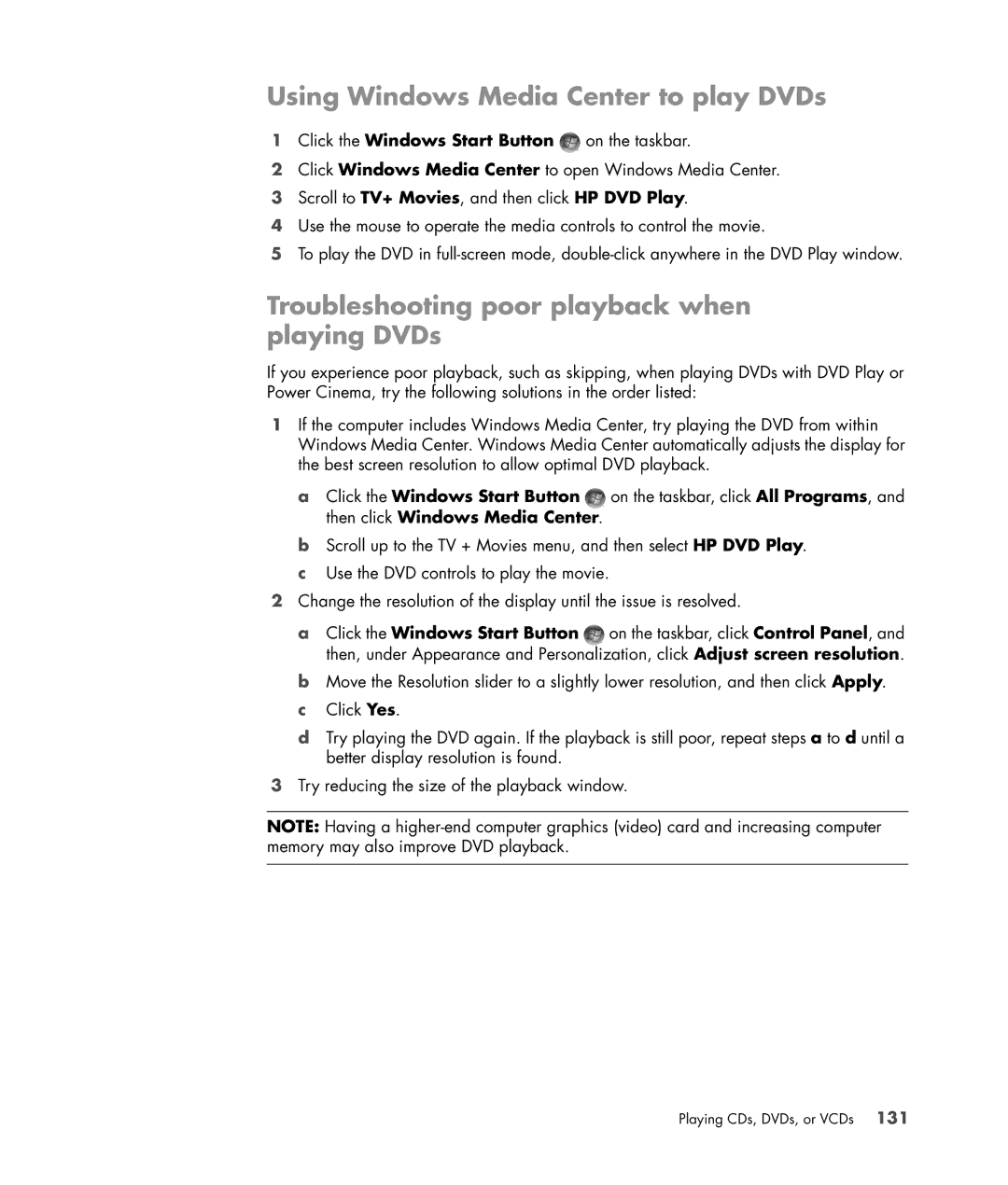Getting Started
USA
Table of Contents
Using the Mouse
Using the Keyboard
Configuring Speaker and Sound Options
Using the Windows Media Center Remote Control
Introducing Your Computer Software
Using the Memory Card Reader
Using CD and DVD Media Drives
Using the HP Personal Media Drive and HP Pocket Media Drive
Managing Files
Playing CDs, DVDs, or VCDs 111
Using Windows Media Center
Creating Audio and Data Discs 141
Working with Pictures and Videos 151
Creating Movies by Using muvee autoProducer 163
Index 201
Watching and Recording TV Programs 179
Finding Onscreen Guides
Getting Help
Finding Guides on the Web
Click All Programs Click User Guides
Using the PC Help & Tools Folder
Using the Onscreen Help and Support Center
Using the hardware diagnostic tools
Click All Programs Click PC Help & Tools
Click All Programs Click HP Total Care Advisor
Using HP Total Care Advisor Software
Getting Started features vary by model
Turning On the Computer for the First Time
Using Shut Down
Turning Off the Computer
Click Shut Down
Using Sleep mode
Using Lock
Using Hibernate mode
Restarting the Computer
Automatic Sleep, Hibernate, or Away mode
Click Online Services and then click Easy Internet Services
Connecting to the Internet
Setting Up User Accounts
Using the Computer with Safety and Comfort
Protecting the Computer
Computer risk Security feature
Password Function
Using passwords
Using antivirus software
Using firewall software
Click All Programs
Select the desired configuration
Installing critical security updates
Guidelines for Installing Software and Hardware Devices
Click Help and Support
Click Recover factory settings
Getting Started features vary by model
Using the Keyboard
Identifying Keyboard Features
Alphanumeric keys
Edit keys
Function keys
Numeric keys
Arrow keys
Keyboard indicators
Special keyboard buttons
Icon Name Description
Icon Feature Description
Identifying Special Keyboard Buttons
Compaq
Icon Label Description
Icon Feature Description
Customizing the keyboard buttons
Click Control Panel
Click Keyboard
Wireless Mouse and Keyboard Troubleshooting
Synchronizing a wireless mouse and keyboard
Keyboard Shortcuts
Using the Keyboard
Getting Started features vary by model
Using the Mouse
Using the Mouse Buttons
Scrolling
Autoscrolling
Switching mouse button functions
Changing Mouse Settings
Panning
Changing mouse pointer speed
Changing the double-click speed
Turning on the ClickLock option
Changing the scroll wheel speed
Wireless Mouse and Keyboard Troubleshooting
Getting Started features vary by model
Configuring Speaker and Sound Options
Adjusting speaker volume
Configuring audio output
Adjusting microphone volume
Selecting a microphone
Configuring the audio card software
Sound Blaster X-Fi configuration modes
Configuring the FlexiJack connector
Using Audio Creation Mode
Using Entertainment Mode
Using Game Mode
Configuring speakers with Realtek HD Audio Manager
Click the Speaker Configuration tab
More information
Realtek HD Audio Manager control screens
Getting Started features vary by model
Click Digital In tab, and then select Set Default Device
Retasking front panel audio connectors
Configuring multistreaming audio
Audio output overview
Audio input overview
When to use multistreaming audio
Setting up multistreaming audio
Example 1 For online gaming
Configuring audio for Windows Media Center
Example 2 For digital home entertainment
Click Windows Media Center
Resolving sound issues
Type 6 connectors only
Selecting recording devices
Remote control can
Using the Windows Media Center Remote Control
Remote control cannot
Select models only
Remote Control Buttons Overview
Using the Windows Media Center Remote Control
About the Remote Control
Click Device Manager
Troubleshooting the Remote Control
Getting Started features vary by model
Using the Desktop
Introducing Your Computer Software
Learning More About Software
Using the All Programs menu
Using the Windows Start Button Menu
Removing desktop icons
Retrieving desktop icons
Organizing the All Programs list
Using the Control Panel
Feature Name Description
Resizing Windows
Working with Digital Images
About the Internet
Searching the Internet
Using a Browser
Click Internet Explorer
Restricting Internet content
Manually running a scan
Using the Norton Internet Security Antivirus Software
Click the Norton Internet Security tab
Click Run a Scan
Setting up a Custom Scan time
Setting a Full System Scan time
Click Configure a Scan Click Schedule Full System Scan
Click Configure a Scan Click Manage Custom Scans
Using the e-mail program provided by your ISP
Using Windows Mail
Sending and Receiving E-Mail
Click All Programs Click Windows Mail
Software Quick Reference Table
With this program You can
HP, and then click HP Photosmart Essential
CyberLink PowerDirector select models only
With this program You can
Getting Started features vary by model
Organizing Files with Folders
Managing Files
Moving Files
Creating Folders
Finding Files
Renaming Files
Deleting Files
Retrieving Files from the Recycle Bin
Copying Files
Using a Printer
Getting Started features vary by model
Using CD and DVD Media Drives
Using the CD and DVD Drives
Blu-ray Allows you to
Inserting and removing CDs and DVDs
Handling CDs and DVDs
Using CD and DVD Media Drives
Compatibility Information
DVD-RW
Disc Features and Compatibility Table
ROM RAM DVD-RW/-R DVD+RW/+R
Optical Drive Quick Reference Table
Using Blu-ray and HD Disc Drives
Getting Started features vary by model
Using the Memory Card Reader
Slot memory card reader select models only
Media Insertion Guide
Slot reader
Card Insert the media Location
MiniSD
Card Insert the media Slot reader Location
MMC Plus
MMC Mobile
Activity light Upper slot Lower slot
Formatting a Memory Card
Understanding the Activity Light
Troubleshooting the Memory Card Reader
Using the HP Personal Media Drive and HP Pocket Media Drive
Inserting the Drive into an HP Drive Bay
Connecting the Drive
HP Media Drive fronts
Connecting the Drive to a Computer Without a Drive Bay
Click Computer
Locating the Drive and Assigning a Drive Letter
Transferring files to another computer manually
Using the Drive
Disconnecting the Drive
Microsoft updates Drive does not appear on my computer
Troubleshooting the HP Media Drive
Write Cache Enable does not stay enabled
Data transfer rate seems slow with my USB 2.0 adapter card
Administrator privilege for installing software
Using Windows Media Center
Completing the setup wizard
Setting Up Windows Media Center
Using Windows Media Center
Windows Media Center Start menu items
Windows Media Center Start Menu
Windows Media Center Features
Watch and record live TV
Right music for the moment
Playing FM or Internet radio
Sharing your digital memories
Transforming your living space into a theater
Navigating Windows Media Center
Online media
Opening Windows Media Center with a mouse
Using the Windows Media Center menu bars
Selecting items in Windows Media Center
Inset window Full-screen mode
Icon Action
Windows Media Center control menu
Changing Windows Media Center Settings
Windows Media Center Settings categories
General Startup and Window behavior
Using Windows Media Center power settings
Click Save changes
Playing CDs, DVDs, or VCDs
Using Music
Using Music with Windows Media Center
Click Library Setup
Using the music library
Adding music to the music library
Adding music files from the hard disk drive
Click music library
Adding music files from a CD
Deleting music files from the music library
Using supported music file types
Playing Music Files in Windows Media Center
Playing an album in Windows Media Center
Changing the visualization settings
Click Visualizations or Visualization Options
Click Play Album
Playing a song in Windows Media Center
Creating a Queue in Windows Media Center
Finding and Playing an Album Windows Media Center
Using album details
Using Search in Windows Media Center
Creating a Playlist in Windows Media Center
Searching for music tracks and files
Click play all Click View Queue
Copying Music Files to CD in Windows Media Center
Listening to Online Radio Stations
Listening to FM Radio Stations
Setting Up the TV Signal
Playing FM Radio Stations
Playing CDs, DVDs, or VCDs
Organizing and Using Preset Radio Stations
Using the FM Radio and the TV Signal at the Same Time
Using preset radio stations
Playing Music CDs
Playing DVDs
Playing CDs with Windows Media Player
Troubleshooting poor playback when playing DVDs
Using Windows Media Center to play DVDs
Playing DVD Movies in Windows Media Center
Using country/region codes
Changing the DVD movie language
Changing the DVD Settings
Changing DVD remote control options
Changing DVD closed captioning
Playing DVDs with Windows Media Player
Changing DVD Audio Settings
Playing CDs, DVDs, or VCDs
Getting Started features vary by model
Playing video CDs VCDs with Windows Media Player
Playing Video CDs VCDs
Getting Started features vary by model
Creating Audio and Data Discs
Working with Audio CDs
Erasing Rewritable Discs Before Recording
Before you begin creating discs
Audio CD tips
Creating video discs
Creating audio CDs
Copying a disc
Copying a disc using two disc drives
Creating data discs
Copying a disc using one disc drive
Making a disc label using LightScribe Technology
What is LightScribe?
LightScribe requirements
Under Select the label’s layout and background
Making a LightScribe label by using CyberLink LabelPrint
Back of Front Cover paper insert label
Making a paper disc label
Under Select the label’s layout and background
Working with Pictures and Videos
Adding Pictures in Windows Media Center
Viewing Pictures in Windows Media Center
Adding picture files from the hard disk drive
Click Pictures + Videos Click picture library
Click Pictures + Videos and then click picture library
Viewing pictures as a slide show
Viewing a slide show with music
Click Pictures + Videos, and then click picture library
Using supported picture file types in Windows Media Center
Fixing red eye or contrast
Editing Pictures in Windows Media Center
Cropping pictures in Windows Media Center
Click Touch Up Click Contrast or Red Eye
Rotating pictures
Click Touch Up
Click Pictures + Videos
Copying Pictures to CDs and DVDs Windows Media Center
Printing Pictures in Windows Media Center
Playing Videos in Windows Media Center
Playing digital videos
Click Pictures + Videos Click video library
Using supported video file types
Transferring and Recording Video Files
Recording analog and digital video files
Creating a DVD from Video Files Windows Media Center
Getting Started features vary by model
Basic steps for making a movie
Creating Movies by Using muvee autoProducer
Getting Started features vary by model
Getting started
Using muvee autoProducer
Camera
Button Enables you to See Get Video from
Add Video
Add Pictures
Capturing live video from a DV camera
Capturing video from a digital video camera
Capturing pictures from a DV camera
Click Media Screen
Capturing recorded video from a DV camera
Adding videos
Creating Movies by Using muvee autoProducer
Adding pictures
Changing the settings
Adding music
Selecting the style
Response to music Cutting rate Film color
Previewing the movie
Making the movie
Modifying the movie
Click Play muvees
Saving the movie project
Click Burn Now
Recording the movie project to disc
Supported muvee autoProducer output file types
Upgrading muvee autoProducer
Getting Started features vary by model
Navigating TV + Movies
Watching and Recording TV Programs
Getting Started features vary by model
Watching live TV
Watching TV
Controlling TV playback
Button Action
Using the remote control in TV + Movies
Using Windows Media Center without the guide
Using the Television Program Guide
Television Program Guide errors
Viewing the Television Program Guide
Setting up how Windows Media Center downloads the guide
Adding a postal code to receive the correct guide
Adding missing channels to the guide
Click Add Channel
Searching for TV Programs
Editing and removing channels in the guide
Click Edit Numbers
Click Categories
Searching for TV programs by using categories
Recording icons Description
Recording TV Programs
Recording programs manually without using the guide
Recording TV by using the guide
Click Channel and Time
Recording quality and hard disk drive storage space
Quality of recording Approximate hard disk drive space used
Watching TV programs stored on HP Media Drive
Recording TV programs to the HP Media Drive
About recording TV to the HP Media Drive
Changing the TV recording path to the local hard disk drive
Changing the TV recording path to the HP Media Drive
Add TV recording folder for Windows Media Center to find
Changing disk space for recording TV programs
Updating recorded TV list after removing the HP Media Drive
Copying recorded TV programs to DVD or CD
Click Burn files to disc using Windows
Media copy protection
Click Recorded TV or Video Library, and then click Next
Click Burn DVD
Playing DVDs in Windows Media Center
Playing Recorded TV Programs
Index
Getting Started features vary by model
Mute button 25 muvee autoProducer
Remote control buttons 50 range
Using with another program open
Part number