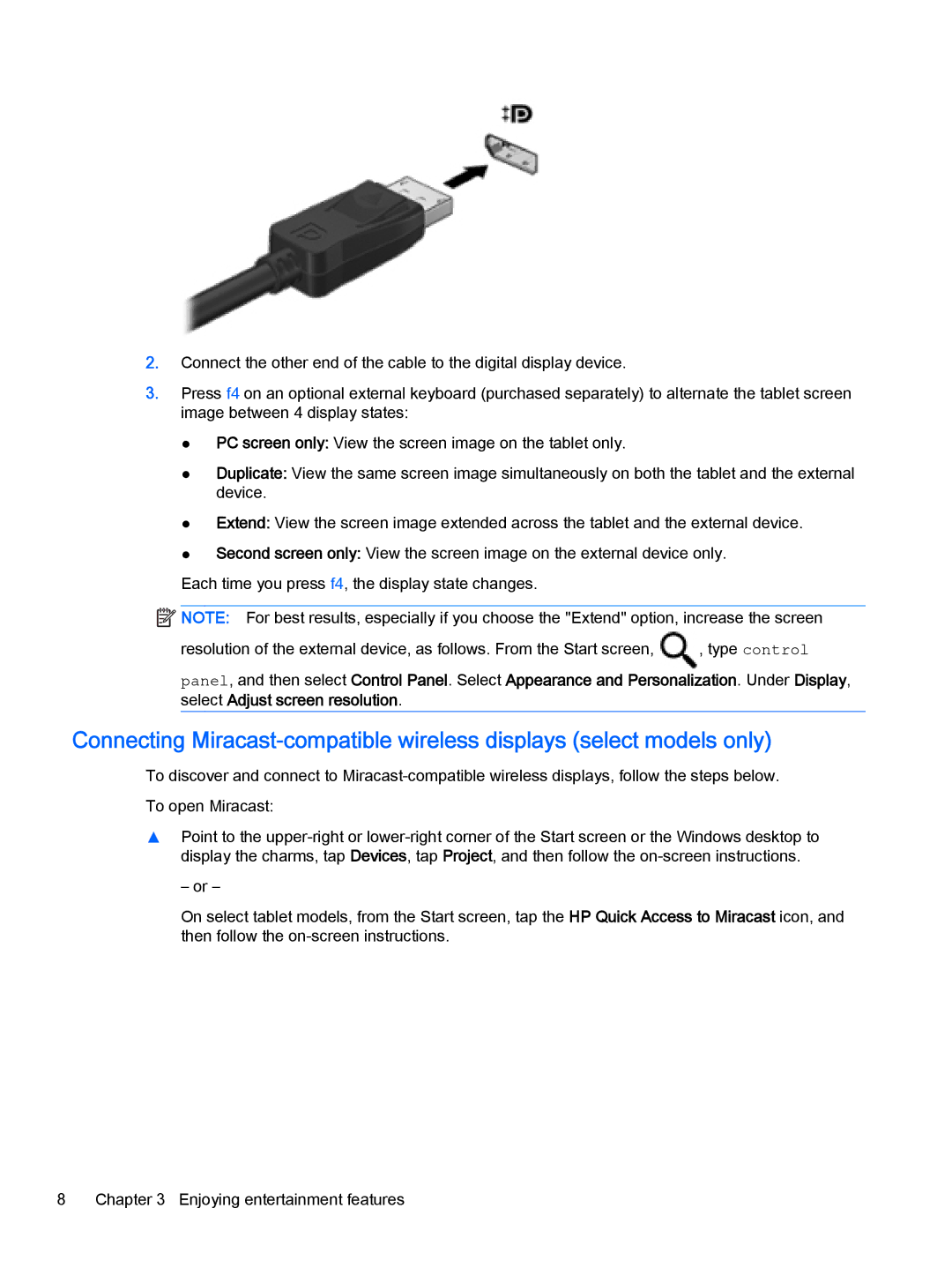2.Connect the other end of the cable to the digital display device.
3.Press f4 on an optional external keyboard (purchased separately) to alternate the tablet screen image between 4 display states:
●PC screen only: View the screen image on the tablet only.
●Duplicate: View the same screen image simultaneously on both the tablet and the external device.
●Extend: View the screen image extended across the tablet and the external device.
●Second screen only: View the screen image on the external device only.
Each time you press f4, the display state changes.
![]() NOTE: For best results, especially if you choose the "Extend" option, increase the screen
NOTE: For best results, especially if you choose the "Extend" option, increase the screen
resolution of the external device, as follows. From the Start screen, , type control
panel, and then select Control Panel. Select Appearance and Personalization. Under Display, select Adjust screen resolution.
Connecting
To discover and connect to
▲Point to the
– or –
On select tablet models, from the Start screen, tap the HP Quick Access to Miracast icon, and then follow the
8Chapter 3 Enjoying entertainment features