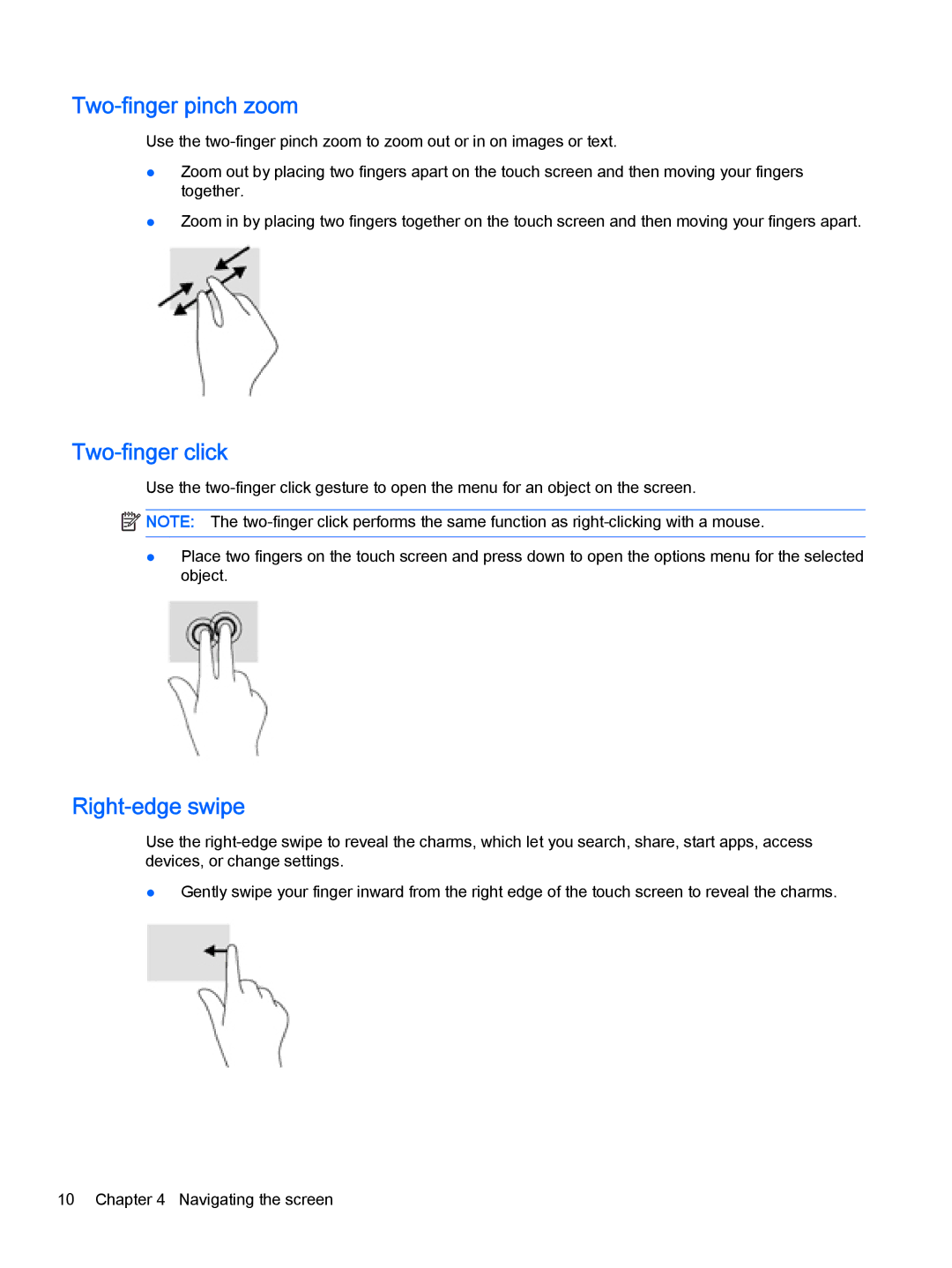Two-finger pinch zoom
Use the
●Zoom out by placing two fingers apart on the touch screen and then moving your fingers together.
●Zoom in by placing two fingers together on the touch screen and then moving your fingers apart.
Two-finger click
Use the
![]() NOTE: The
NOTE: The
●Place two fingers on the touch screen and press down to open the options menu for the selected object.
Right-edge swipe
Use the
●Gently swipe your finger inward from the right edge of the touch screen to reveal the charms.
10 Chapter 4 Navigating the screen