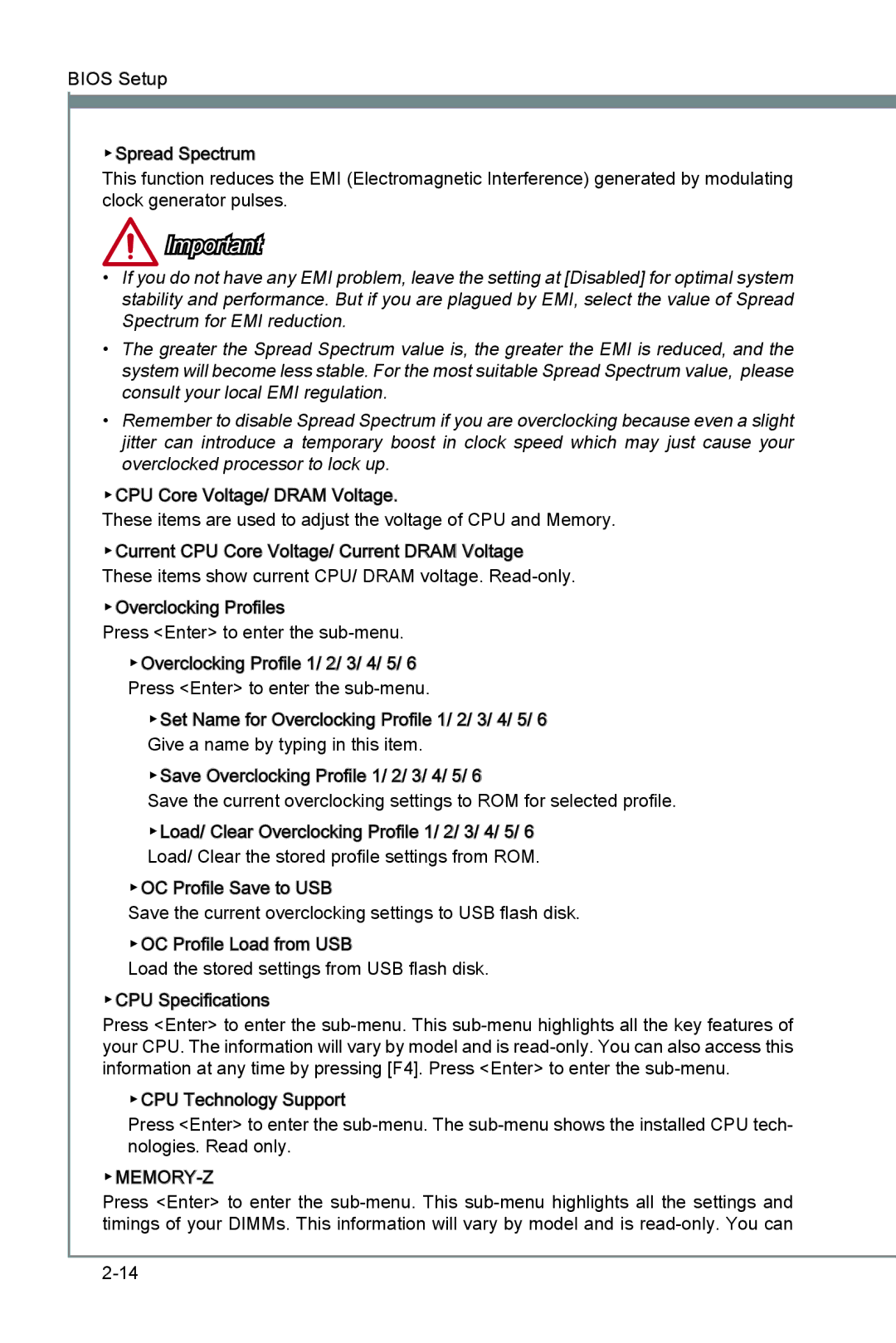BIOS Setup
▶Spread Spectrum
This function reduces the EMI (Electromagnetic Interference) generated by modulating clock generator pulses.
Important
•If you do not have any EMI problem, leave the setting at [Disabled] for optimal system stability and performance. But if you are plagued by EMI, select the value of Spread Spectrum for EMI reduction.
•The greater the Spread Spectrum value is, the greater the EMI is reduced, and the system will become less stable. For the most suitable Spread Spectrum value, please consult your local EMI regulation.
•Remember to disable Spread Spectrum if you are overclocking because even a slight jitter can introduce a temporary boost in clock speed which may just cause your overclocked processor to lock up.
▶CPU Core Voltage/ DRAM Voltage.
These items are used to adjust the voltage of CPU and Memory.
▶Current CPU Core Voltage/ Current DRAM Voltage These items show current CPU/ DRAM voltage.
▶Overclocking Profiles
Press <Enter> to enter the
▶Overclocking Profile 1/ 2/ 3/ 4/ 5/ 6 Press <Enter> to enter the
▶Set Name for Overclocking Profile 1/ 2/ 3/ 4/ 5/ 6 Give a name by typing in this item.
▶Save Overclocking Profile 1/ 2/ 3/ 4/ 5/ 6
Save the current overclocking settings to ROM for selected profile.
▶Load/ Clear Overclocking Profile 1/ 2/ 3/ 4/ 5/ 6 Load/ Clear the stored profile settings from ROM.
▶OC Profile Save to USB
Save the current overclocking settings to USB flash disk. ▶OC Profile Load from USB
Load the stored settings from USB flash disk.
▶CPU Specifications
Press <Enter> to enter the
▶CPU Technology Support
Press <Enter> to enter the
▶MEMORY-Z
Press <Enter> to enter the