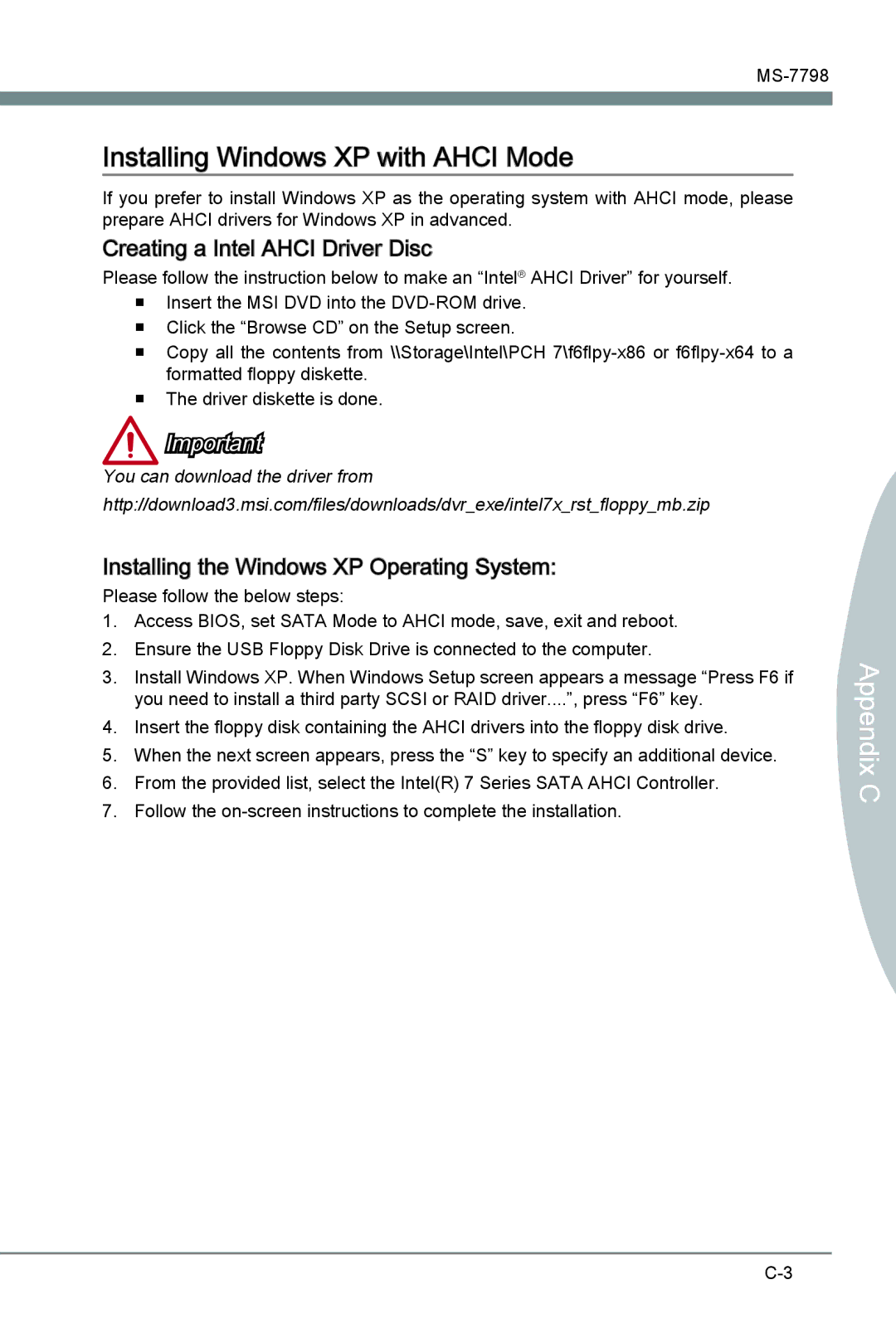Installing Windows XP with AHCI Mode
If you prefer to install Windows XP as the operating system with AHCI mode, please prepare AHCI drivers for Windows XP in advanced.
Creating a Intel
 AHCI Driver Disc
AHCI Driver Disc
Please follow the instruction below to make an “Intel® AHCI Driver” for yourself.
■Insert the MSI DVD into the
■Click the “Browse CD” on the Setup screen.
■Copy all the contents from \\Storage\Intel\PCH
■The driver diskette is done.
Important
You can download the driver from http://download3.msi.com/files/downloads/dvr_exe/intel7x_rst_floppy_mb.zip
Installing the Windows XP Operating System:
Please follow the below steps:
1.Access BIOS, set SATA Mode to AHCI mode, save, exit and reboot.
2.Ensure the USB Floppy Disk Drive is connected to the computer.
3.Install Windows XP. When Windows Setup screen appears a message “Press F6 if you need to install a third party SCSI or RAID driver....”, press “F6” key.
4.Insert the floppy disk containing the AHCI drivers into the floppy disk drive.
5.When the next screen appears, press the “S” key to specify an additional device.
6.From the provided list, select the Intel(R) 7 Series SATA AHCI Controller.
7.Follow the
ix C Append