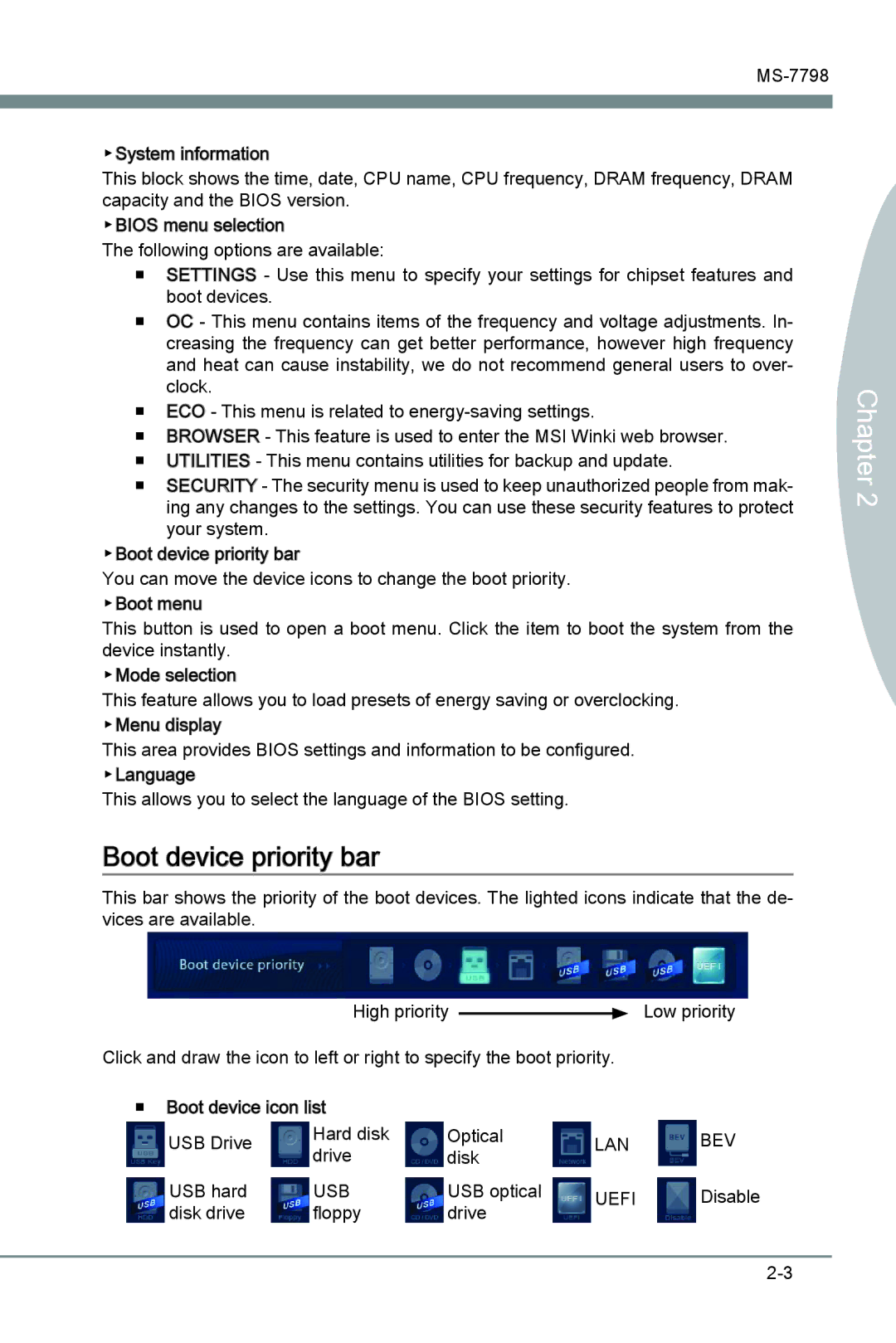▶System information![]()
This block shows the time, date, CPU name, CPU frequency, DRAM frequency, DRAM capacity and the BIOS version.
▶BIOS menu selection
The following options are available:
■SETTINGS - Use this menu to specify your settings for chipset features and boot devices.
■OC - This menu contains items of the frequency and voltage adjustments. In- creasing the frequency can get better performance, however high frequency and heat can cause instability, we do not recommend general users to over- clock.
■ECO - This menu is related to
■BROWSER - This feature is used to enter the MSI Winki web browser.
■UTILITIES - This menu contains utilities for backup and update.
■SECURITY - The security menu is used to keep unauthorized people from mak- ing any changes to the settings. You can use these security features to protect your system.
▶Boot device priority bar
You can move the device icons to change the boot priority. ▶Boot menu
This button is used to open a boot menu. Click the item to boot the system from the device instantly.
▶Mode selection
This feature allows you to load presets of energy saving or overclocking. ▶Menu display
This area provides BIOS settings and information to be configured. ▶Language
This allows you to select the language of the BIOS setting.
Boot device priority bar
This bar shows the priority of the boot devices. The lighted icons indicate that the de- vices are available.
Chapter 2
High priority ![]() Low priority
Low priority
Click and draw the icon to left or right to specify the boot priority.
■Boot device icon![]() list
list![]()
USB Drive | Hard disk | Optical | LAN | BEV |
| drive | disk |
|
|
USB hard | USB | USB optical | UEFI | Disable |
disk drive | floppy | drive |
|
|