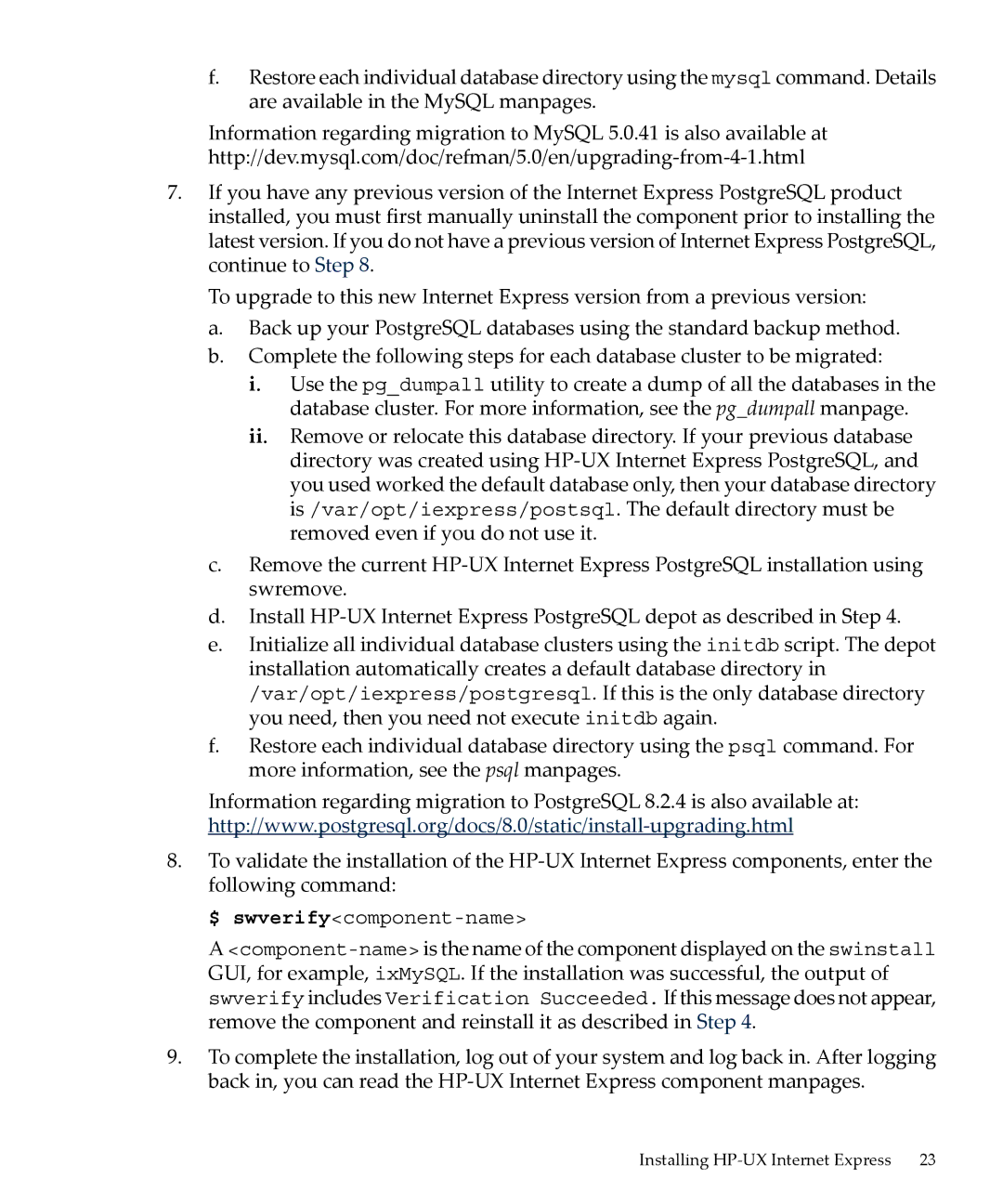f.Restore each individual database directory using the mysql command. Details are available in the MySQL manpages.
Information regarding migration to MySQL 5.0.41 is also available at
7.If you have any previous version of the Internet Express PostgreSQL product installed, you must first manually uninstall the component prior to installing the latest version. If you do not have a previous version of Internet Express PostgreSQL, continue to Step 8.
To upgrade to this new Internet Express version from a previous version:
a.Back up your PostgreSQL databases using the standard backup method.
b.Complete the following steps for each database cluster to be migrated:
i.Use the pg_dumpall utility to create a dump of all the databases in the database cluster. For more information, see the pg_dumpall manpage.
ii.Remove or relocate this database directory. If your previous database directory was created using
c.Remove the current
d.Install
e.Initialize all individual database clusters using the initdb script. The depot installation automatically creates a default database directory in /var/opt/iexpress/postgresql. If this is the only database directory you need, then you need not execute initdb again.
f.Restore each individual database directory using the psql command. For more information, see the psql manpages.
Information regarding migration to PostgreSQL 8.2.4 is also available at:
8.To validate the installation of the
$ swverify<component-name>
A
9.To complete the installation, log out of your system and log back in. After logging back in, you can read the