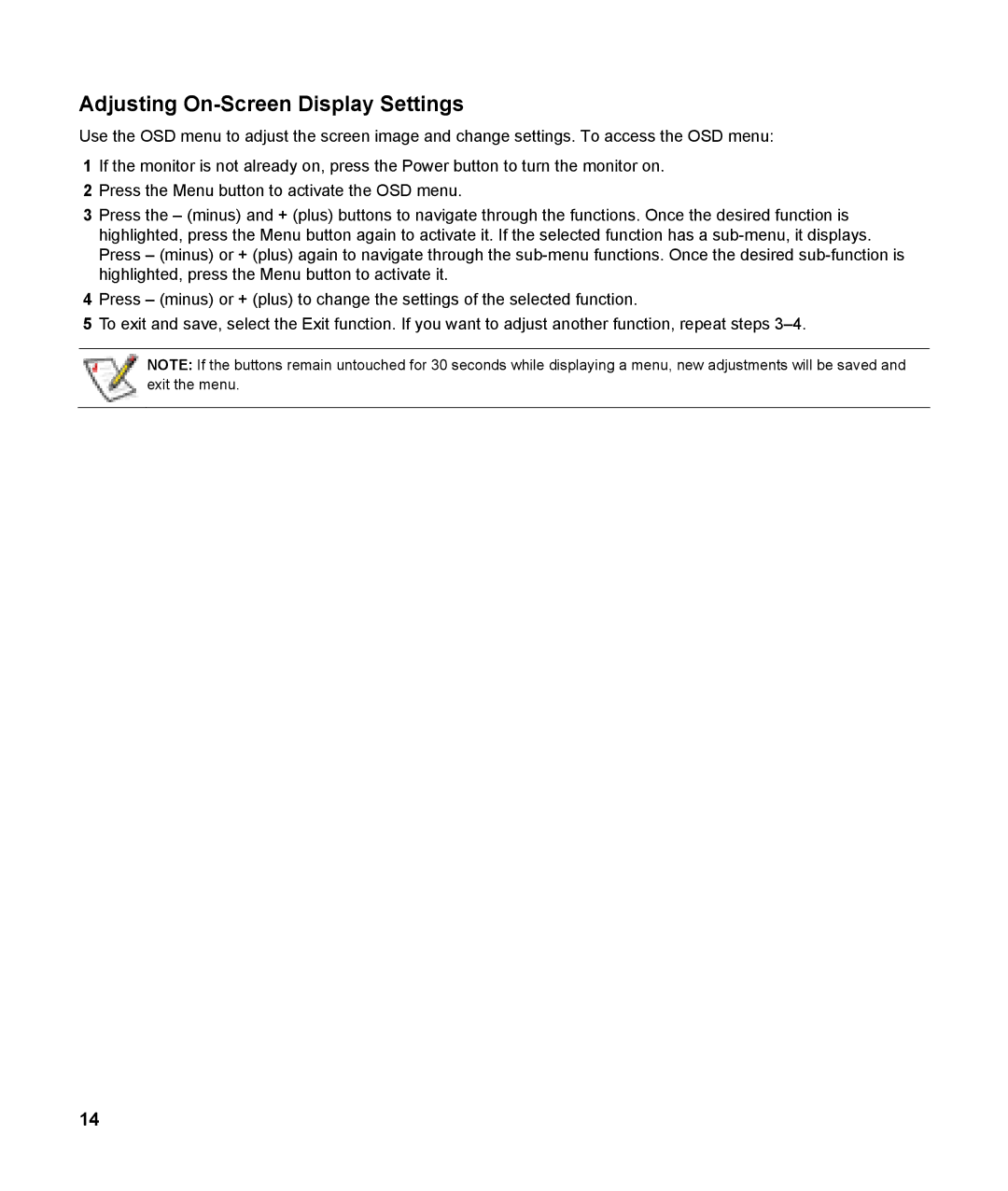Adjusting On-Screen Display Settings
Use the OSD menu to adjust the screen image and change settings. To access the OSD menu:
1If the monitor is not already on, press the Power button to turn the monitor on.
2Press the Menu button to activate the OSD menu.
3Press the – (minus) and + (plus) buttons to navigate through the functions. Once the desired function is highlighted, press the Menu button again to activate it. If the selected function has a
4Press – (minus) or + (plus) to change the settings of the selected function.
5To exit and save, select the Exit function. If you want to adjust another function, repeat steps
NOTE: If the buttons remain untouched for 30 seconds while displaying a menu, new adjustments will be saved and exit the menu.
14