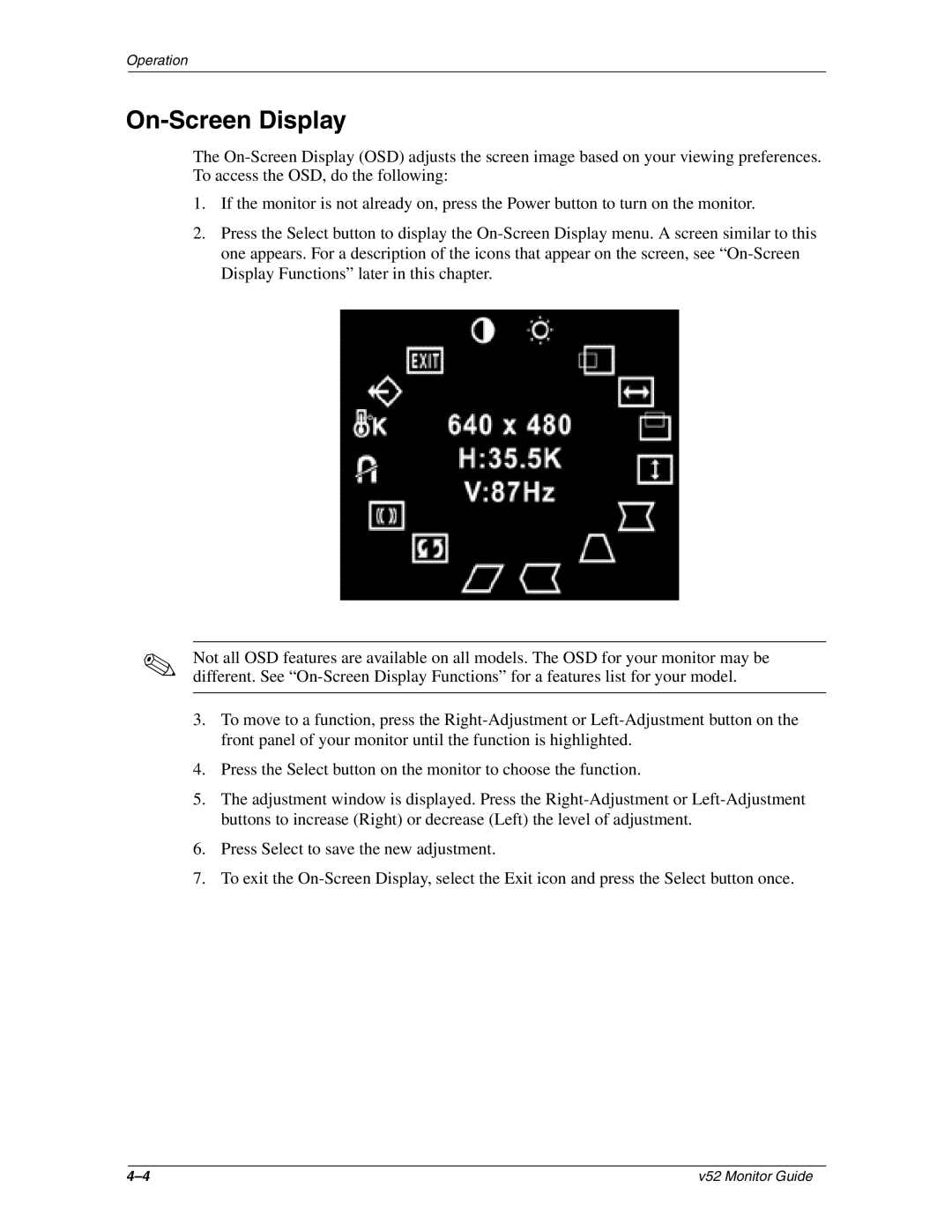Operation
On-Screen Display
The On-Screen Display (OSD) adjusts the screen image based on your viewing preferences. To access the OSD, do the following:
1.If the monitor is not already on, press the Power button to turn on the monitor.
2.Press the Select button to display the On-Screen Display menu. A screen similar to this one appears. For a description of the icons that appear on the screen, see “On-Screen Display Functions” later in this chapter.
✎Not all OSD features are available on all models. The OSD for your monitor may be different. See “On-Screen Display Functions” for a features list for your model.
3.To move to a function, press the Right-Adjustment or Left-Adjustment button on the front panel of your monitor until the function is highlighted.
4.Press the Select button on the monitor to choose the function.
5.The adjustment window is displayed. Press the Right-Adjustment or Left-Adjustment buttons to increase (Right) or decrease (Left) the level of adjustment.
6.Press Select to save the new adjustment.
7.To exit the On-Screen Display, select the Exit icon and press the Select button once.