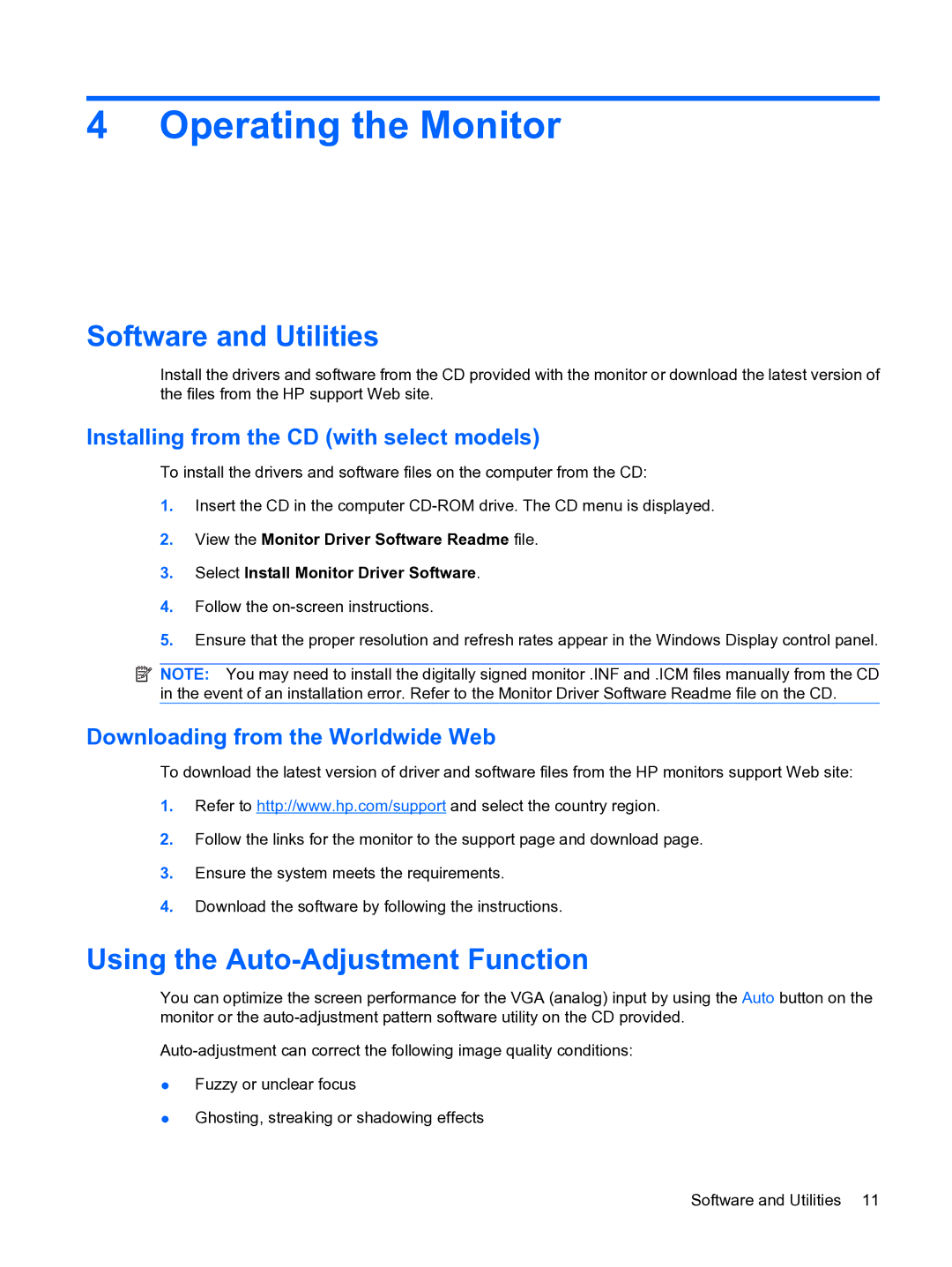w15e specifications
The HP w15e is a versatile and reliable monitor designed to enhance productivity and deliver an impressive visual experience. With its 15-inch screen size, this monitor is well-suited for both personal and professional settings, particularly in environments where space is limited.One of the key features of the HP w15e is its high-resolution display, which provides sharp and clear images. The monitor's native resolution of 1024 x 768 pixels ensures that text, graphics, and videos appear crisp and vibrant, making it an excellent choice for tasks ranging from office work to media consumption. The display also boasts a wide viewing angle, allowing users to experience consistent colors and brightness from various positions, which is particularly beneficial in collaborative environments where multiple viewers are present.
In terms of connectivity, the HP w15e is equipped with multiple input options, including VGA and DVI ports. This versatility ensures compatibility with a wide range of devices, such as laptops, desktops, and gaming consoles. The monitor's plug-and-play capability allows for easy setup, so users can quickly start using it without the need for complicated installation procedures.
The HP w15e also comes with several features aimed at user comfort and sustainability. The monitor is designed with a flicker-free technology, which helps reduce eye strain during long working hours. Additionally, the low blue light feature minimizes exposure to harmful blue light emissions, promoting a healthier viewing experience.
Another notable characteristic of the HP w15e is its energy-efficient design. It complies with the ENERGY STAR certification, indicating that it meets strict energy efficiency guidelines set by the U.S. Environmental Protection Agency. This feature not only helps reduce power consumption but also contributes to lower utility bills, making it a cost-effective choice for users.
Furthermore, the monitor's sleek and modern design enhances any workspace, effortlessly blending in with contemporary office aesthetics. Its compact size allows for easy placement on desks or tables, making it an ideal solution for users who require mobility or have limited space.
In summary, the HP w15e combines an excellent display quality, flexible connectivity options, user-friendly features, and energy-efficient design, making it a highly regarded choice for anyone in need of a compact and capable monitor for various applications. Whether for work or leisure, the HP w15e stands out as a practical option that meets the demands of today's digital landscape.