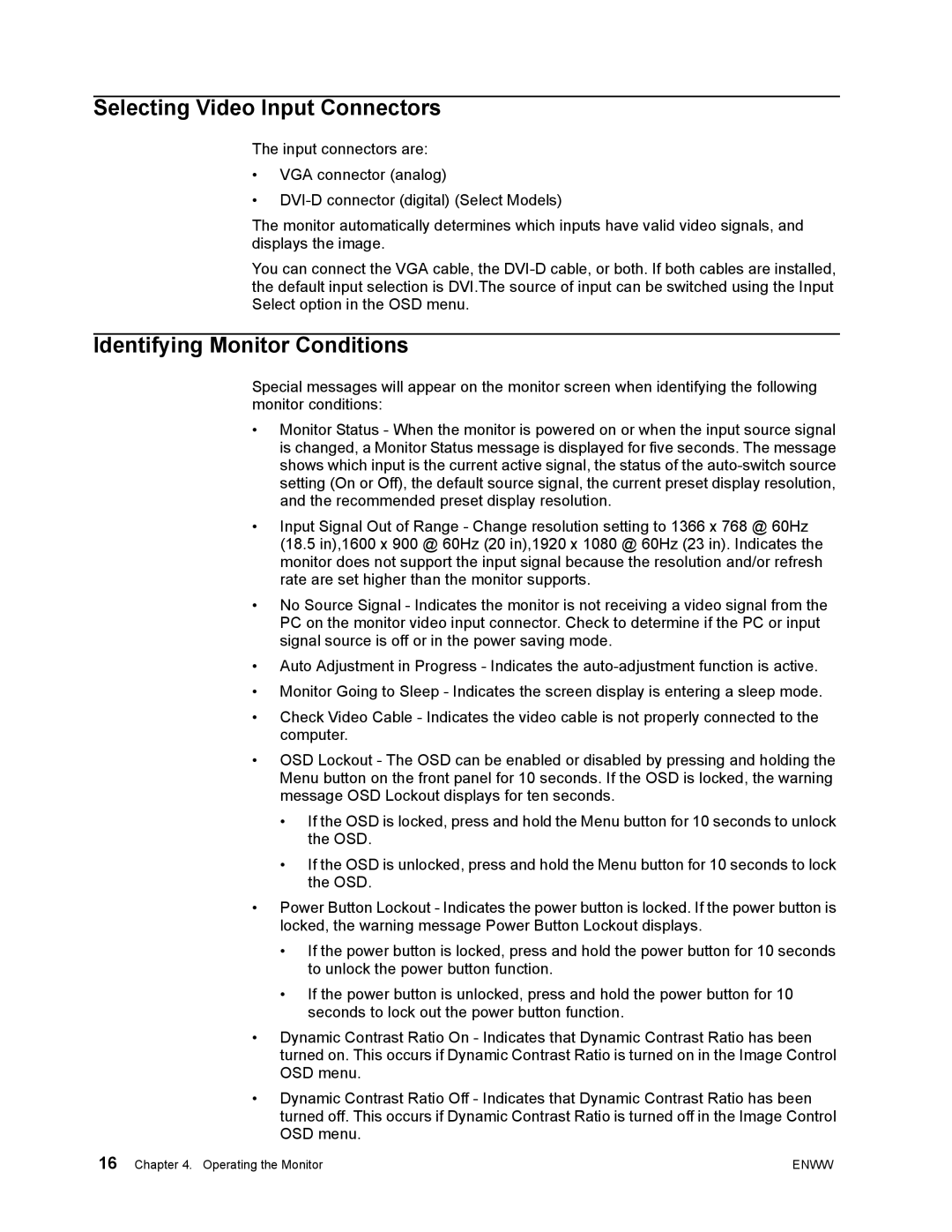Selecting Video Input Connectors
The input connectors are:
•VGA connector (analog)
•
The monitor automatically determines which inputs have valid video signals, and displays the image.
You can connect the VGA cable, the
Identifying Monitor Conditions
Special messages will appear on the monitor screen when identifying the following monitor conditions:
•Monitor Status - When the monitor is powered on or when the input source signal is changed, a Monitor Status message is displayed for five seconds. The message shows which input is the current active signal, the status of the
•Input Signal Out of Range - Change resolution setting to 1366 x 768 @ 60Hz (18.5 in),1600 x 900 @ 60Hz (20 in),1920 x 1080 @ 60Hz (23 in). Indicates the monitor does not support the input signal because the resolution and/or refresh rate are set higher than the monitor supports.
•No Source Signal - Indicates the monitor is not receiving a video signal from the PC on the monitor video input connector. Check to determine if the PC or input signal source is off or in the power saving mode.
•Auto Adjustment in Progress - Indicates the
•Monitor Going to Sleep - Indicates the screen display is entering a sleep mode.
•Check Video Cable - Indicates the video cable is not properly connected to the computer.
•OSD Lockout - The OSD can be enabled or disabled by pressing and holding the Menu button on the front panel for 10 seconds. If the OSD is locked, the warning message OSD Lockout displays for ten seconds.
•If the OSD is locked, press and hold the Menu button for 10 seconds to unlock the OSD.
•If the OSD is unlocked, press and hold the Menu button for 10 seconds to lock the OSD.
•Power Button Lockout - Indicates the power button is locked. If the power button is locked, the warning message Power Button Lockout displays.
•If the power button is locked, press and hold the power button for 10 seconds to unlock the power button function.
•If the power button is unlocked, press and hold the power button for 10 seconds to lock out the power button function.
•Dynamic Contrast Ratio On - Indicates that Dynamic Contrast Ratio has been turned on. This occurs if Dynamic Contrast Ratio is turned on in the Image Control OSD menu.
•Dynamic Contrast Ratio Off - Indicates that Dynamic Contrast Ratio has been turned off. This occurs if Dynamic Contrast Ratio is turned off in the Image Control OSD menu.
16 Chapter 4. Operating the Monitor | ENWW |