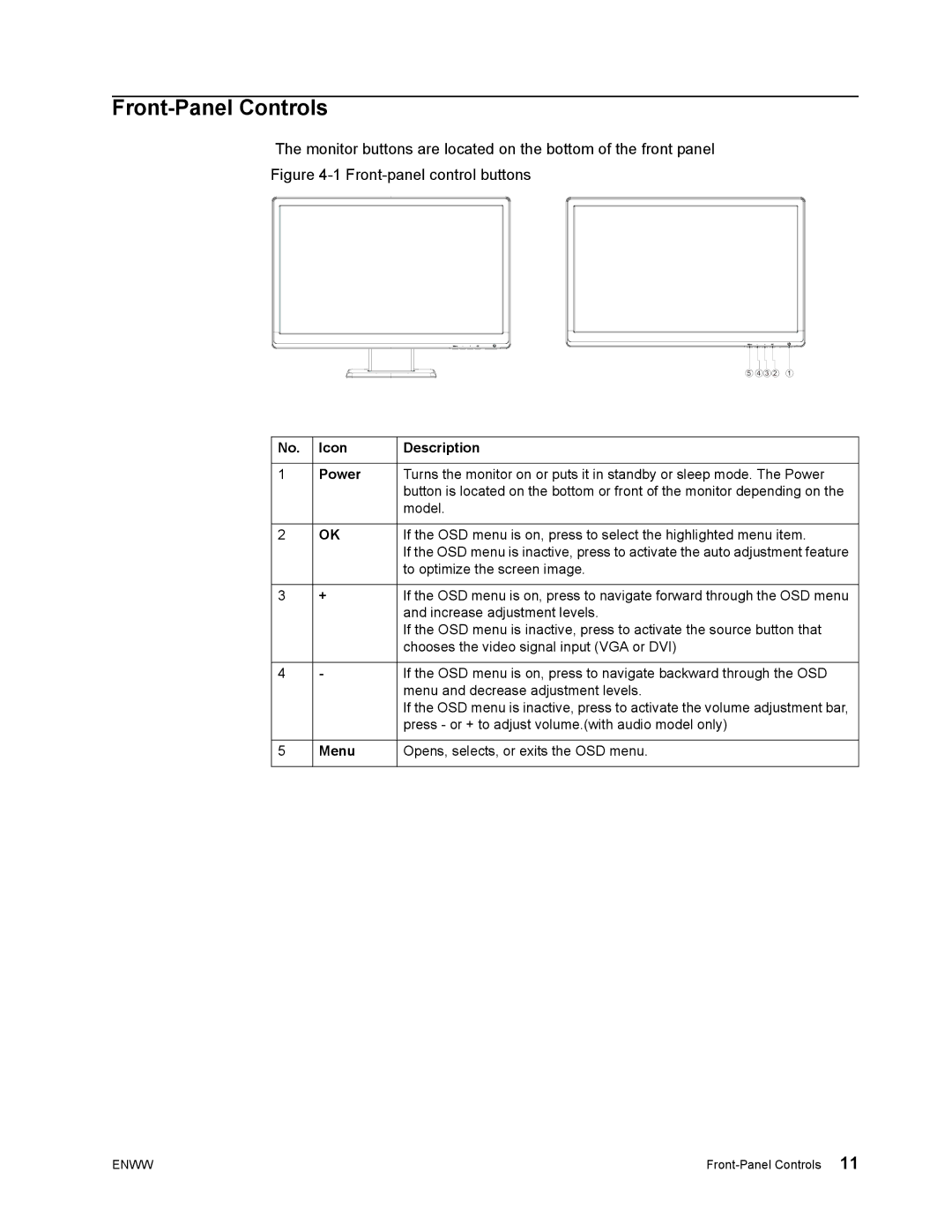Front-Panel Controls
The monitor buttons are located on the bottom of the front panel
Figure 4-1 Front-panel control buttons
5 4 3 2 1
No. | Icon | Description |
|
|
|
1 | Power | Turns the monitor on or puts it in standby or sleep mode. The Power |
|
| button is located on the bottom or front of the monitor depending on the |
|
| model. |
|
|
|
2 | OK | If the OSD menu is on, press to select the highlighted menu item. |
|
| If the OSD menu is inactive, press to activate the auto adjustment feature |
|
| to optimize the screen image. |
|
|
|
3 | + | If the OSD menu is on, press to navigate forward through the OSD menu |
|
| and increase adjustment levels. |
|
| If the OSD menu is inactive, press to activate the source button that |
|
| chooses the video signal input (VGA or DVI) |
|
|
|
4 | - | If the OSD menu is on, press to navigate backward through the OSD |
|
| menu and decrease adjustment levels. |
|
| If the OSD menu is inactive, press to activate the volume adjustment bar, |
|
| press - or + to adjust volume.(with audio model only) |
|
|
|
5 | Menu | Opens, selects, or exits the OSD menu. |
|
|
|
ENWW |