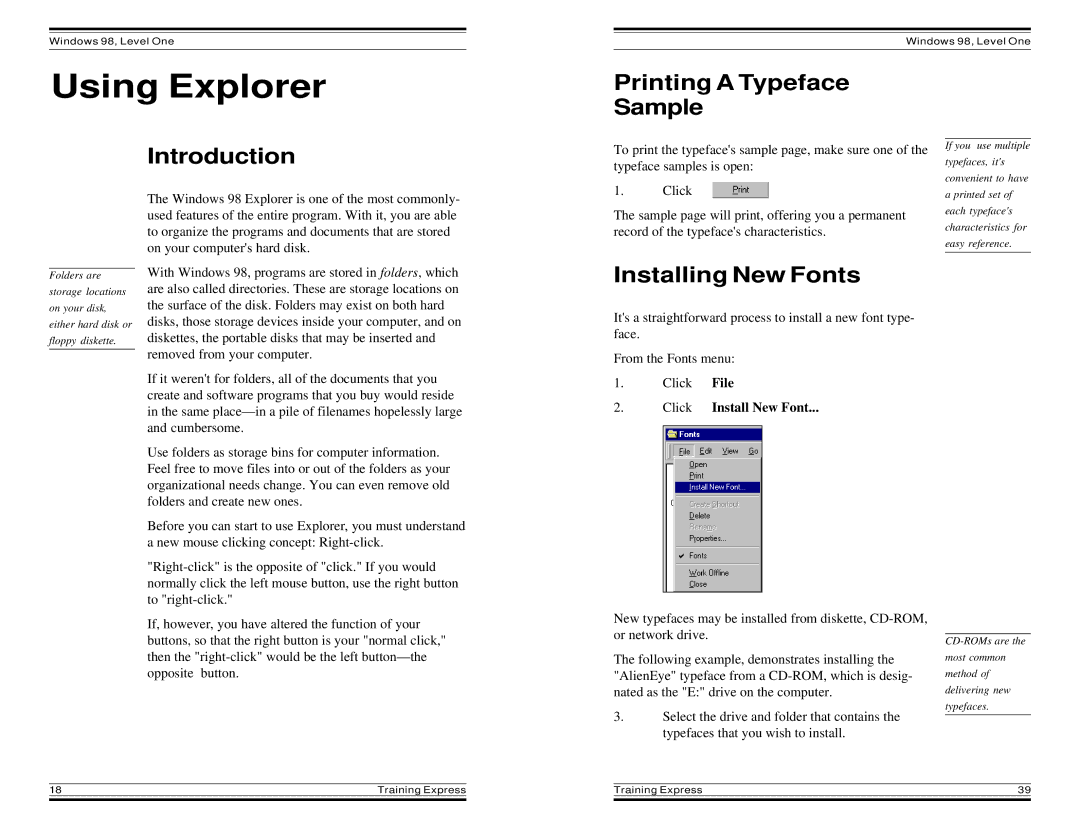Windows 98, Level One
Using Explorer
Windows 98, Level One
Printing A Typeface
Sample
Introduction
The Windows 98 Explorer is one of the most commonly- used features of the entire program. With it, you are able to organize the programs and documents that are stored on your computer's hard disk.
To print the typeface's sample page, make sure one of the typeface samples is open:
1. Click
The sample page will print, offering you a permanent record of the typeface's characteristics.
If you use multiple typefaces, it's convenient to have a printed set of each typeface's characteristics for easy reference.
Folders are
storage locations
on your disk,
either hard disk or
floppy diskette.
With Windows 98, programs are stored in folders, which are also called directories. These are storage locations on the surface of the disk. Folders may exist on both hard disks, those storage devices inside your computer, and on diskettes, the portable disks that may be inserted and removed from your computer.
If it weren't for folders, all of the documents that you create and software programs that you buy would reside in the same
Use folders as storage bins for computer information. Feel free to move files into or out of the folders as your organizational needs change. You can even remove old folders and create new ones.
Before you can start to use Explorer, you must understand a new mouse clicking concept:
If, however, you have altered the function of your buttons, so that the right button is your "normal click," then the
Installing New Fonts
It's a straightforward process to install a new font type- face.
From the Fonts menu:
1. Click File
2.Click Install New Font...
New typefaces may be installed from diskette,
The following example, demonstrates installing the "AlienEye" typeface from a
3.Select the drive and folder that contains the typefaces that you wish to install.
18 | Training Express | Training Express | 39 | |
|
|
|
|
|