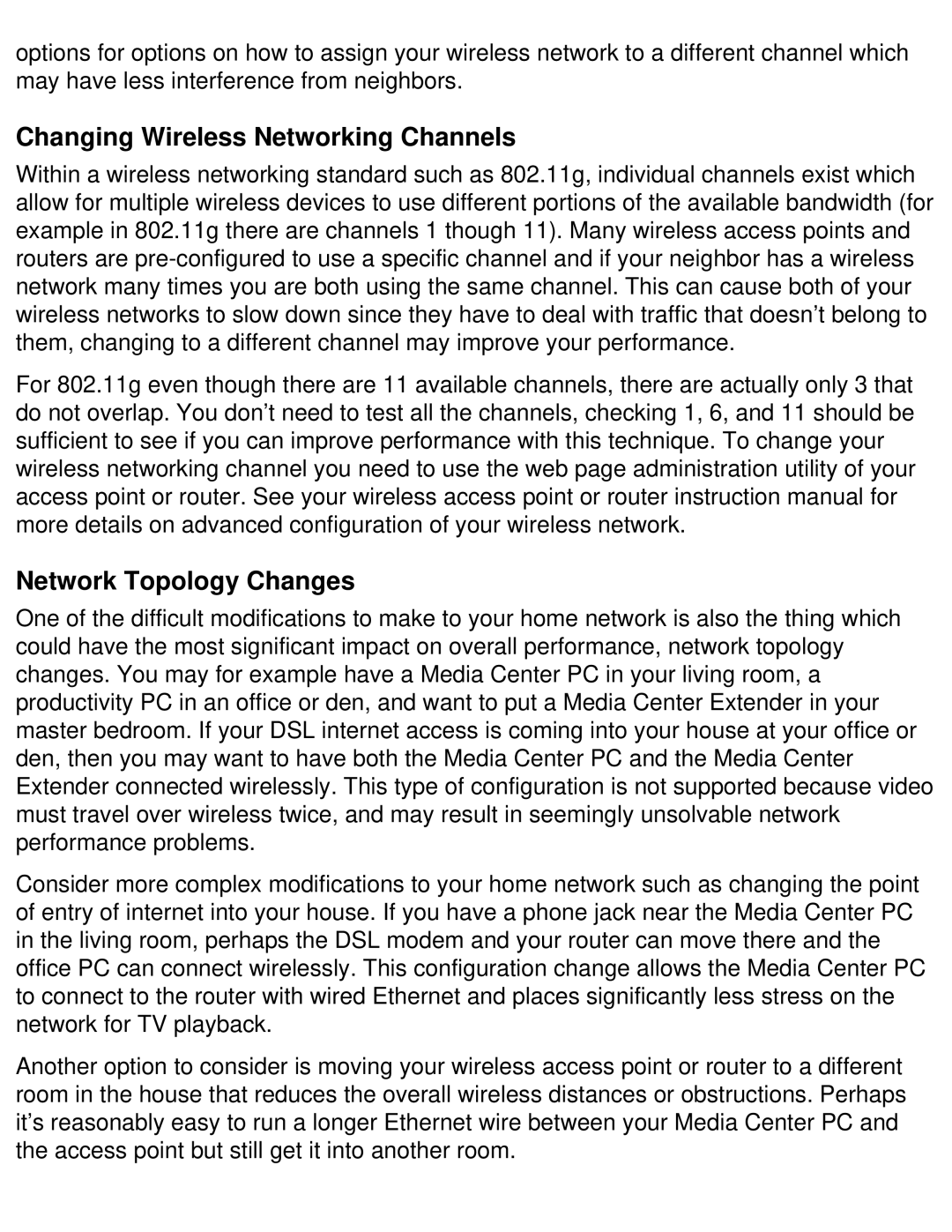options for options on how to assign your wireless network to a different channel which may have less interference from neighbors.
Changing Wireless Networking Channels
Within a wireless networking standard such as 802.11g, individual channels exist which allow for multiple wireless devices to use different portions of the available bandwidth (for example in 802.11g there are channels 1 though 11). Many wireless access points and routers are
For 802.11g even though there are 11 available channels, there are actually only 3 that do not overlap. You don’t need to test all the channels, checking 1, 6, and 11 should be sufficient to see if you can improve performance with this technique. To change your wireless networking channel you need to use the web page administration utility of your access point or router. See your wireless access point or router instruction manual for more details on advanced configuration of your wireless network.
Network Topology Changes
One of the difficult modifications to make to your home network is also the thing which could have the most significant impact on overall performance, network topology changes. You may for example have a Media Center PC in your living room, a productivity PC in an office or den, and want to put a Media Center Extender in your master bedroom. If your DSL internet access is coming into your house at your office or den, then you may want to have both the Media Center PC and the Media Center Extender connected wirelessly. This type of configuration is not supported because video must travel over wireless twice, and may result in seemingly unsolvable network performance problems.
Consider more complex modifications to your home network such as changing the point of entry of internet into your house. If you have a phone jack near the Media Center PC in the living room, perhaps the DSL modem and your router can move there and the office PC can connect wirelessly. This configuration change allows the Media Center PC to connect to the router with wired Ethernet and places significantly less stress on the network for TV playback.
Another option to consider is moving your wireless access point or router to a different room in the house that reduces the overall wireless distances or obstructions. Perhaps it’s reasonably easy to run a longer Ethernet wire between your Media Center PC and the access point but still get it into another room.