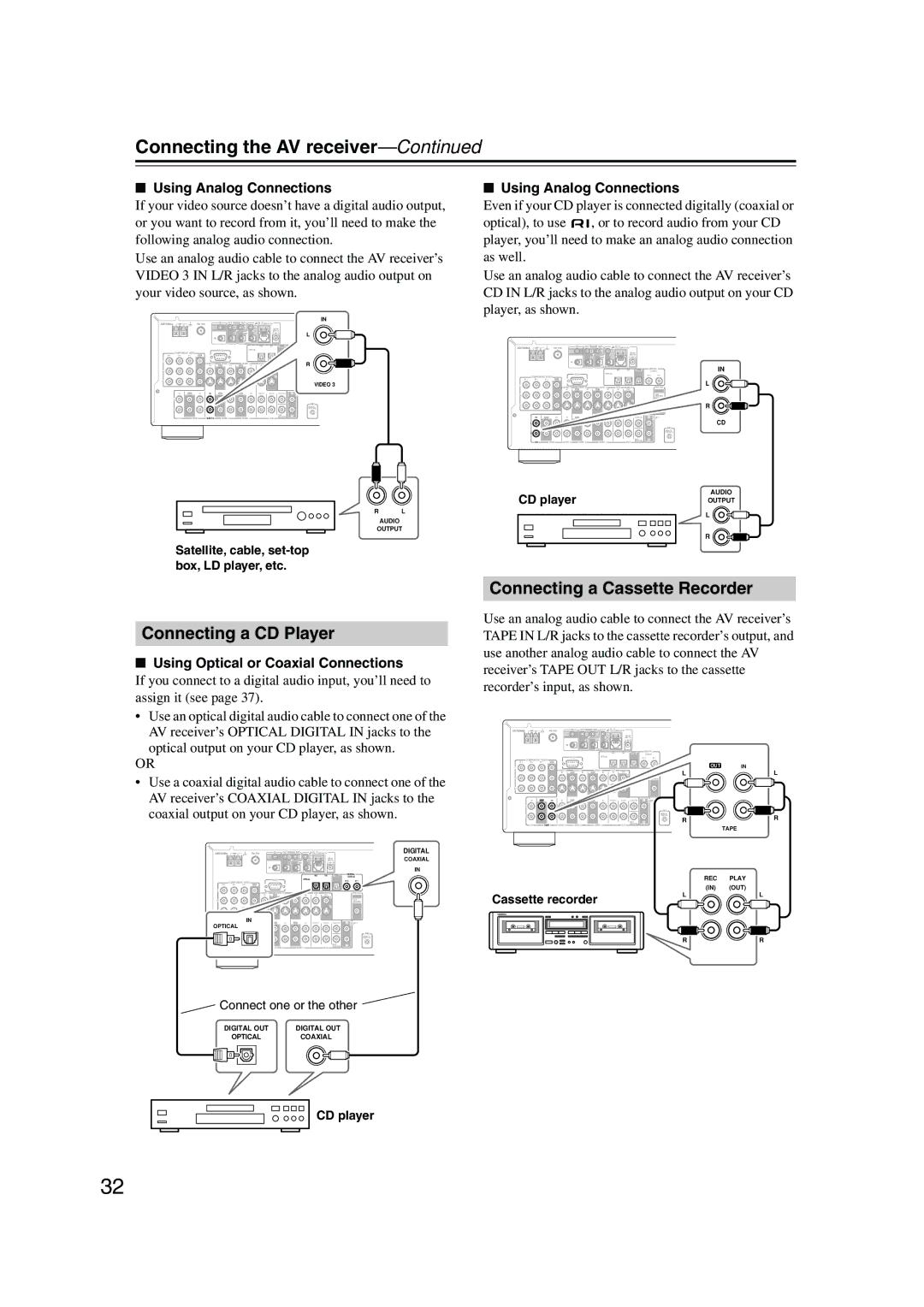DTR-4.5
Important Safety Instructions
Avis
Precautions
Power
For models having a power cord with a polarized plug
FCC Information for User
Supplied Accessories
Precautions
Make sure you have the following accessories
If in any doubt, consult a qualified electrician
Features
Amplifier
Audio/Video
FM/AM Tuner
Table of Contents
Table of Contents
Front & Rear Panels
Front Panel
Front & Rear Panels
Display
Rear Panel
Component Video in 1, 2, 3 27, 29
RS232
IR IN/OUT
Optical Digital 26, 27, 29, 31, 32
Coaxial Digital 26, 27, 29, 31, 32
Video 3 in 26
Video 2 IN/OUT 28
Remote Controller
Receiver Mode
Remote indicator
RC-587M
Remote Controller
DVD Mode
CD Mode
MD/CDR Mode
Tape Mode
Stop button
Reverse Play button
Rewind & FF Buttons
Installing the Batteries
Using the Remote Controller
About Home Theater
Enjoying Home Theater
Connecting the AV receiver
About AV Connections
Optical Digital Jacks
AV Connection Color Coding
Connecting the AV receiver
Connecting Your Speakers
Strip about 5/8 15 mm
Speaker Connection Precautions
Connecting the Speaker Cables
Connecting Antenna
Connecting the Indoor FM Antenna
Connecting the AM Loop Antenna
Attach the FM antenna, as shown
Using a TV/FM Antenna Splitter
Connecting an Outdoor FM Antenna
Connecting an Outdoor AM Antenna
Connecting Both Audio & Video
Which Connections Should I Use?
Video Connection Formats
Audio Connection Formats
Audio Connections
Connecting Your TV or Projector
Monitor Out
Connecting a DVD Player
Using Analog Connections
Video Connections
Your TV must also be connected via component video
Connecting a VCR for Playback
Using a Multichannel Connection
Connecting a D-VHS VCR for Playback
Component Video
Connecting a VCR for Recording
Playback from the Recording VCR
VCR recording
TV or VCR, etc
Using Optical or Coaxial Connections
Satellite, cable, set-top box, LD player, etc
Connecting a Cassette Recorder Connecting a CD Player
CD player
Connecting a DAT, CD, or MD Recorder
Using Optical or Coaxial Connections Playback only
Analog Connections
Digital Recording
Connecting a Turntable
Connecting Components
Turntable with a Built-in Phono Preamp
Turntable without a Built-in Phono Preamp
Standby/On
Connecting the Power Cords of Other Components
Turning On the AV receiver
First Time Setup
About the Onscreen Setup Menus
Main menus
Submenus
Digital Input
First Time Setup
Initial Setup
Component Video Setup
Main menu appears onscreen
Buttons to select an input selec
Tor, and then use the Left
Speaker Setup
Speaker Setup menu appears
Then use the Left and Right
Buttons to select
Default
Crossover
Double Bass
Buttons to select d. Surround
Speaker Distance
Tance, and then press Enter
Speaker Distance menu appears
Buttons to specify the dis- tance
Speaker Level Calibration
Changing the TAPE/MD/CDR Display
Repeat this step to select TAPE, MD, or CDR
Start playback on the source component
Basic Operation
Selecting the Input Source
Setting the Display Brightness
Using the Sleep Timer
Using Headphones
Basic Operation
Displaying Source Information
You can display various information about the current
Input source as follows
Interpreting Surround Channel Values
Using the Tuner
Tuning into Radio Stations
Listening to the Radio
Use the Tuner input selector
Presetting Radio Stations
Selecting Preset Stations
Deleting Presets
Displaying Radio Information
Selecting with the Remote Controller
Selecting on the AV receiver
See About the Listening Modes on page 51 for
Detailed information about the listening modes
Analog Dolby D DTS/DTS 96/24*2 Input signal format
DVD, LD, CD, etc
About the Listening Modes
Onkyo Original DSP Modes
Using the CinemaFILTER
Using the Late Night Function Dolby Digital only
Adjusting the Bass & Treble
Advanced Operation
Adjusting Individual Speaker Levels
Advanced Operation
Recording
Recording Audio
AV Recording
Recording Separate AV Sources
Advanced Setup
Decoder Setup
Analog/PCM
Dolby Digital
Advanced Setup
Audio Adjust Functions
Plii Music
Theater-Dimensional
Mono
Use the Up and Down Buttons to select the signal for
Listening Mode Preset menu appears
Assigning Listening Modes to Input Sources
Virtual Surr Level
Volume Setup
Setting Preferences
IntelliVolume
OSD Setup
Remote Setup
6-7., 6-8 V Trigger Setup
Digital Format
Changing the Remote Controller’s ID
Press and hold down the Receiver but
Ton, and then press the TV Input button
Control ID
Connecting Zone
Using a Receiver/Integrated Amp in Zone
Using Only Speakers in Zone
Zone
Zone 2, and use the Left
Buttons to select a. Powered
Hardware Setup menu appears
Setting the Zone 2 Out
Outs Hardware Setup menu appears
Zone 2 OUT L/R jacks can also be used as pre
Buttons to select 3. Hardware
Using Zone
Using the Remote Control in Zone
Using the 12V Trigger
Adjusting the Bass & Treble for Zone2
Using a Multiroom Kit with Zone
Using a Multiroom Kit with a Cabinet
Controlling Out-of-range Components
Entering Remote Control Codes
Setting the MD/CDR Button to CDR
Controlling Other Components
Codes for Integra DVD Players
Controlling Other Components
Resetting Remote Mode Buttons
Resetting the Remote Controller
SAT satellite receiver
Remote Control Codes
DVD DVD player
CBL cable receiver
ABC
SBR
NAD
Controlling a TV
Controlling a Cable Receiver
Controlling a VCR Controlling a Satellite Receiver
Rec
Number
Buttons
Learning Commands from Another Remote Controller
Running Macros
Using Macros
Making Macros
Troubleshooting
Troubleshooting
Remote controller doesn’t work?
Can’t control other components?
Can’t record?
Zone 2 has turned off?
Sound changes when I connect my head- phones?
Speaker volume cannot be set as required?
Speaker distance cannot be set as required?
Display doesn’t work?
Specifications
Amplifier Section
Video Section
Tuner Section
3 4 3 8 2