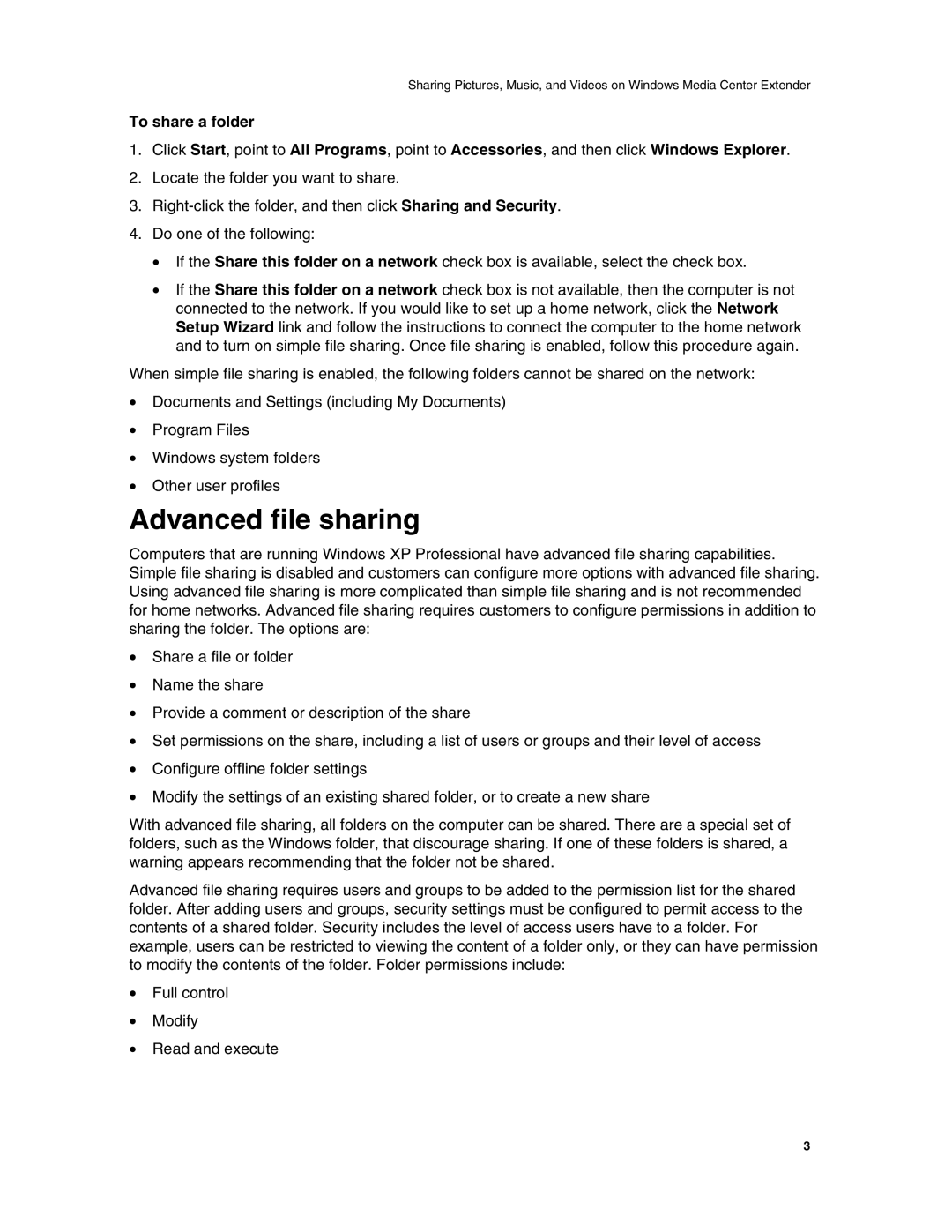Sharing Pictures, Music, and Videos on Windows Media Center Extender
To share a folder
1.Click Start, point to All Programs, point to Accessories, and then click Windows Explorer.
2.Locate the folder you want to share.
3.
4.Do one of the following:
•If the Share this folder on a network check box is available, select the check box.
•If the Share this folder on a network check box is not available, then the computer is not connected to the network. If you would like to set up a home network, click the Network Setup Wizard link and follow the instructions to connect the computer to the home network and to turn on simple file sharing. Once file sharing is enabled, follow this procedure again.
When simple file sharing is enabled, the following folders cannot be shared on the network:
•Documents and Settings (including My Documents)
•Program Files
•Windows system folders
•Other user profiles
Advanced file sharing
Computers that are running Windows XP Professional have advanced file sharing capabilities. Simple file sharing is disabled and customers can configure more options with advanced file sharing. Using advanced file sharing is more complicated than simple file sharing and is not recommended for home networks. Advanced file sharing requires customers to configure permissions in addition to sharing the folder. The options are:
•Share a file or folder
•Name the share
•Provide a comment or description of the share
•Set permissions on the share, including a list of users or groups and their level of access
•Configure offline folder settings
•Modify the settings of an existing shared folder, or to create a new share
With advanced file sharing, all folders on the computer can be shared. There are a special set of folders, such as the Windows folder, that discourage sharing. If one of these folders is shared, a warning appears recommending that the folder not be shared.
Advanced file sharing requires users and groups to be added to the permission list for the shared folder. After adding users and groups, security settings must be configured to permit access to the contents of a shared folder. Security includes the level of access users have to a folder. For example, users can be restricted to viewing the content of a folder only, or they can have permission to modify the contents of the folder. Folder permissions include:
•Full control
•Modify
•Read and execute
3