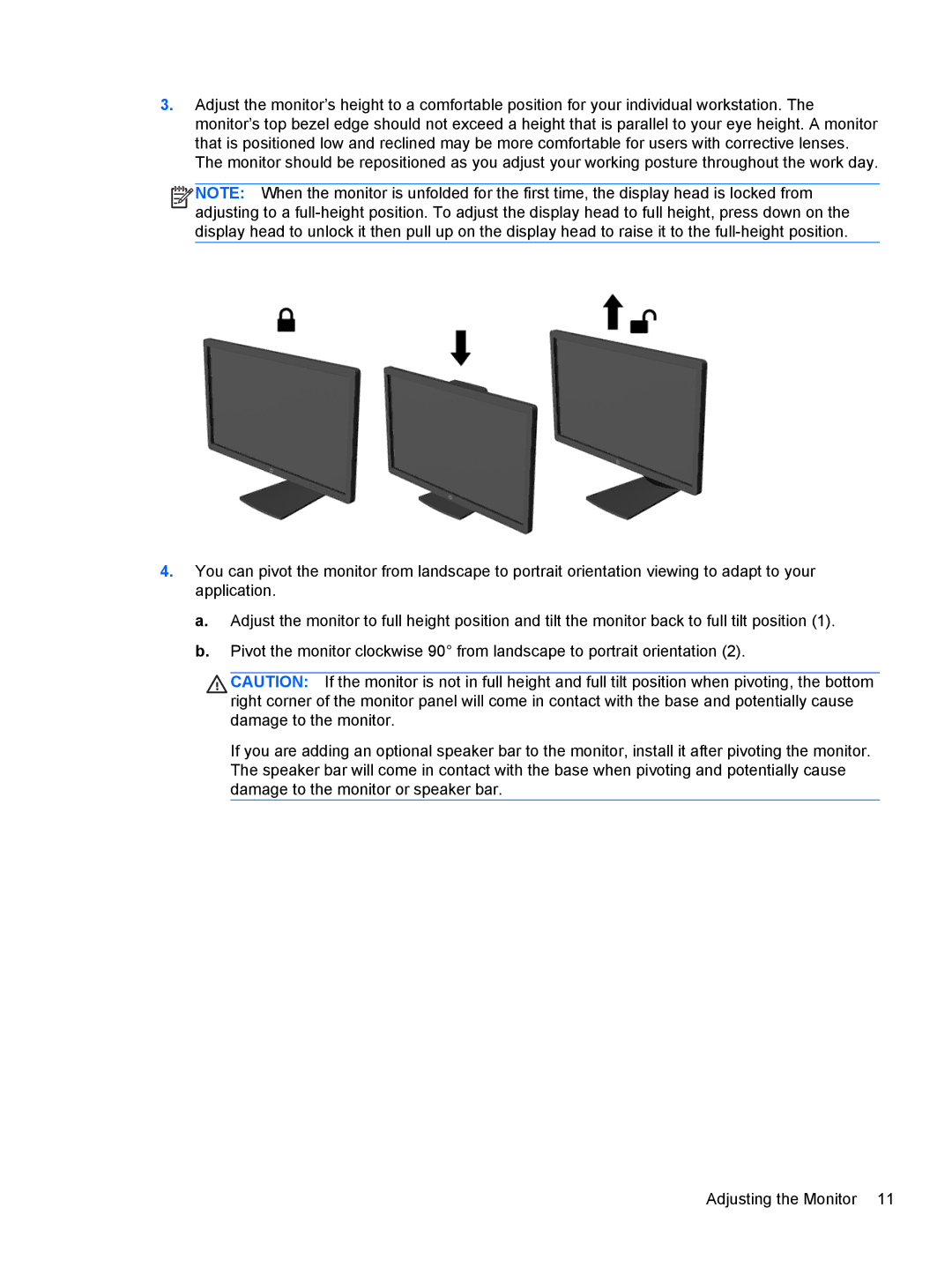3.Adjust the monitor’s height to a comfortable position for your individual workstation. The monitor’s top bezel edge should not exceed a height that is parallel to your eye height. A monitor that is positioned low and reclined may be more comfortable for users with corrective lenses. The monitor should be repositioned as you adjust your working posture throughout the work day.
![]()
![]()
![]()
![]() NOTE: When the monitor is unfolded for the first time, the display head is locked from adjusting to a
NOTE: When the monitor is unfolded for the first time, the display head is locked from adjusting to a
4.You can pivot the monitor from landscape to portrait orientation viewing to adapt to your application.
a.Adjust the monitor to full height position and tilt the monitor back to full tilt position (1).
b.Pivot the monitor clockwise 90° from landscape to portrait orientation (2).
![]() CAUTION: If the monitor is not in full height and full tilt position when pivoting, the bottom right corner of the monitor panel will come in contact with the base and potentially cause damage to the monitor.
CAUTION: If the monitor is not in full height and full tilt position when pivoting, the bottom right corner of the monitor panel will come in contact with the base and potentially cause damage to the monitor.
If you are adding an optional speaker bar to the monitor, install it after pivoting the monitor. The speaker bar will come in contact with the base when pivoting and potentially cause damage to the monitor or speaker bar.
Adjusting the Monitor 11