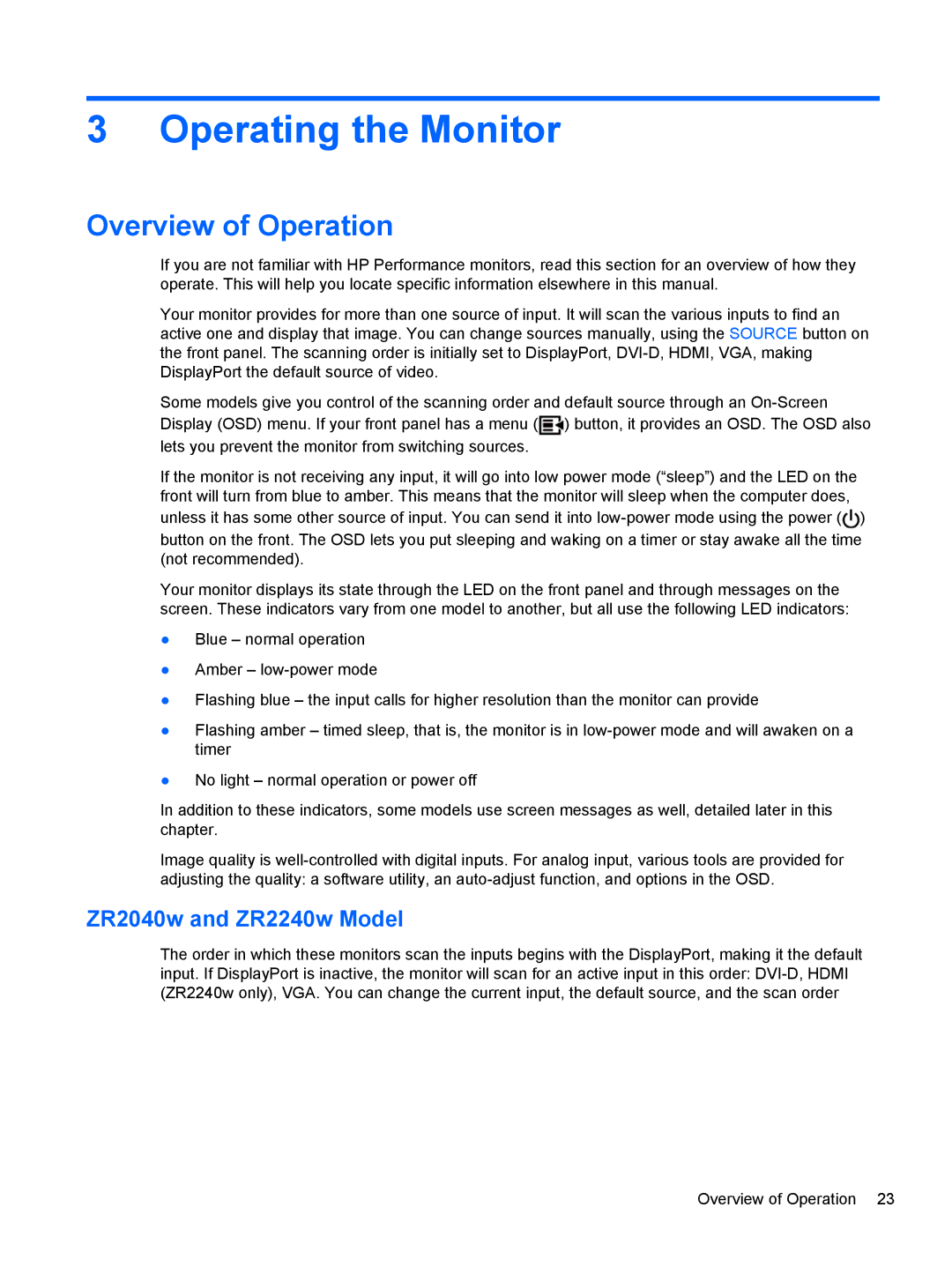3 Operating the Monitor
Overview of Operation
If you are not familiar with HP Performance monitors, read this section for an overview of how they operate. This will help you locate specific information elsewhere in this manual.
Your monitor provides for more than one source of input. It will scan the various inputs to find an active one and display that image. You can change sources manually, using the SOURCE button on the front panel. The scanning order is initially set to DisplayPort,
Some models give you control of the scanning order and default source through an ![]() ) button, it provides an OSD. The OSD also lets you prevent the monitor from switching sources.
) button, it provides an OSD. The OSD also lets you prevent the monitor from switching sources.
If the monitor is not receiving any input, it will go into low power mode (“sleep”) and the LED on the front will turn from blue to amber. This means that the monitor will sleep when the computer does,
unless it has some other source of input. You can send it into ![]() )
)
button on the front. The OSD lets you put sleeping and waking on a timer or stay awake all the time (not recommended).
Your monitor displays its state through the LED on the front panel and through messages on the screen. These indicators vary from one model to another, but all use the following LED indicators:
●Blue – normal operation
●Amber –
●Flashing blue – the input calls for higher resolution than the monitor can provide
●Flashing amber – timed sleep, that is, the monitor is in
●No light – normal operation or power off
In addition to these indicators, some models use screen messages as well, detailed later in this chapter.
Image quality is
ZR2040w and ZR2240w Model
The order in which these monitors scan the inputs begins with the DisplayPort, making it the default input. If DisplayPort is inactive, the monitor will scan for an active input in this order:
Overview of Operation 23