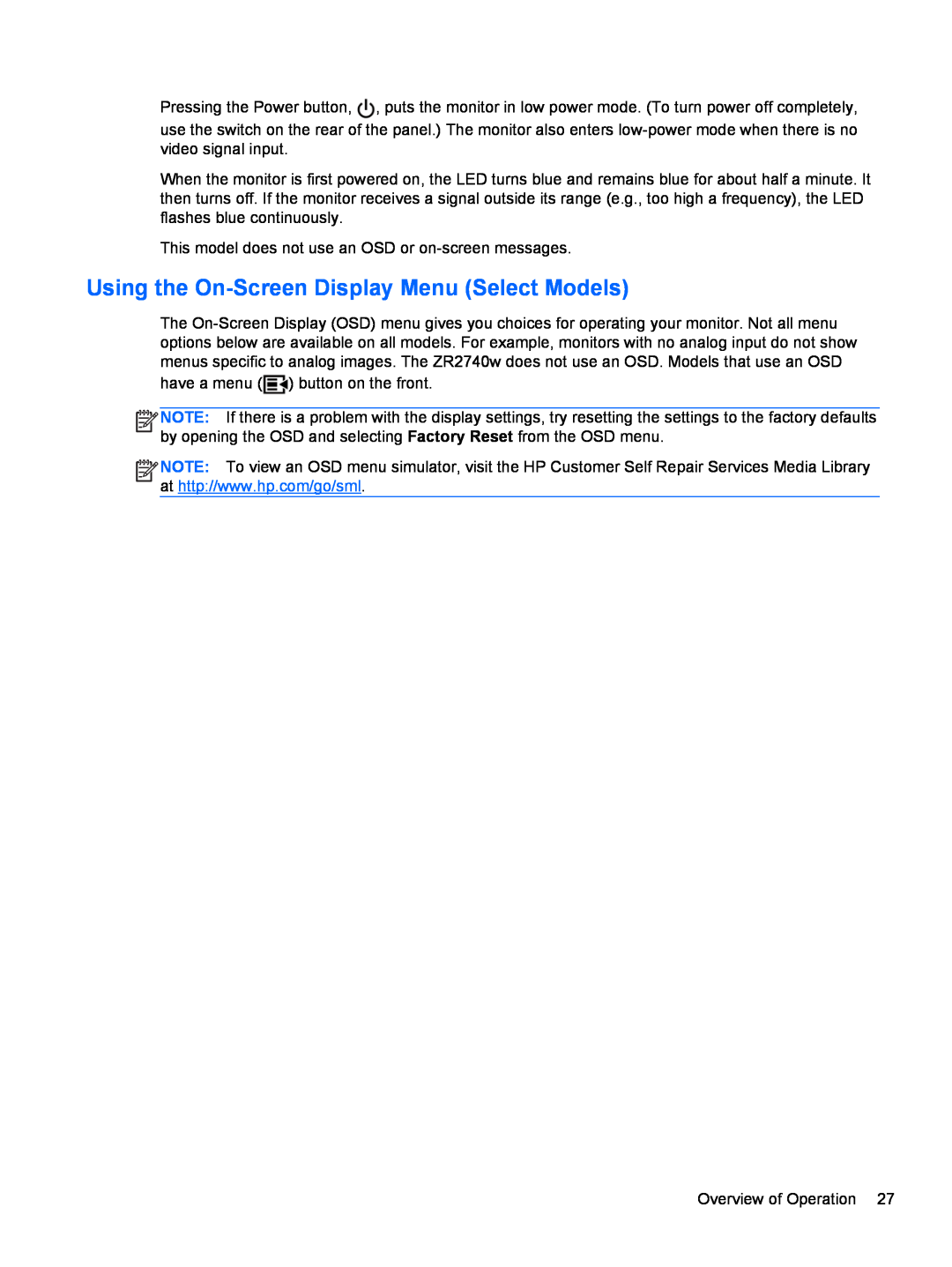Pressing the Power button, ![]() , puts the monitor in low power mode. (To turn power off completely,
, puts the monitor in low power mode. (To turn power off completely,
use the switch on the rear of the panel.) The monitor also enters
When the monitor is first powered on, the LED turns blue and remains blue for about half a minute. It then turns off. If the monitor receives a signal outside its range (e.g., too high a frequency), the LED flashes blue continuously.
This model does not use an OSD or
Using the On-Screen Display Menu (Select Models)
The ![]() ) button on the front.
) button on the front.
![]()
![]()
![]()
![]() NOTE: If there is a problem with the display settings, try resetting the settings to the factory defaults by opening the OSD and selecting Factory Reset from the OSD menu.
NOTE: If there is a problem with the display settings, try resetting the settings to the factory defaults by opening the OSD and selecting Factory Reset from the OSD menu.
![]()
![]()
![]()
![]() NOTE: To view an OSD menu simulator, visit the HP Customer Self Repair Services Media Library at http://www.hp.com/go/sml.
NOTE: To view an OSD menu simulator, visit the HP Customer Self Repair Services Media Library at http://www.hp.com/go/sml.
Overview of Operation 27