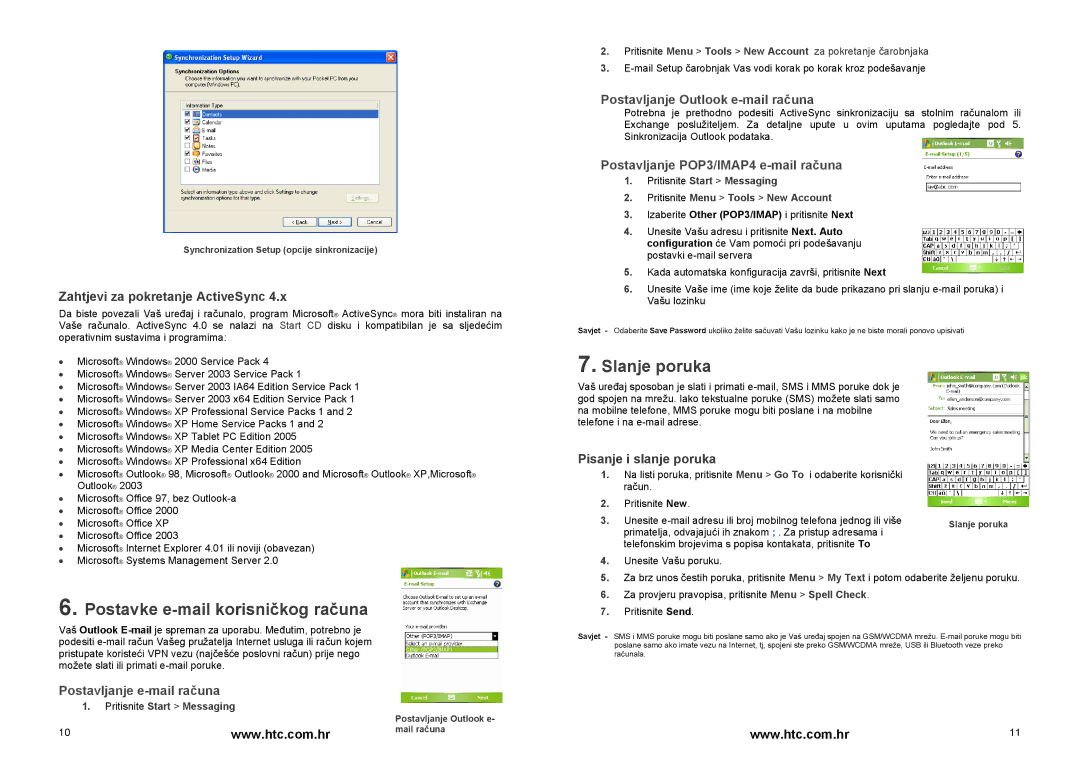HTC P4350 specifications
The HTC P4350, also known as the HTC Star Trek, was a significant handheld device released in the mid-2000s that catered to the growing demand for mobile technology equipped with various features and functionalities. As a part of HTC's extensive lineup of smartphones at the time, the P4350 aimed to appeal to both business professionals and tech enthusiasts.One of the most distinguishing characteristics of the HTC P4350 was its compact design, featuring a slide-out QWERTY keyboard that allowed users to easily type messages and emails. The device sported a 2.8-inch touchscreen display, providing a resolution of 240 x 320 pixels. This was a notable feature for its time, as it enabled an intuitive user interface that combined touch functionality with physical keys, thus catering to different user preferences.
The HTC P4350 operated on Windows Mobile 6, which provided an ecosystem that was familiar to many users, especially those in corporate environments. This operating system allowed for seamless integration with Microsoft Office applications, enhancing productivity on the go. The phone also supported email and calendar functionalities, making it suitable as a business tool.
In terms of connectivity, the HTC P4350 was equipped with Bluetooth and Wi-Fi capabilities. These features allowed users to stay connected to the internet and other devices, facilitating quick data transfers and access to online resources. Additionally, it had a built-in 2-megapixel camera, adding a multimedia aspect to the device. This camera, while basic by today’s standards, was a valuable feature for capturing quick snapshots.
Furthermore, the HTC P4350 featured expandable memory via a microSD card slot, allowing users to increase storage for applications, music, and documents. The device was powered by a 400 MHz processor, which, combined with the efficient operating system, delivered a performance that was adequate for typical tasks such as web browsing, emailing, and running business applications.
In summary, the HTC P4350 was a remarkable device for its time, blending a sleek design with practical features aimed at enhancing the user experience. Its combination of a touchscreen, physical keyboard, and multimedia capabilities made it a versatile choice for users looking for a reliable mobile phone that could keep up with their productivity needs. While the smartphone landscape has profoundly changed since its release, the HTC P4350 remains a noteworthy example of early smartphone technology.