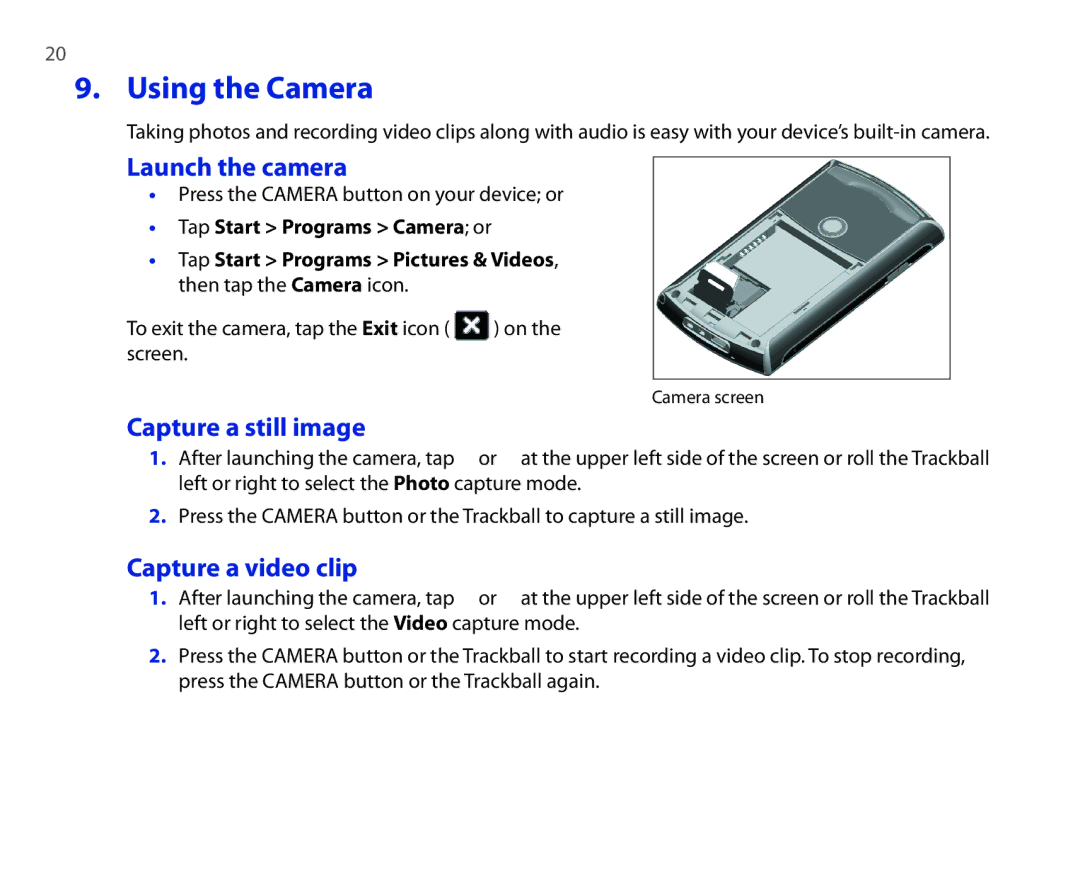20
9. Using the Camera
Taking photos and recording video clips along with audio is easy with your device’s
Launch the camera
•Press the CAMERA button on your device; or
•Tap Start > Programs > Camera; or
•Tap Start > Programs > Pictures & Videos, then tap the Camera icon.
To exit the camera, tap the Exit icon ( ![]() ) on the screen.
) on the screen.
Camera screen
Capture a still image
1.After launching the camera, tap ![]() or
or ![]() at the upper left side of the screen or roll the Trackball left or right to select the Photo capture mode.
at the upper left side of the screen or roll the Trackball left or right to select the Photo capture mode.
2.Press the CAMERA button or the Trackball to capture a still image.
Capture a video clip
1.After launching the camera, tap ![]() or
or ![]() at the upper left side of the screen or roll the Trackball left or right to select the Video capture mode.
at the upper left side of the screen or roll the Trackball left or right to select the Video capture mode.
2.Press the CAMERA button or the Trackball to start recording a video clip. To stop recording, press the CAMERA button or the Trackball again.