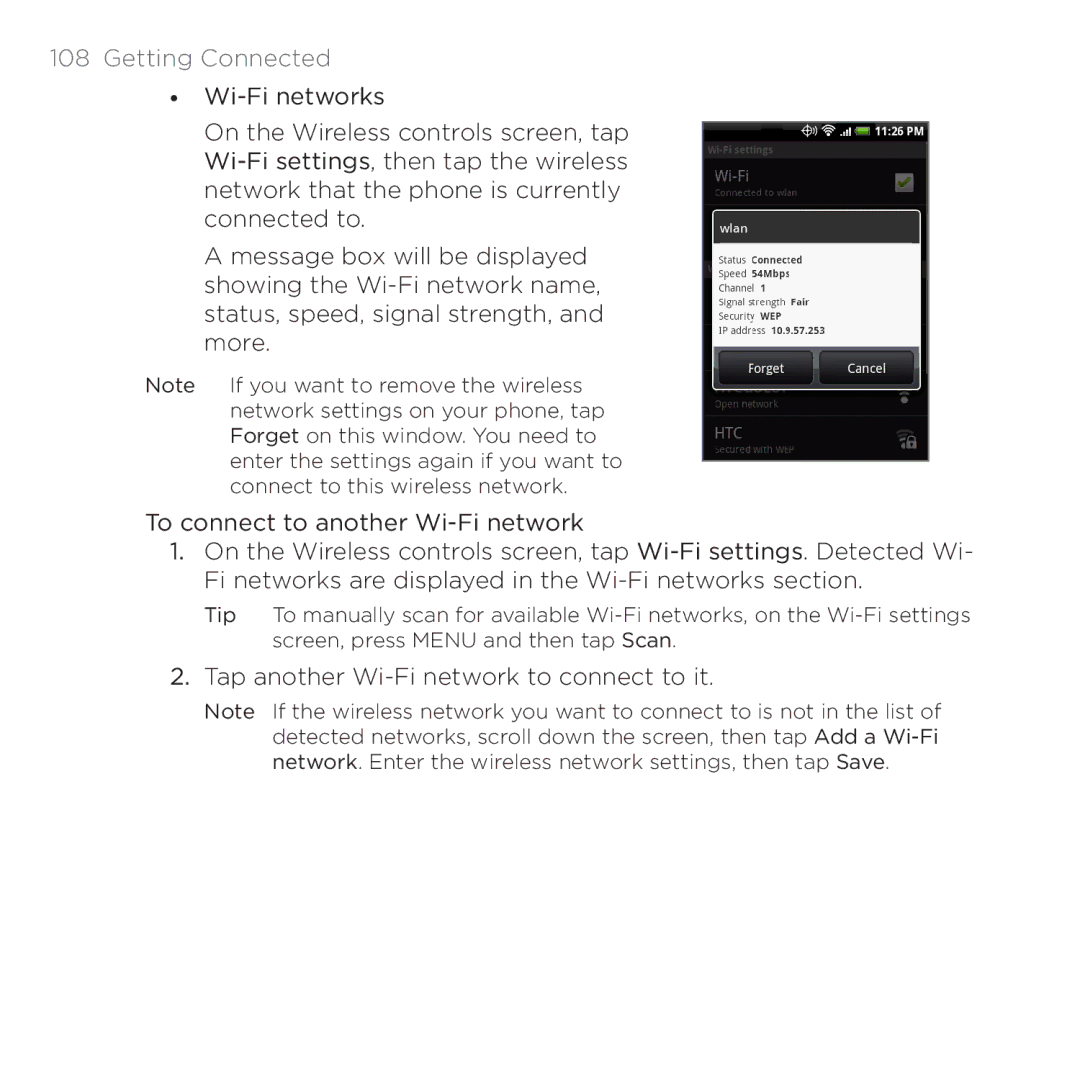PB00100 specifications
The HTC PB00100, commonly known as the HTC U11, is a flagship smartphone that garnered attention for its innovative features and cutting-edge technology. Released in 2017, the device marked HTC's return to form, balancing a sleek design with robust performance specifications.One of the standout features of the HTC U11 is its unique squeeze functionality, branded as Edge Sense. This innovative technology allows users to interact with their device by applying pressure on the sides of the phone, enabling actions like launching apps, taking photos, or activating voice commands with ease. This approach to user interaction set the HTC U11 apart from competitors, showcasing HTC's commitment to pushing the boundaries of smartphone usability.
The design of the HTC U11 is another highlight, featuring an exquisite glass body with a reflective finish that catches the eye. The device is water and dust resistant with an IP67 rating, providing users with peace of mind when using their phone in different environments. The 5.5-inch Quad HD display boasts rich colors and deep contrasts, making it ideal for media consumption and gaming.
Under the hood, the HTC U11 is powered by the Qualcomm Snapdragon 835 processor, ensuring smooth performance across various tasks and applications. With options for either 4GB or 6GB of RAM, multitasking is a seamless experience. The device offers ample storage as well, with configurations starting at 64GB and going up to 128GB, accompanied by the option for expandable storage via a microSD card.
Camera capabilities are pivotal in today's smartphone market, and the HTC U11 impresses with its 12-megapixel rear camera featuring a fast f/1.7 aperture and UltraSpeed Autofocus. Additionally, it supports features like 4K video recording and HDR Boost, allowing for stunning photos and videos even in challenging lighting conditions. The front-facing camera offers a 16-megapixel sensor, ideal for selfies and video calls.
Battery life on the HTC U11 is also noteworthy, featuring a 3,000mAh battery that supports Quick Charge 3.0 technology. This ensures users can quickly recharge their device, minimizing downtime.
Overall, the HTC PB00100, or HTC U11, remains a significant entry in HTC's lineup, characterized by innovation, style, and performance. Its combination of advanced technology, unique user interaction methods, and solid specifications make it a compelling choice for smartphone enthusiasts.