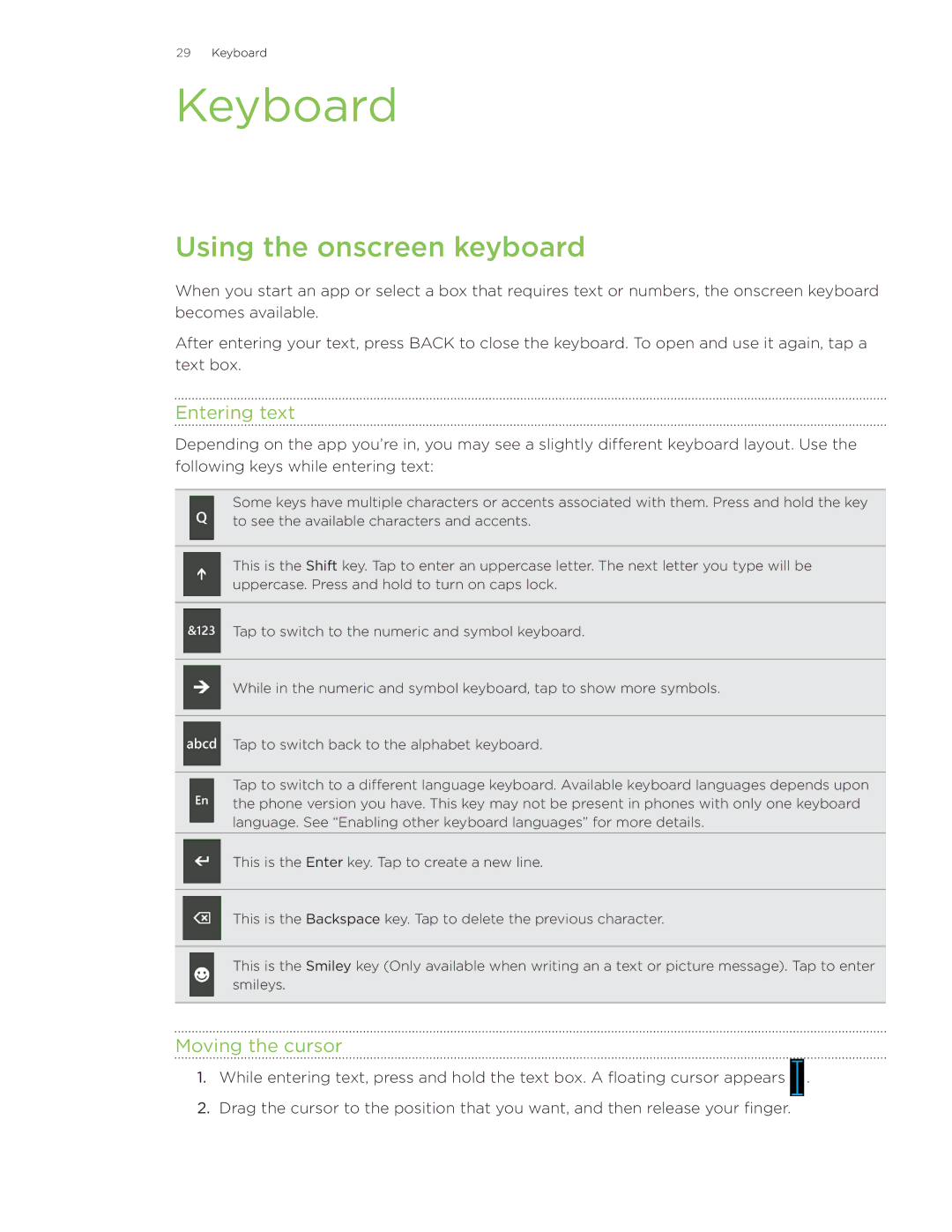Surround specifications
The HTC Surround is a smartphone that made its debut in 2010, marking HTC's entry into the Windows Phone ecosystem. This device is notable for its unique features and multimedia capabilities, setting it apart from its contemporaries.At its core, the HTC Surround operates on Windows Phone 7, a platform designed for seamless integration of various multimedia functions and social networking. One of the standout features of the Surround is its slide-out speakers, which differentiate it from other smartphones at the time. When activated, the speakers enhance the audio experience, making it particularly appealing for users who enjoy music and video content on the go.
The HTC Surround boasts a 3.8-inch touchscreen display with a resolution of 480 x 800 pixels. This size provides a comfortable viewing experience, enabling users to engage with their apps, photos, and videos with clarity. The capacitive touch technology ensures responsiveness, further enhancing user interaction.
In terms of processing power, the Surround is equipped with a 1 GHz Qualcomm processor, which, while not the most powerful by today's standards, allows for smooth navigation through the Windows Phone interface. Users can enjoy a variety of applications available through the Windows Marketplace, catering to productivity, gaming, and social media needs.
Photography enthusiasts will appreciate the 5-megapixel rear camera on the HTC Surround, which includes autofocus and a flash. While it may not compete with modern smartphone cameras, it offers decent image quality for casual photography. The front-facing camera, however, is notably absent, a feature that has since become a standard in many competitive devices.
One of the key technologies integrated into the Surround is Dolby Mobile, which enhances the audio experience significantly. This makes it an excellent choice for media consumption - whether listening to music, watching videos, or playing games - as the sound quality is remarkably enhanced compared to many other smartphones in the same era.
The HTC Surround also features 16GB of internal storage, providing ample space for apps, music, and photos, though it lacks expandable storage through microSD cards. Battery life is another important factor, with a capacity of 1230 mAh, which offers reasonable use, allowing users to stay connected throughout the day without frequent recharging.
In conclusion, the HTC Surround was a forward-thinking device for its time, emphasizing multimedia capabilities and a unique audio experience. Although it may not stand up to modern smartphones, it paved the way for future devices focusing on entertainment and user interactivity. Its innovative features, especially the slide-out speakers, captured the attention of many users and showcased HTC's commitment to enhancing the mobile experience.