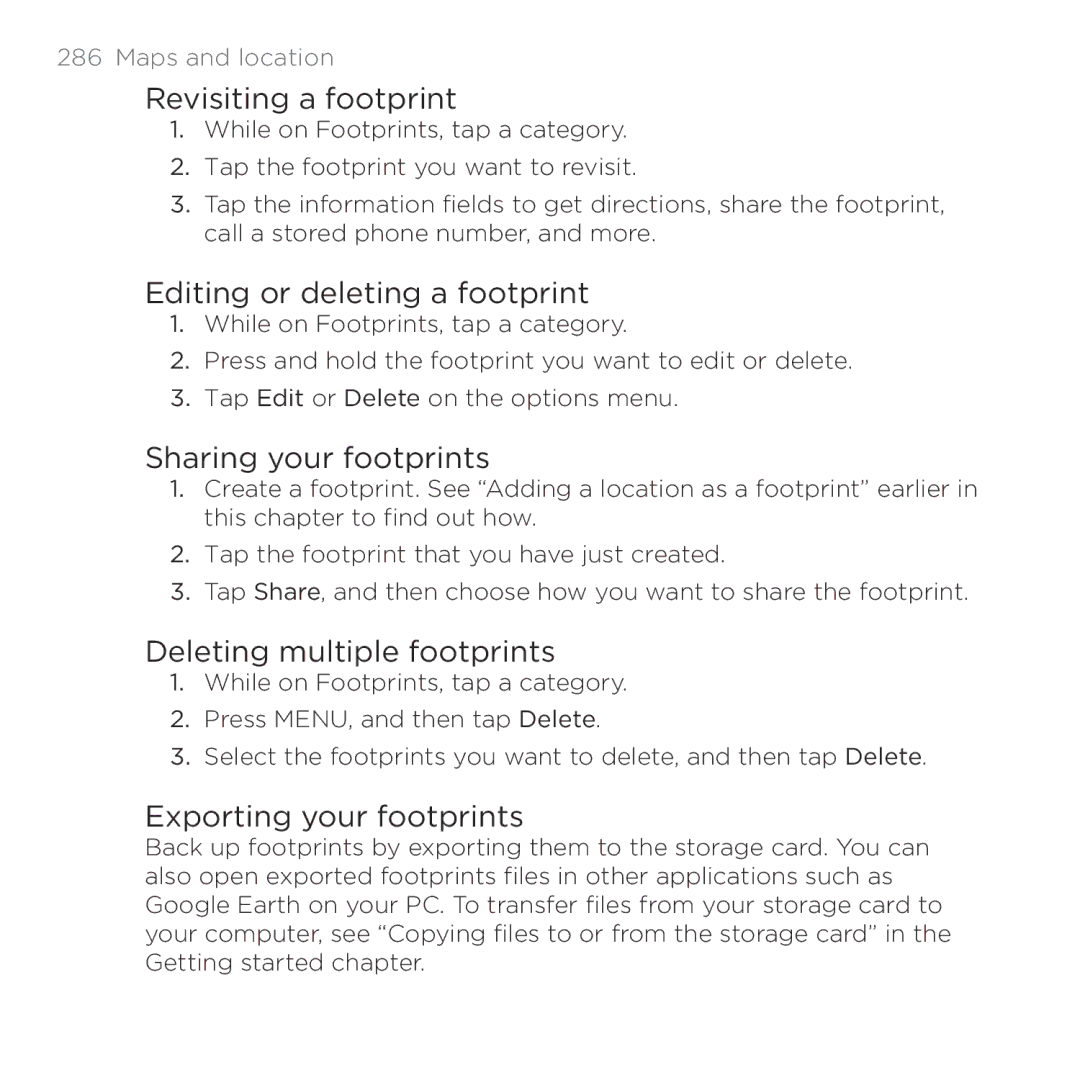Master Your Device
Conventions used in this guide
Contents
Quickly looking up information on the Web
Getting started
Adding icons and other shortcuts on your Home screen
Personalizing
Adding a new phone number to your contacts from call history
Turning the speakerphone on or off during a call
Breaking the contact information link between contacts
Importing a contact from an Exchange ActiveSync account
100
101
105
104
106
107
123
Creating a slideshow 122
124
127
153
151
162
168
170
169
171
173
12
Setting the time zone, date, and time 207
197
198
216
215
217
219
14
Disconnecting or unpairing from a Bluetooth device 237
Selecting an address or phone number in a webpage 228
229
244
Using the front camera 246
245
247
271
16
278
288
292
Changing update schedule and content settings 295
293
294
Switching between silent, vibration, and normal modes 320
18 Finding and installing apps from Android Market 306
Turning on or off automatic ring volume adjustment 321
308
326
Checking the power usage of applications 323
Your phone
Front panel
Basics
Basics
Right panel
Back panel
Back cover
Removing the back cover
Replacing the back cover
Inserting the SIM card
SIM card
Basics
Removing the SIM card
Battery
Inserting the battery
Charging the battery
Removing the battery
Inserting the storage card
Storage card
Removing the storage card while the phone is on
Removing the storage card
Switching your phone on or off
Switching your phone on
Switching your phone off
Finger gestures
Getting started
Setting up your phone for the first time
Home screen
Extended Home screen
Getting started
Getting started
Using Leap view
Status icons
Status and notifications
Notification icons
Getting started
Notifications panel
Notification LED
Opening the Notifications panel
Switching between recently-opened apps
Closing the Notifications panel
Connecting your phone to a computer
Getting started
Copying files to or from the storage card
Searching your phone and the Web
Setting your phone’s search options
Quickly looking up information on the Web
Translating words to other languages
Adjusting the volume
Adjusting the media volume
Adjusting the ringer volume
Adjusting the earpiece volume for phone calls
Adjusting the volume via settings
Sleep mode
Switching to Sleep mode
Waking up from Sleep mode
Unlocking the screen
Personalizing
Making your phone truly yours
Personalizing your phone with scenes
Personalizing
Using a preset scene
Renaming a scene
Creating a new scene
Deleting scenes
Personalizing
Changing your wallpaper
Applying a new skin
Adding a widget
Personalizing your Home screen with widgets
Changing the settings of a widget
Adding icons and other shortcuts on your Home screen
Adding folders on your Home screen
Creating a new folder and adding items to it
Renaming a folder
Moving a widget or icon
Removing a widget or icon
Rearranging the Home screen
Choosing a preset sound set
Changing your ringtones and alarms
Customizing a sound set
Creating a sound set
Personalizing
Deleting sound sets
Rearranging or hiding application tabs
Putting back the tabs you’ve removed
Phone calls
Making calls
Making a call on the Phone dialer screen
Phone calls
Using Speed dial
Calling a phone number in a text message
Calling a phone number in an email
Phone calls
Making an emergency call
Using Assisted Dialing
Answering or rejecting an incoming call
Receiving calls
Phone calls
HTC Caller ID
Using in-call options
Switching between calls
Putting a call on hold
Turning the speakerphone on or off during a call
Setting up a three-way conference call
Ending a call
Muting the microphone during a call
Using Call history
Checking a missed call
Checking calls in the call history
Clearing the call history list
Adding a new phone number to your contacts from call history
Call services
Visual Voice Mail
Setting up Visual Voice Mail
Using Visual Voice Mail
Turning Airplane mode on or off
People
About People
People screen
People
Setting up My contact card
Ways of getting contacts into your phone
Adding a new contact
People
Importing contacts from your SIM card
Importing a contact from an Exchange ActiveSync account
Merging contact information
Accepting matched contacts suggestions
Viewing a list of all your linked contacts
Manually merging contact information
Breaking the contact information link between contacts
Your contacts list
People
Searching for a contact
Filtering your contacts list
Backing up your contacts to the storage card
Importing contacts from the storage card
Deleting contacts
Contact information and conversations
Editing a contact’s information
Sending contact information as a vCard
Contact groups
Creating a group
Editing a contact group
Sending a message or email to a group
Rearranging your contact groups
Rearranging the members of a contact group
Deleting a group
Changing the default communication method
Setting the default communication method
People widget
Adding People widgets
Getting in touch with a contact
Using the onscreen keyboard
Keyboard
Selecting a keyboard layout
Keyboard
Entering text
Enabling multiple keyboard languages
Changing to the landscape onscreen keyboard
Keyboard
Entering words with predictive text
Setting a second language for the keyboard
Editing or deleting a word in the predictive text dictionary
Adding a word to the predictive text dictionary
Importing your personal dictionary from your storage card
Backing up your personal dictionary to your storage card
Setting the voice input language
Entering text by speaking
Editing text
Selecting text
Adjusting touch input settings
Touch Input settings
Copying and pasting text
Keyboard
Text input
Keyboard
About Messages
Messages
Messages
Sending a text message SMS
Messages
Sending a multimedia message MMS
Messages
Creating a slideshow
Resuming a draft message
Viewing and replying to a message
Messages
Replying to a message
Viewing a message
Replying to another phone number of the contact
Viewing push messages
Viewing and saving an attachment from a multimedia message
Managing message conversations
Protecting a message from deletion
Copying a message to your SIM card
Deleting several messages within a conversation
Deleting a single message
Deleting several conversations
Deleting a conversation
Sent messages
Setting message options
Storage settings
MMS settings
Voicemail notification settings
Accounts and sync
Synchronizing with online accounts
About online accounts
Accounts and sync
Synchronizing with a Google Account
Accounts and sync
Adding a social network account
Managing your online accounts
Synchronizing with your computer
Installing HTC Sync
Setting up HTC Sync to recognize your phone
Accounts and sync
Setting the Music sync options
Setting the Gallery sync options
Setting People sync options
Setting Calendar sync options
Setting Bookmarks sync options
Setting Documents sync options
Setting Maps sync options
Synchronizing your phone
Installing apps from your computer to your phone
Synchronizing another phone with your computer
Facebook for HTC Sense
Social
See Facebook photos right on the Gallery app
Social
Social
Tweeting on your phone
Using Peep
Searching for Twitter users to follow
Sending a tweet
Sending a direct message
Setting Peep options
About the Twitter widget
Friend Stream
Social
Updating your status
Commenting on and liking Facebook posts
About the Friend Stream widget
Checking notifications from your social networks
Chatting with friends
Chatting in Google Talk
Changing your online status and picture
Accepting chat invitations
Adding and managing friends
Changing the settings and signing out
Viewing your Gmail Inbox
Using Gmail
Email
Sending a new message
Reading your messages
Replying to or forwarding an email message
Searching and organizing your emails
Page
Changing Gmail settings
Page
Getting help
Using Mail
Adding a POP3/IMAP email account
Adding a Microsoft Exchange ActiveSync account
Checking your Mail inbox
Up to 15 email accounts can be shown in the unified inbox
Email
Page
Managing email messages
Sending an email message
Switching to other mail folders
Email
Reading and replying to an email message
Setting the priority for an email message
Working with Exchange ActiveSync email
Changing email account settings
About Calendar
Calendar
Calendar
Creating calendar events
Calendar
Inviting guests to your event Google Account only
Calendar
Month view
Changing calendar views
Day and Agenda views
Week view
Viewing an event
Managing calendar events
Editing an event
Deleting an event
Sharing an event vCalendar
Dismissing or snoozing event reminders
Calendar event reminders
Showing or hiding calendars
Displaying and synchronizing calendars
Reminder settings
Changing Calendar settings
Calendar view settings
About the Calendar widget
About the HTC Clock widget
Clock and Weather
Clock and Weather
About the Clock app
Clock and Weather
Using Desk Clock
Clock and Weather
Setting your home city
Using World Clock
Setting the time zone, date, and time
Adding a city to the World Clock screen
Setting the alarm clock
Deleting an alarm
Setting an alarm
Changing alarm sound settings
Checking weather
Adding a city to the Weather screen
Changing the order of cities on the Weather screen
Deleting cities from the Weather screen
Changing weather options
About the Weather widget
Internet connections
Checking the data connection you are using
Data connection
Turning the data connection on or off
Creating a new access point
Enabling data roaming
Internet connections
Wi-Fi
Turning Wi-Fi on and connecting to a wireless network
Internet connections
Checking the wireless network status
Connecting to a Wi-Fi network with EAP-TLS security
Adding connection widgets
Connecting to another Wi-Fi network
Setting up secure credential storage
Connecting to a virtual private network VPN
Connecting to a VPN
Disconnecting from a VPN
Adding a VPN connection
Using your phone as a modem Internet Connection Mode
Internet connections
Using your phone as a mobile hotspot
Using your phone’s web browser
Web browser
Going to a webpage
Choosing when to show Flash content
Setting your home
Changing the screen orientation
Browsing full versions of all websites
Zooming in or out on a webpage
Navigating on a webpage
Selecting a link in a webpage
Web browser
Switching between browser windows
Selecting an address or phone number in a webpage
Opening a new browser window
Downloading applications from the web
Finding text within a webpage
Copying text, looking up information, and sharing
Selecting text
Searching or translating text
Bookmarking a webpage
Viewing bookmarks and previously visited pages
Opening a bookmark
Editing a bookmark
Clearing the list of previously visited pages
Setting browser options
Viewing a page that you often visit
Clearing the list of most visited pages
Bluetooth basics
Bluetooth
Turning Bluetooth on or off
Changing the phone name
Bluetooth
Connecting a Bluetooth headset or car kit
Reconnecting a headset or car kit
Disconnecting or unpairing from a Bluetooth device
Disconnecting a Bluetooth device
Bluetooth
Unpairing from a Bluetooth device
Sending information using Bluetooth
Bluetooth
Where sent information is saved
Receiving information using Bluetooth
Bluetooth
Adding the Bluetooth received folder to the Home screen
Camera basics
Camera
Camera
Viewfinder screen
Using the front camera
Zooming
Camera
Taking a photo
Auto focusing
Recording video
Your phone’s battery level reaches 15% or lower
Camera flash doesn’t turn on?
You have an incoming call
After capturing
Adding effects
Changing camera settings
Camera
Photos, videos, and music
Browsing your Gallery
About the Gallery app
Photos, videos, and music
Selecting an album
Photos, videos, and music
Viewing photos
Photos, videos, and music
Editing your photos
Viewing videos
Photos, videos, and music
Sending your photos and videos
Sharing your photos and videos on the Web
Sending photos or videos using Bluetooth
Photos, videos, and music
Photos, videos, and music
Photos, videos, and music
Photos, videos, and music
Listening to music
Photos, videos, and music
Flipping through your albums
Browsing music in the Library
Creating a playlist
Setting a song as ringtone
Photos, videos, and music
Photos, videos, and music
Sharing music using Bluetooth
Sharing media on your home network
Finding music videos in YouTube
About the Music widget
Photos, videos, and music
Photos, videos, and music
Using Google Maps
Turning on location services
Maps and location
About Google Maps
Maps and location
Getting around maps
Maps and location
Searching for a location
Maps and location
Adding a place to search
Searching for a place of interest near you
Getting directions
Maps and location
Adding a location as a footprint
Using HTC Footprints
Editing or deleting a footprint
Revisiting a footprint
Sharing your footprints
Deleting multiple footprints
Importing footprints
Using Car Panel
Using VZ Navigator
Watching videos on YouTube
More apps
Sharing a video link
Searching for videos
Capturing a video and sharing it on YouTube
More apps
More apps
Reading news feeds
Reading a story
Subscribing to news channels
Manually checking for new stories
Starring a story
Adding a keyword
Adding the News widget
Changing update schedule and content settings
Viewing a document, spreadsheet, or presentation
Working on documents, spreadsheets, and presentations
Creating a new document or worksheet
Editing a document or worksheet
Keeping track of your stocks
Adding a stock quote or stock market index
Changing update schedule and color settings
Changing the stock list order
Deleting stock quotes and indices
About the Stocks widget
Listening to FM Radio
Tuning in to an FM station
Recording your voice
Closing or turning off FM Radio
Adding the FM Radio widget
Setting a voice clip as a ringtone
Sharing a voice clip
Renaming a voice clip
Using Flashlight
Finding and installing an app
Finding and installing apps from Android Market
Do any of the following to find an app
Creating a Google Checkout account
Opening an installed app
Sharing games and apps
Uninstalling an app
Tap an app, and then choose how to share it
More apps
Security
Protecting your SIM card with a PIN
Restoring a SIM card that has been locked out
Protecting your phone with a screen lock
Changing your screen lock
Security
Security
Forgot your screen lock pattern?
Settings on your phone
Settings
Settings
Settings
Adjusting the screen brightness manually
Changing display settings
Adjusting the time before the screen turns off
Turning automatic screen rotation off
Switching animation effects on or off
Recalibrating the G-sensor
Keeping the screen on while charging the phone
Switching between silent, vibration, and normal modes
Changing sound settings
Enabling or disabling audible selection
Choosing the notification sound
Switching to speakerphone automatically
Turning on or off automatic ring volume adjustment
Changing the phone language
Optimizing your phone’s battery life
Managing memory
Checking the power usage of applications
Checking how much phone memory is available for use
Checking the available storage card space
Moving applications to or from the storage card
Uninstalling third-party applications
Checking information about your phone
Setting up Backup Assistant
Back up, update and reset
Changing the backup schedule
Backing up your contacts
Update and reset
Updating the phone software
Manually backing up your contacts
Checking for phone system software updates manually
Restarting or factory resetting your phone
Restarting your phone soft reset
Update and reset
Performing a factory reset hard reset
Trademarks and copyrights
Trademarks and copyrights
Index
Index
Index
Index
Index
Restarting 328 Ringer volume 51 Ringtone 65, 271 trimming
SMS
Index