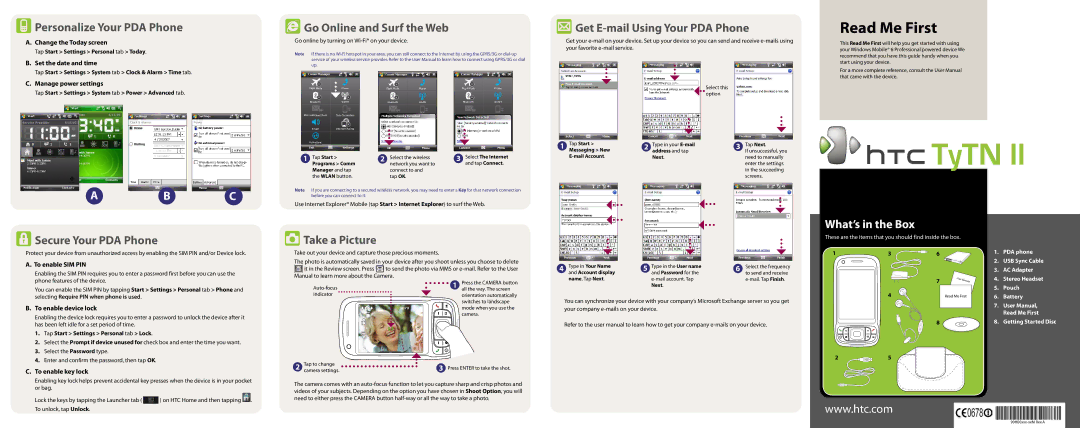Personalize Your PDA Phone
Personalize Your PDA Phone
A.Change the Today screen
Tap Start > Settings > Personal tab > Today.
B.Set the date and time
Tap Start > Settings > System tab > Clock & Alarm > Time tab.
C.Manage power settings
Tap Start > Settings > System tab > Power > Advanced tab.
 Go Online and Surf the Web
Go Online and Surf the Web
Go online by turning on
Note If there is no
 Get
Get E-mail Using Your PDA Phone
Get your
Select this option
Read Me First
This Read Me First will help you get started with using your Windows Mobile® 6 Professional powered device We recommend that you have this guide handy when you start using your device.
For a more complete reference, consult the User Manual that came with the device.
AB C
 Secure Your PDA Phone
Secure Your PDA Phone
1 | Tap Start > | 2 | Select the wireless | 3 | Select The Internet |
| Programs > Comm |
| network you want to |
| and tap Connect. |
| Manager and tap |
| connect to and |
|
|
| the WLAN button. |
| tap OK. |
|
|
Note If you are connecting to a secured wireless network, you may need to enter a Key for that network connection before you can connect to it.
Use Internet Explorer® Mobile (tap Start > Internet Explorer) to surf the Web.
 Take a Picture
Take a Picture
1Tap Start >
Messaging > New
2Type in your
3Tap Next.
If unsuccessful, you need to manually enter the settings in the succeeding screens.

 TyTN II
TyTN II
What’s in the Box
These are the items that you should find inside the box.
Protect your device from unauthorized access by enabling the SIM PIN and/or Device lock.
A. To enable SIM PIN
Enabling the SIM PIN requires you to enter a password first before you can use the phone features of the device.
You can enable the SIM PIN by tapping Start > Settings > Personal tab > Phone and selecting Require PIN when phone is used.
Take out your device and capture those precious moments.
The photo is automatically saved in your device after you shoot unless you choose to delete
![]() it in the Review screen. Press
it in the Review screen. Press ![]() to send the photo via MMS or
to send the photo via MMS or
1 | Press the CAMERA button | |
| all the way. The screen | |
indicator |
| orientation automatically |
4Type in Your Name and Account display name. Tap Next.
5Type in the User name and Password for the
6Select the frequency to send and receive
1 | 3 | 6 |
7
4
Read Me First
1. | PDA phone |
2. | USB Sync Cable |
3. | AC Adapter |
4. | Stereo Headset |
5. | Pouch |
6. | Battery |
B. To enable device lock |
Enabling the device lock requires you to enter a password to unlock the device after it |
switches to landscape |
mode when you use the |
camera. |
You can synchronize your device with your company’s Microsoft Exchange server so you get your company
7. User Manual, |
Read Me First |
has been left idle for a set period of time. |
| |
1. | Tap Start > Settings > Personal tab > Lock. |
|
2. | Select the Prompt if device unused for check box and enter the time you want. | |
3. | Select the Password type. |
|
4. | Enter and confirm the password, then tap OK. |
|
C. To enable key lock |
| |
Enabling key lock helps prevent accidental key presses when the device is in your pocket | ||
or bag. |
| |
Lock the keys by tapping the Launcher tab ( | ) on HTC Home and then tapping . | |
2 | Tap to change | 3 Press ENTER to take the shot. |
camera settings. |
The camera comes with an
Refer to the user manual to learn how to get your company
8 ![]()
25
8. Getting Started Disc |
To unlock, tap Unlock. |
www.htc.com