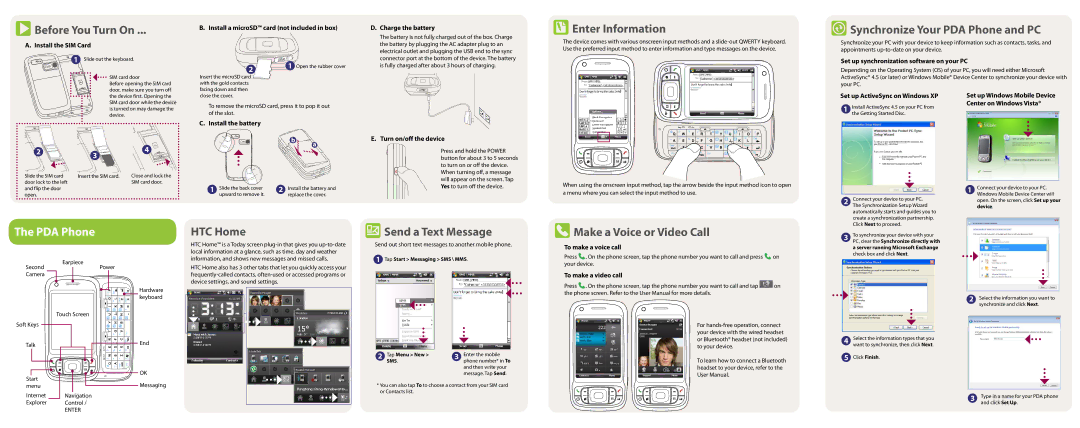Before You Turn On ...
Before You Turn On ...
A. Install the SIM Card
1 Slide out the keyboard.
| SIM card door |
| Before opening the SIM card |
LOCK | door, make sure you turn off |
| the device first. Opening the |
| SIM card door while the device |
| is turned on may damage the |
| device. |
B. Install a microSD™ card (not included in box)
2 | 1 | Open the rubber cover |
|
|
Insert the microSD card with the gold contacts facing down and then close the cover.
To remove the microSD card, press it to pop it out of the slot.
C. Install the battery
b |
D. | Charge the battery |
| The battery is not fully charged out of the box. Charge |
| the battery by plugging the AC adapter plug to an |
| electrical outlet and plugging the USB end to the sync |
| connector port at the bottom of the device. The battery |
| is fully charged after about 3 hours of charging. |
E. Turn on/off the device
 Enter Information
Enter Information
The device comes with various onscreen input methods and a
 Synchronize Your PDA Phone and PC
Synchronize Your PDA Phone and PC
Synchronize your PC with your device to keep information such as contacts, tasks, and appointments
Set up synchronization software on your PC
Depending on the Operating System (OS) of your PC, you will need either Microsoft ActiveSync® 4.5 (or later) or Windows Mobile® Device Center to synchronize your device with your PC.
Set up ActiveSync on Windows XP | Set up Windows Mobile Device | |
1 | Install ActiveSync 4.5 on your PC from | Center on Windows Vista® |
| ||
| the Getting Started Disc. |
|
2 ![]()
Slide the SIM card door lock to the left and flip the door open.
3![]()
Insert the SIM card.
4 | LOCK |
Close and lock the | |
SIM card door. | |
a |
1 | Slide the back cover | 2 | Install the battery and |
| upward to remove it. |
| replace the cover. |
Press and hold the POWER button for about 3 to 5 seconds to turn on or off the device. When turning off, a message will appear on the screen. Tap Yes to turn off the device.
When using the onscreen input method, tap the arrow beside the input method icon to open a menu where you can select the input method to use.
2 | Connect your device to your PC. |
| The Synchronization Setup Wizard |
| automatically starts and guides you to |
| create a synchronization partnership. |
1Connect your device to your PC. Windows Mobile Device Center will open. On the screen, click Set up your device.
The PDA Phone
HTC Home
 Send a Text Message
Send a Text Message
 Make a Voice or Video Call
Make a Voice or Video Call
Click Next to proceed. |
3 | To synchronize your device with your |
| PC, clear the Synchronize directly with |
Second Camera ![]()
Earpiece
Power

 Hardware
Hardware 


 keyboard
keyboard
HTC Home™ is a Today screen
HTC Home also has 3 other tabs that let you quickly access your
Send out short text messages to another mobile phone.
1Tap Start > Messaging > SMS \ MMS.
To make a voice call
Press ![]() . On the phone screen, tap the phone number you want to call and press
. On the phone screen, tap the phone number you want to call and press ![]() on your device.
on your device.
To make a video call
Press ![]() . On the phone screen, tap the phone number you want to call and tap
. On the phone screen, tap the phone number you want to call and tap ![]() on the phone screen. Refer to the User Manual for more details.
on the phone screen. Refer to the User Manual for more details.
a server running Microsoft Exchange |
check box and click Next. |
2Select the information you want to synchronize and click Next.
Soft Keys
Talk
Start menu
Internet Explorer
Touch Screen
End
![]()
![]() OK
OK
Messaging
Navigation
Control /
ENTER
2 | Tap Menu > New > | 3 | Enter the mobile |
| SMS. |
| phone number* in To |
and then write your message. Tap Send.
*You can also tap To to choose a contact from your SIM card or Contacts list.
For
To learn how to connect a Bluetooth headset to your device, refer to the User Manual.
4Select the information types that you want to synchronize, then click Next.
5Click Finish.
3Type in a name for your PDA phone and click Set Up.