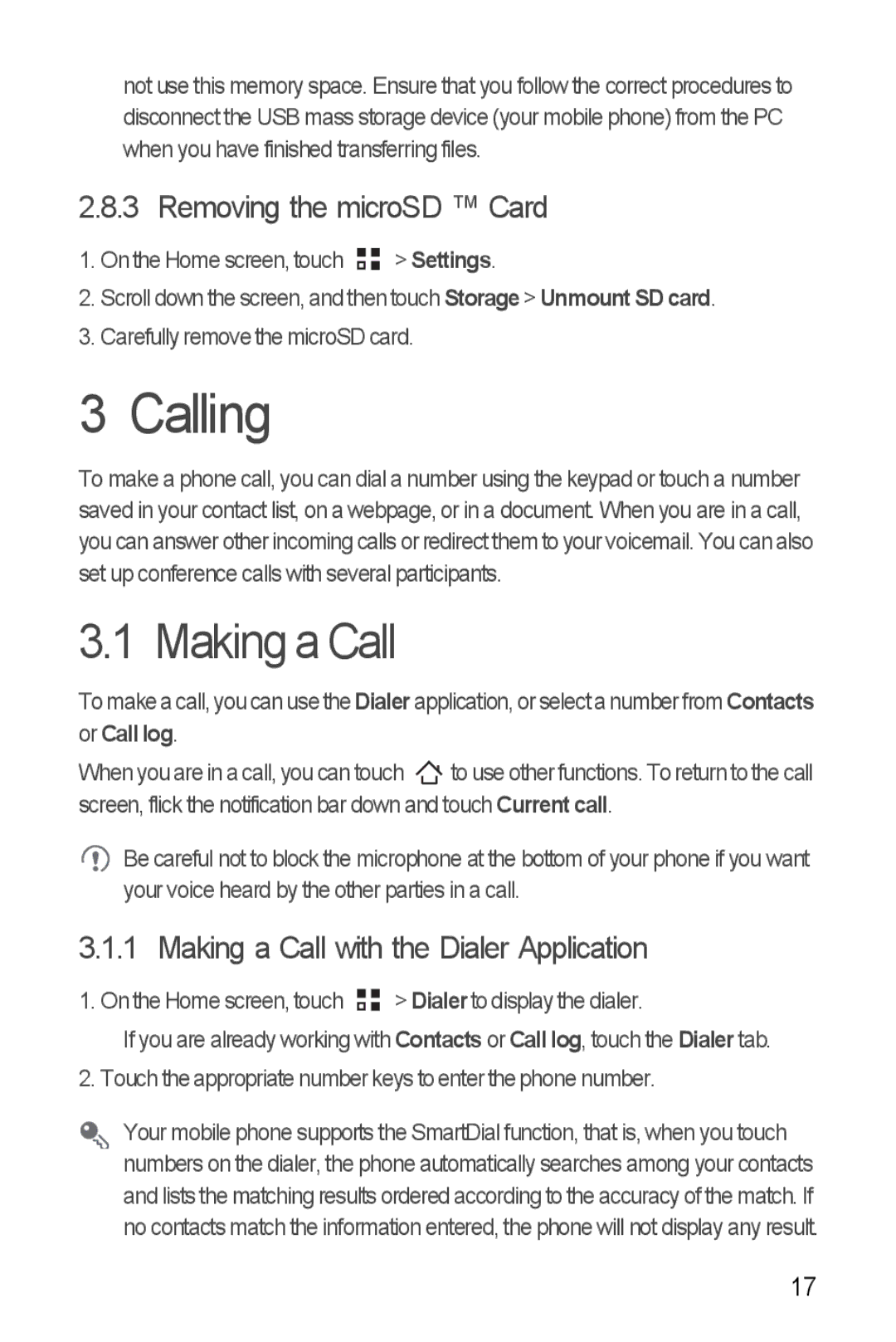Ascend Y specifications
The Huawei Ascend Y is a budget-friendly smartphone that was launched to cater to users seeking a reliable device without breaking the bank. As part of Huawei's Ascend series, the Y model comes with a range of features and technologies that make it an appealing choice for entry-level smartphone users.One of the standout features of the Huawei Ascend Y is its design. The phone sports a sleek and minimalist aesthetic that feels modern in hand. It has a 4.0-inch display with a resolution of 800 x 480 pixels, providing decent clarity for everyday tasks such as browsing and social media. The screen is bright and vibrant, ensuring that multimedia content appears lively and engaging.
Powered by a dual-core processor, the Ascend Y delivers satisfactory performance for basic usage, including web browsing, messaging, and light gaming. With 512MB of RAM, the device can handle multitasking with a degree of efficiency, although heavy applications may cause some lag. Additionally, the phone comes with 4GB of internal storage, which can be expanded via microSD card, allowing users to store photos, music, and apps comfortably.
In terms of camera capabilities, the Ascend Y features a 5-megapixel rear camera equipped with autofocus and an LED flash, which aids in capturing quality images in various lighting conditions. The front-facing VGA camera is suitable for basic selfies and video calls but lacks the refinement found in higher-end models.
The smartphone runs on Huawei’s Emotion UI, which is based on Android, providing users with a familiar interface that is user-friendly and customizable. One notable aspect of the Ascend Y is its battery life, which is backed by a 1750mAh battery. This capacity is sufficient for a full day’s use under normal conditions, making it ideal for users who may not have access to charging points throughout the day.
Connectivity options include 3G support, Wi-Fi, Bluetooth, and GPS, ensuring that users can stay connected and navigate without issues. The Huawei Ascend Y successfully combines essential smartphone features with an affordable price point, making it an excellent choice for first-time smartphone buyers or those looking for a secondary device. Overall, this smartphone offers a balanced package of performance, design, and usability, making it a commendable entry into the competitive budget smartphone market.