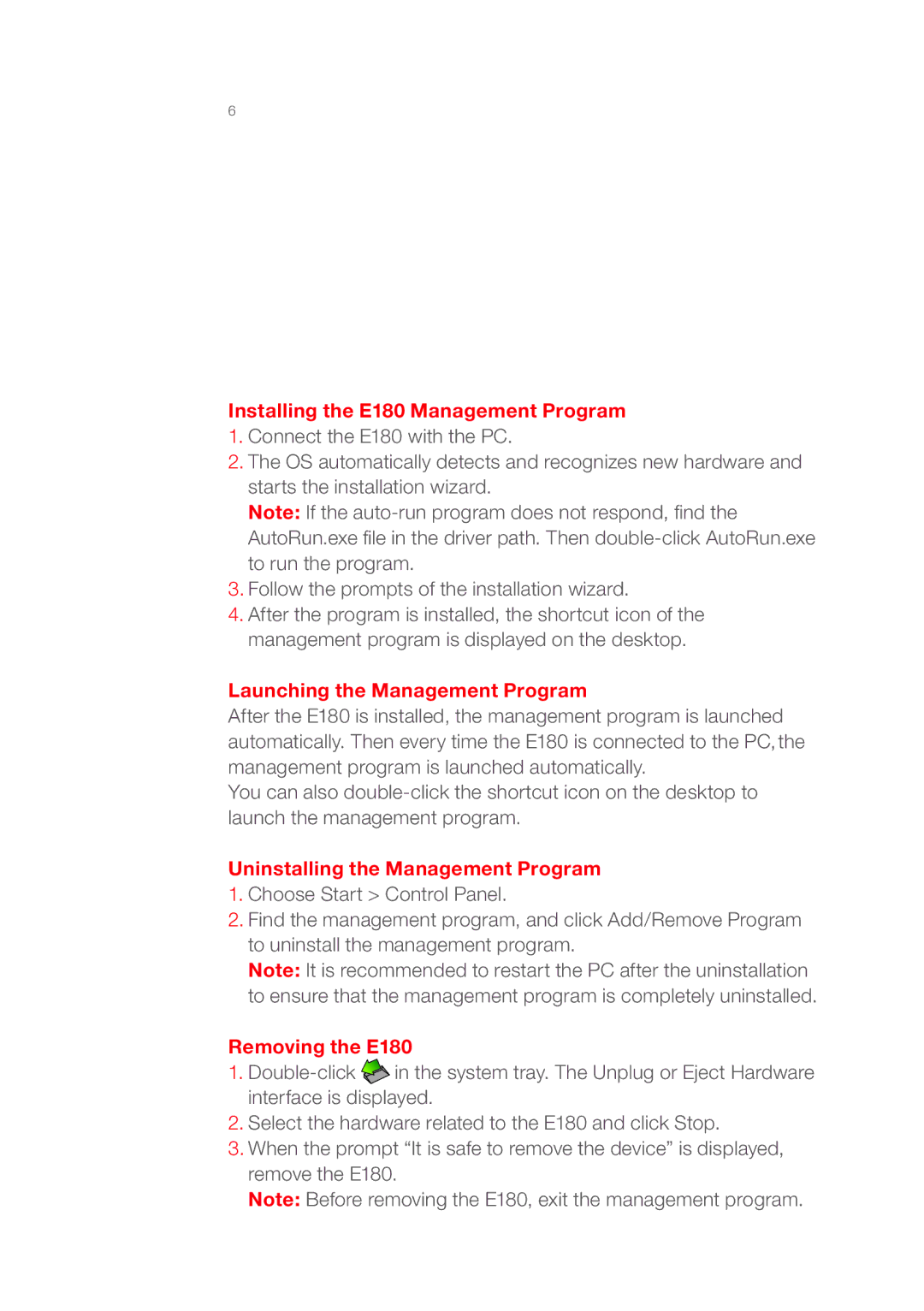Installing the E180 Management Program
1.Connect the E180 with the PC.
2.The OS automatically detects and recognizes new hardware and starts the installation wizard.
Note: If the
3.Follow the prompts of the installation wizard.
4.After the program is installed, the shortcut icon of the management program is displayed on the desktop.
Launching the Management Program
After the E180 is installed, the management program is launched automatically. Then every time the E180 is connected to the PC, the management program is launched automatically.
You can also
Uninstalling the Management Program
1.Choose Start > Control Panel.
2.Find the management program, and click Add/Remove Program to uninstall the management program.
Note: It is recommended to restart the PC after the uninstallation to ensure that the management program is completely uninstalled.
Removing the E180
1.![]() in the system tray. The Unplug or Eject Hardware interface is displayed.
in the system tray. The Unplug or Eject Hardware interface is displayed.
2.Select the hardware related to the E180 and click Stop.
3.When the prompt “It is safe to remove the device” is displayed, remove the E180.
Note: Before removing the E180, exit the management program.