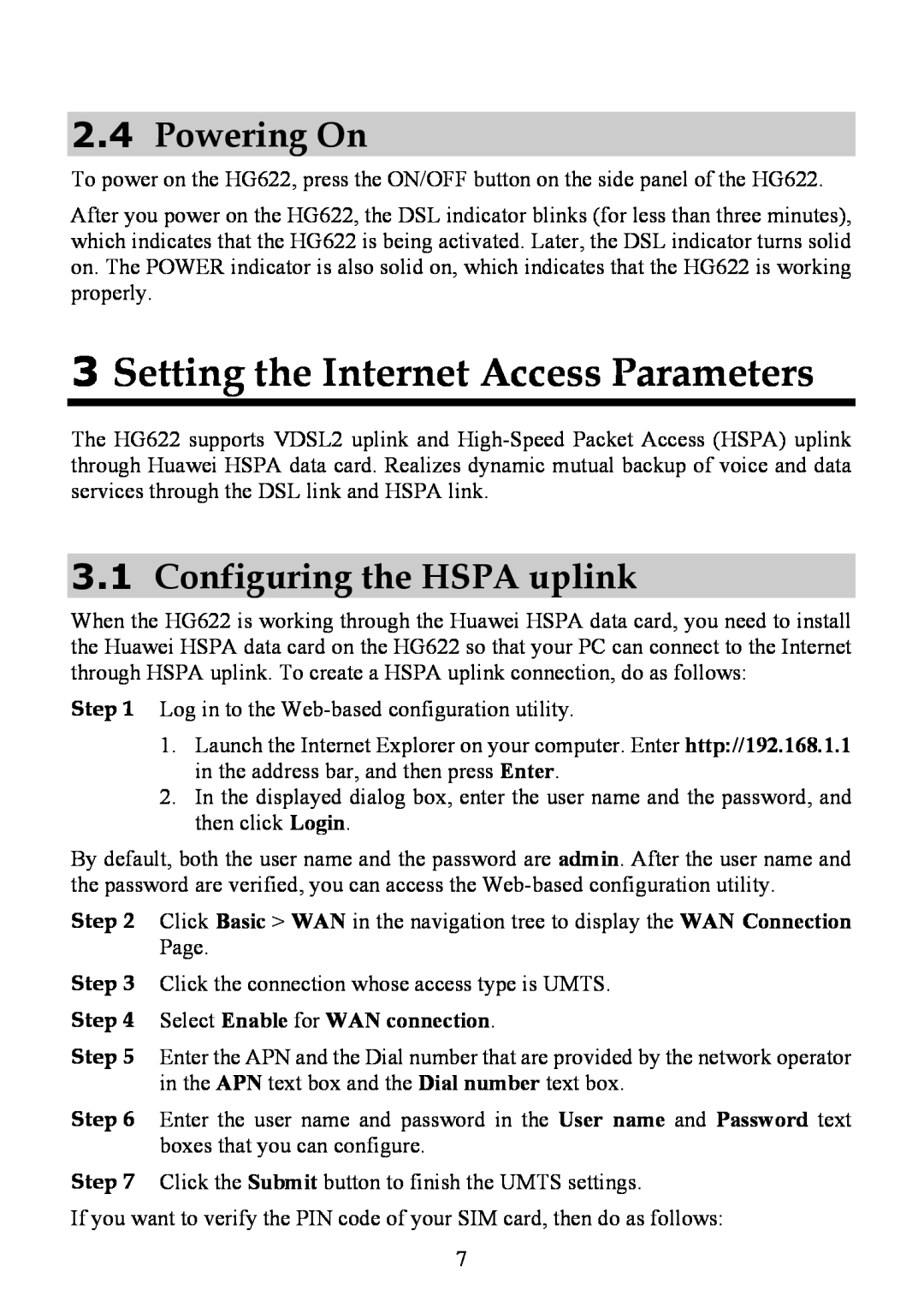2.4Powering On
To power on the HG622, press the ON/OFF button on the side panel of the HG622.
After you power on the HG622, the DSL indicator blinks (for less than three minutes), which indicates that the HG622 is being activated. Later, the DSL indicator turns solid on. The POWER indicator is also solid on, which indicates that the HG622 is working properly.
3Setting the Internet Access Parameters
The HG622 supports VDSL2 uplink and
3.1Configuring the HSPA uplink
When the HG622 is working through the Huawei HSPA data card, you need to install the Huawei HSPA data card on the HG622 so that your PC can connect to the Internet through HSPA uplink. To create a HSPA uplink connection, do as follows:
Step 1 Log in to the
1.Launch the Internet Explorer on your computer. Enter http://192.168.1.1 in the address bar, and then press Enter.
2.In the displayed dialog box, enter the user name and the password, and then click Login.
By default, both the user name and the password are admin. After the user name and the password are verified, you can access the
Step 2 Click Basic > WAN in the navigation tree to display the WAN Connection Page.
Step 3 Click the connection whose access type is UMTS. Step 4 Select Enable for WAN connection.
Step 5 Enter the APN and the Dial number that are provided by the network operator in the APN text box and the Dial number text box.
Step 6 Enter the user name and password in the User name and Password text boxes that you can configure.
Step 7 Click the Submit button to finish the UMTS settings.
If you want to verify the PIN code of your SIM card, then do as follows:
7