Huawei U8230 Mobile Phone
User Guide
Safety Precautions Notice and Copyright
Getting to Know Your Mobile Phone
GPRS/3G Wi-Fi Browser Bluetooth Modem Behaviour
Displaying the Keyboard Panel Customizing Keyboard Settings
SMS and MMS Email
138
140
Appendix
Safety Precautions
Reading Before Proceeding
Reading Before Proceeding
Reading Before Proceeding
Trademarks and Permissions
No Warranty
Import and Export Regulations
Mobile Phone View
Getting to Know Your Mobile Phone
Phone at a Glance
Menu
Key Functions at Your Fingertips
Installing the SIM Card
Installing Your Mobile Phone
It takes two steps to install your SIM card
Charging the Battery
Installing the Battery
Remove the battery cover Insert the SIM card
Page
Important Information About the Battery
Power On or Off Your Mobile Phone
Powering On Your Mobile Phone
Setting Up Your Mobile Phone
Important settings
Getting to Know Your Mobile Phone
Using the Touchscreen
Powering Off Your Mobile Phone
Touch Power off
Touchscreen Actions
Locking and Unlocking the Screen
Rotating Your Mobile Phone Screen
Locking the Screen
Unlocking the Screen
Drag the lock icon from left to right to unlock the screen
Canvas
Canvas is like a desktop
Canvas Screen
Notification and Status Icons
Notifications and Status Information
Call in progress
Connected to
Notification Panel
Extending the Canvas
Getting to Know Your Mobile Phone
Expand the desktop Desktop cannot be expanded at this time
Customizing the Screen
Adding a New Screen Item
Moving a Screen Item
Removing a Screen Item
Widgets
Touch your desired widget
Folders
Creating a Folder
Renaming a Folder
Changing the Wallpaper
Changing a Theme
On the Canvas screen, press the Menu button, and then touch
Wallpapers
Installing the microSD Card
Using a microSD Card
Using the microSD Card as USB Mass Storage
Touch Settings
Removing the microSD
Getting to Know Your Mobile Phone
Calling
Making a Call
Touch Dialer to display the dialer
Making a Call with the Dialer
Press or touch to initiate the call
Dialing Panel
Touch to switch between Dialer, Call log
Contacts, and Favorites
Making a Call from Contacts
Making a Call from Call log
Touch Contacts to display the contact list
Touch Call log to display the call log
Answering and Rejecting a Call
Answering an Incoming Call
Other Operations During a Call
Ending a Call
Rejecting an Incoming Call
Making a Conference Call
Key
Using Call log
Switching Between Calls
Adding an entry to Contacts
To end the conference call and disconnect everyone, press
Using the Airplane Mode
Contacts
Opening the Contacts Application
Importing Contacts from a SIM Card
Adding a Contact
Contacts
Contacts list, press Menu , and then touch Create contact
Adding a Contact to Your Favorites
Editing a Contact
Searching for a Contact
Contacts list, press Menu , and then touch Search
Contact Editing Screen
Viewing Contact Details
Contact details
Connecting Through Quick Contact for Android
Communicating with Your Contacts
Quick Contact for Android
Communicating with a Contact
Deleting a Contact
Delete, and then touch Delete contact in the options menu
Touch OK to confirm that you want to delete the contact
Using the Onscreen Keyboard
Displaying the Keyboard Panel
Choosing an Input Method
Touch Input method
Using the TouchPal Keyboard Panel
Displays the list of candidate words. Touch a word
Switching the Keyboard Layout
Using the Onscreen Keyboard
Using the Android Keyboard
Customizing Keyboard Settings
Using the Landscape Keyboard
Prediction While typing Key press
Sound
Switch layout
Vibration
Layout
Landscape
Symbols
Predict next
Correct
Mistyping
Vibrate on
Keypress
Sound on
Quick fixes
Auto- complete
Messaging
SMS and MMS
Opening Messaging
Creating and Sending a Text Message
Touch on the Home screen Touch Messaging
Touch Messaging New message
Creating and Sending a Multimedia Message
Press Menu to display the options panel
Opening and Viewing a Multimedia Message
Adding a Slideshow
Slides
Message list, touch the message thread to open it
Message list, press Menu , and then touch Settings to
Customizing the Message Settings
Replying to a Message
Adding an Email Account
Viewing an Email Message
Adding Other Email Accounts
Email Message Screen
Creating and Sending an Email Message
When you are finished, touch Send
Replying to an Email Message
Changing Email Account Settings
Deleting an Email Account
Touch Remove account
Touch OK
Messaging
Getting Connected
Checking the Network Connection
Wi-Fi
Turning on the Data Service
Turning On Wi-Fi
Connecting to a Wireless Network
Browser
Opening the Browser
Opening a Web
Setting a Home
Touch More Settings Set home
Managing Bookmarks
A browser window, press Menu
Bluetooth
Customizing the Browser Settings
Settings
Opening a Bookmark
Turning On Bluetooth
Pairing and Connecting a Bluetooth Device
Sending Files via Bluetooth
Scan for devices to scan for
Disconnecting or Unpairing a Bluetooth Device
Touch Settings Wireless & networks Bluetooth settings
Modem Behaviour
Touch Disconnect or Unpair to disconnect the device
On the PC, choose Start My Computer
Entertainment
Taking Photos and Recording Videos
Opening Your Camera
Press on the picture capture screen to close the camera
Capture Screen
Taking a Photo
Open your camera and switch to the camera mode
Viewing Your Photos
Shooting a Video
Using the Gallery
Viewing Your Videos
Opening the Gallery
Viewing a Picture
Rotating a Picture
Enjoying Music
Cropping a Picture
Copying Music to the microSD Card
Opening the Media Library
Touch Music to display the media library
Playlists
Music Player Screen
Playing Music
Touch and hold to search for information
Adding Music to a Playlist
Playing a Playlist
Touch Play to play the playlist
Google Services
Creating a Google Account
Using Gmail
Opening Gmail
Switching Between Accounts
Creating and Sending an Email
Searching for an Email
Replying To or Forwarding an Email
Touch Reply, Reply to all, or Forward
Mail list, press Menu , and then touch Settings
Customizing Your Gmail Settings
Enter the search keywords in the box, and then touch
Opening Talk
Using Talk
Touch Talk to open the application
Adding a Friend
Accepting an Invitation
Starting a Chat
Friends list, press Menu , and then touch Add friend
Notifications
Setting Notifications for New Instant Messages
Ringtone
Using Maps
Signing Out of Talk
Enabling Location Source
Touch Location & security
Searching for Places of Interest
Opening Maps
Getting Directions
Using YouTube
Opening YouTube
Searching for a Video
On the YouTube screen, press Menu , and then touch Search
Using Market
Sharing a Video
Opening Market
Touch Market
Installing an Application
Searching for Applications
Uninstalling an Application
On the Market screen, touch Downloads
112
Synchronizing Information
Managing Your Accounts
Adding an Account
Touch the kind of account to add
Removing an Account
Customizing Your Account Synchronization
Confirm that you want to remove the account
Configuring General Sync Settings
Changing an Account’s Synchronization Settings
Using the PC Suite to Synchronize
Using Other Applications
Using the Calendar
Opening the Calendar
Touch Calendar to open the application
Calendar Panel
Creating an Event
On any calendar view, touch Menu . Then touch New event to
Customizing the Calendar Settings
Setting an Event Reminder
On any calendar view, touch Menu . Then touch More Settings
Using the Alarm
Opening the Alarm
You can set a new alarm or modify an existing alarm
Touch Alarm to use your mobile phone alarm
Alarm List Screen
Adding an Alarm
Setting an Alarm
On the alarm list screen, touch Menu , and then touch Add
Alarm
Using Sound Recorder
Customizing Alarm Settings
Sound Recorder Screen
Using the File Manager
Setting a Voice Clip as a Ringtone
Starting a Recording
Touch Set as ringtone
Opening the File Manager
Creating a Folder
Moving or Copying a File
Folder
Enter the name of the new folder in the text box Touch Save
Doing a Quick Search for a File
Viewing Your Memory Status
Paste to move or copy the file to the selected path
On the File Manager screen, touch Menu to open the options
Using the Calculator
Using the Notepad
Switching to the Advanced panel
Opening the Calculator
After editing, press Menu , and then touch Save
To configure your mobile phone, touch Settings
Setting the Date and Time
Managing Your Mobile Phone
Setting the Display
Adjusting the Screen Brightness
Setting Ringers
Adjusting the Time Before the Screen Turns Off
Turning On Silent Mode
Adjusting the Ringer Volume
On the Settings screen, touch Sound & display Ringer volume
Adjusting the Media Volume
On the Settings screen, touch Sound & display Media volume
Setting Phone Services
Setting Your Phone to Vibrate for Incoming Calls
Customizing Call Settings
Changing the Phone Ringtone
Switching off the Data Service
Turning on Data Roaming
Switching on Always-on Mobile Data
Setting Text-to-Speech
Installing Voice Data
Adjusting the Speech Rate
On the Settings screen, touch Text-to-speech Speech rate
Protecting Your Mobile Phone
Turning on Your SIM Card PIN
Protecting Your Mobile Phone with a Screen Lock
To change the SIM card PIN at any time, touch Change SIM PIN
Viewing an Installed Application
Managing Applications
Resetting Your Mobile Phone
Removing an Installed Application
Backing Up My Settings
Ways to Free Up Your Mobile Phone Memory
Upgrading the Software Version
On the Settings screen, touch Privacy Factory data reset
Restoring Factory Data
Downloading the Upgrade Package
Preparing for the Upgrade
Upgrading the Software through the microSD Card
148
Electronic Device
Appendix
Medical Device
Potentially Explosive Atmosphere
Traffic Security
Operating Environment
Safety of Children
Accessories
Battery and Charger
Prevention of Hearing Damage
154
Cleaning and Maintenance
156
Certification Information SAR
Emergency Call
This device meets guidelines for exposure to radio waves
Disposal and Recycling Information
Reduction of Hazardous Substances
EU Regulatory Conformance
161
Numerics
163
164
165
Home key functions
Keyboard settings
Make a call from the call log
167
116
Quick Contact for Android
144
169
170
171