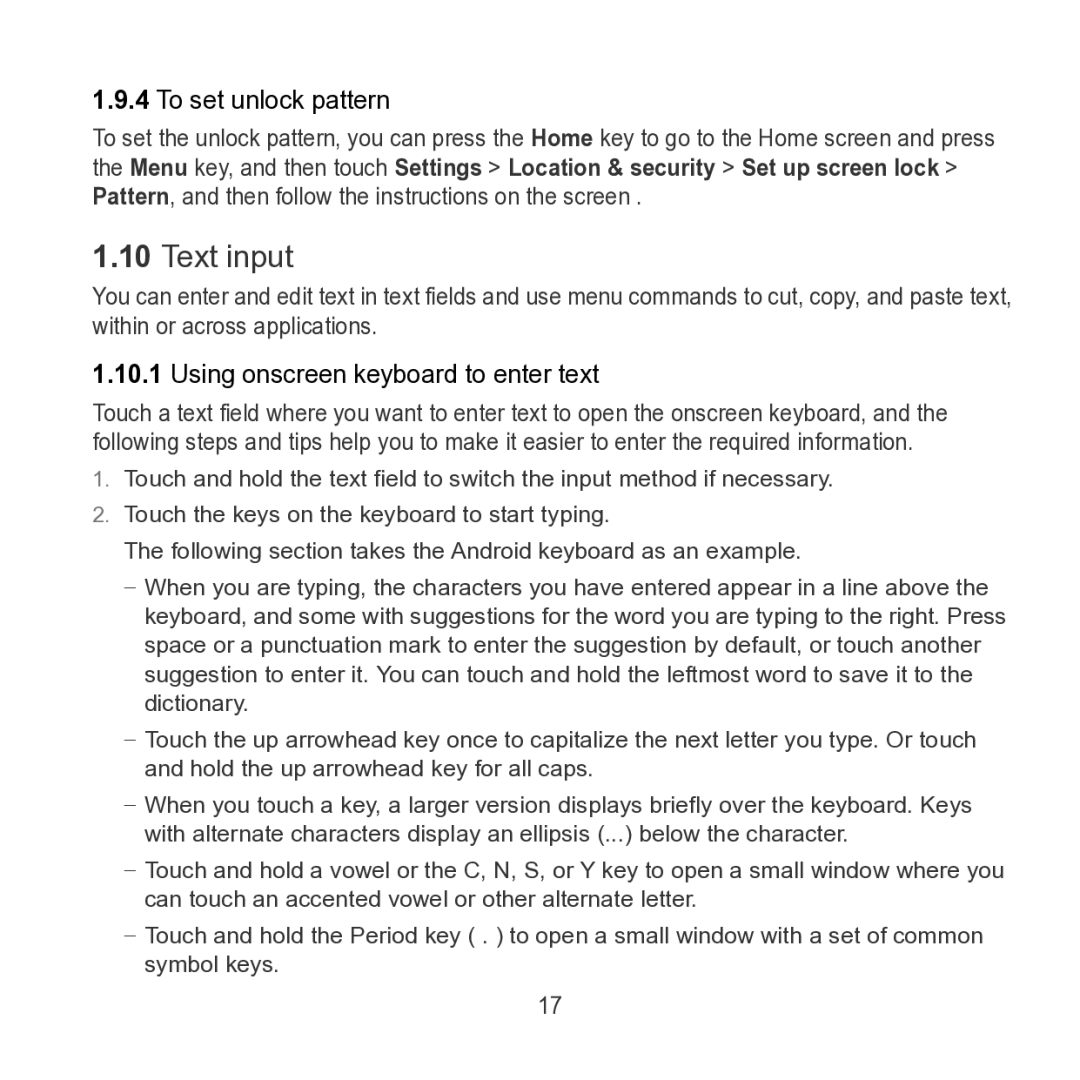S7 SLIM specifications
The Huawei S7 SLIM is a remarkable tablet that combines sophisticated design with cutting-edge technology, making it a standout choice for both professionals and casual users. With its ultra-slim profile, the S7 SLIM is designed for portability, allowing users to easily carry it wherever they go without sacrificing performance.One of the defining features of the S7 SLIM is its impressive display. The tablet boasts a high-resolution 10.1-inch IPS screen that delivers vibrant colors and sharp details. Whether users are watching videos, browsing the web, or working on presentations, the visual experience is enhanced by the tablet's wide viewing angles and contrast ratio.
Performance is another area where the Huawei S7 SLIM excels. It is powered by a robust quad-core processor coupled with ample RAM, ensuring smooth multitasking and quick response times. Whether running demanding applications or switching between numerous tasks, users can rely on the S7 SLIM to deliver a seamless experience.
Connectivity options on the S7 SLIM are comprehensive, featuring GPS, Bluetooth, and Wi-Fi capabilities, enabling users to stay connected anytime, anywhere. The tablet also supports 4G LTE connectivity, ensuring that users can enjoy fast internet speeds for streaming and downloading on the go.
Furthermore, the Huawei S7 SLIM is equipped with a high-capacity lithium-polymer battery that provides extended usage time, allowing users to stay productive through long workdays or enjoy entertainment without interruptions. The intelligent battery management system enhances durability, optimizing power consumption effectively.
For photography enthusiasts, the S7 SLIM includes an 8-megapixel rear camera and a 2-megapixel front camera. These imaging capabilities allow users to capture high-quality photos and engage in video calls with clarity.
In terms of design, the Huawei S7 SLIM is sleek and modern, with premium materials that provide a sophisticated feel. The tablet is also equipped with a responsive touch interface, making navigation intuitive and user-friendly.
Overall, the Huawei S7 SLIM stands out in the crowded tablet market with its blend of style, performance, and functionality. Whether for work or leisure, this tablet caters to a diverse range of users seeking power and portability.