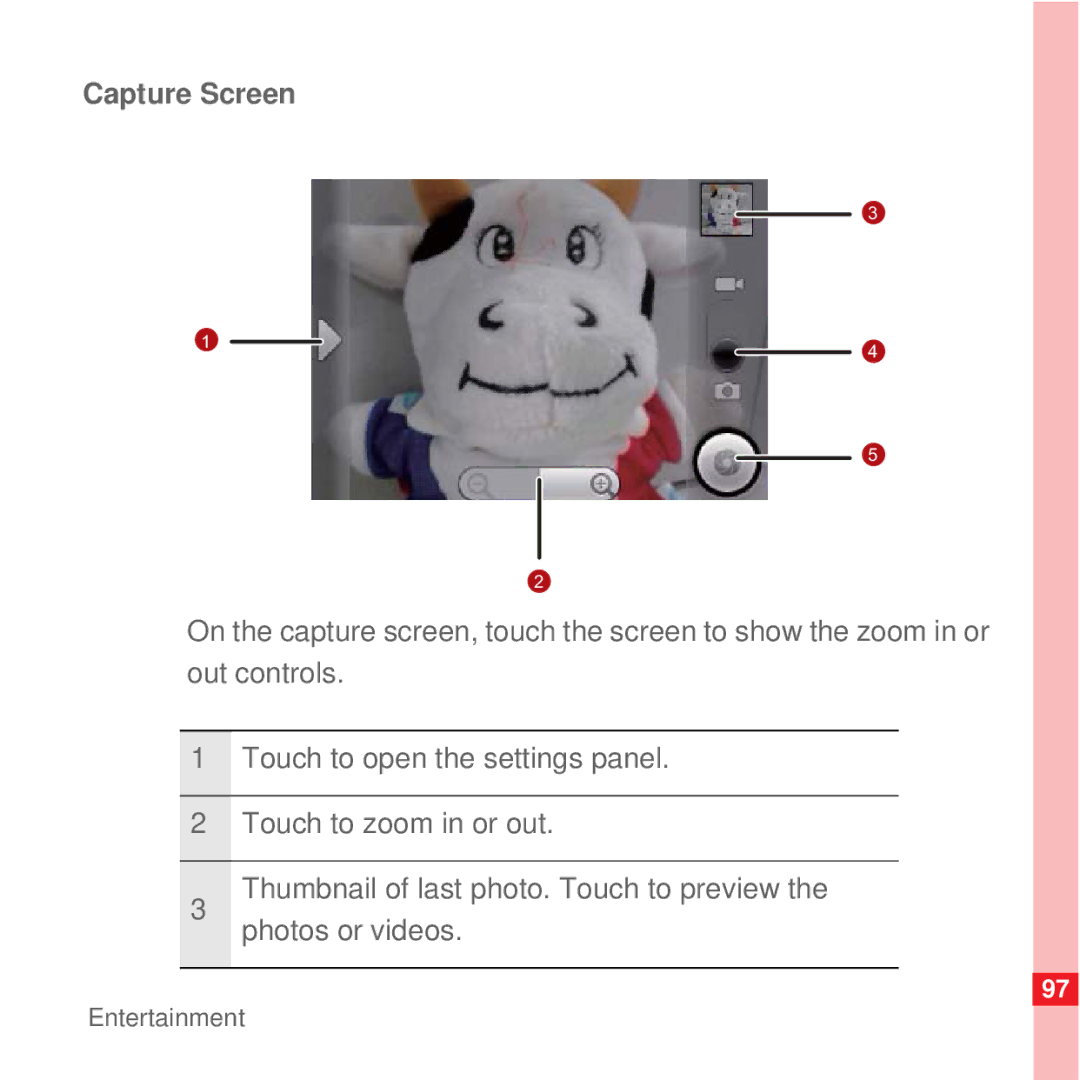U8100
User Guide
Huawei U8100-9 Mobile Phone
Opening and Viewing Contacts
Safety Precautions Notice and Copyright
Using the Gallery 101 Enjoying Music 104
Displaying the Keyboard Panel Customizing Keyboard Settings
SMS and MMS Email
Listening to FM Radio
Setting the Date and Time 152 Setting the Display 153
Appendix
Reading Before Proceeding
Safety Precautions
Reading Before Proceeding
Reading Before Proceeding
Trademarks and Permissions
No Warranty
Import and Export Regulations
Whats in the Box
Getting to Know Your Mobile Phone
Mobile Phone View
Key Features at a Glance
Press to return to the Home screen
Key Functions at Your Fingertips
Getting Started with Your Mobile Phone
Installing the SIM Card
Installing the Battery
Important Information About the Battery
Charging the Battery
Powering On Your Mobile Phone
Power On or Off Your Mobile Phone
Setting up Your Mobile Phone
Touchscreen Actions
Using the Touchscreen
Powering Off Your Mobile Phone
Touch Power off
Locking the Screen
When your mobile phone is on, press
Locking and Unlocking the Screen
Rotating Your Mobile Phone Screen
Press , , , or ok to wake up the screen. Then drag
Unlocking the Screen
Lock icon from left to right to unlock the screen
Home Screen
Extending the Home Screen
Getting to Know Your Mobile Phone
Adding a New Screen Item
Customizing the Screen
Moving a Screen Item
Select an item to add it to the Home screen
Release the item to remove it from the Home screen
Removing a Screen Item
Getting to Know the Canvas
Canvas
Expanding the Canvas
Expand the desktop Desktop cannot be expanded at this time
Creating a Folder
Widgets
Folders
Touch your desired widget
Getting to Know Your Mobile Phone
Renaming a Folder
Changing the Wallpaper
Changing a Theme
Notification and Status Icons
Notifications and Status Information
Call in progress
Getting to Know Your Mobile Phone
Opening the Notification Panel
Notification Panel
Closing the Notification Panel
Touch Clear to clear all notifications
Installing the microSD Card
Using a microSD Card
Tip
Using the microSD Card as USB Mass Storage
Removing the microSD
Making a Call
Calling
Touch Dialer to display the dialer
Making a Call with the Dialer
Press or touch to initiate the call
Displays the number you enter Touch to enter the number
Touch to switch between Dialer, Call log
Dialing Panel
Contacts, and Favorites
Touch Contacts to display the contact list
Making a Call from Contacts
Touch Call log to display the call log
Answering and Rejecting a Call
Making a Call from Call log
Answering an Incoming Call
Press to reject a call Drag the to the left
Ending a Call
Rejecting an Incoming Call
During a call, press to hang up
Using Call log
Adding an entry to Contacts
Other Operations During a Call
Making a Conference Call
Enter the phone number of the person you want to join
Switching Between Calls
To end the conference call and disconnect everyone, press
Using the Airplane Mode
Opening and Viewing Contacts
Contacts
Opening the Contacts Application
Quick Contact for Android
Contacts
Viewing Contact Details
Opening a List of Your Favorite Contacts
Contact details
Adding a Contact
Adding and Deleting Contacts
Contacts list, press , and then touch Create contact
Adding a Contact to Your Favorites
Deleting a Contact
Touch OK to confirm that you want to delete the contact
Removing a Contact from Your Favorites
Editing a Contact
Contacts
Contact Editing Screen
Importing Contacts from a SIM Card
Touch to open a menu with preset labels, such as
Your list of contacts
Searching for a Contact
Communicating with Your Contacts
Contacts list, press , and then touch Search
Communicating with a Contact
Connecting Through Quick Contact for Android
Touch Input method
Using the Onscreen Keyboard
Displaying the Keyboard Panel
Choosing an Input Method
Using the TouchPal Keyboard Panel
Settings Language & keyboard TouchPal Select languages
Switching the Keyboard Layout
Full Qwerty Key PhonePad CooTek T+
Using the Android Keyboard
Using the Landscape Keyboard
Customizing Keyboard Settings
Sound
Portrait mode
Switch layout
Key press
Languages
Symbols
Settings Language & keyboard Android
Select
Quick fixes
Vibrate on
Keypress
Sound on
Auto- complete
SMS and MMS
Messaging
Touch Messaging New message
Opening Messaging
Creating and Sending a Text Message
Touch on the Home screen Touch Messaging
Messaging
Text Message Editing Screen
Creating and Sending a Multimedia Message
Adding a Slideshow
Replying to a Message
Opening and Viewing a Multimedia Message
Adding an Email Account
Customizing the Message Settings
Page
Touch Remove account
Changing Email Account Settings
Deleting an Email Account
Adding Other Email Accounts
Viewing an Email Message
Creating and Sending an Email Message
When you are finished, touch Send
Replying to an Email Message
Messaging
Getting Connected
Touch Settings
Checking the Network Connection
Connecting to a Wireless Network
Wi-Fi
Turning on the Data Service
Turning On Wi-Fi
Browser
Opening the Browser
Opening a Web
Adding a Bookmark
Setting a Home
Touch More Settings Set home
Managing Bookmarks
Customizing the Browser Settings
Bluetooth
Opening a Bookmark
Pairing and Connecting a Bluetooth Device
Turning On Bluetooth
Sending Files via Bluetooth
Touch Disconnect or Unpair to disconnect the device
Connecting to a Computer via USB
Disconnecting or Unpairing a Bluetooth Device
Touch Settings Wireless & networks Bluetooth settings
Removing the microSD while Your Mobile Phone Is on
Making Your Mobile Phone Act As a Modem
Modem Behavior
Carefully remove the microSD card from your mobile phone
Taking Photos and Recording Videos
Entertainment
Opening Your Camera
Capture Screen
Taking a Photo
Viewing Your Photos
Camcorder settings
Shooting a Video
Viewing Your Videos
Opening the Gallery
Using the Gallery
Viewing a Picture
Cropping a Picture
Rotating a Picture
Copying Music to the microSD Card
Enjoying Music
Phone
Library Screen
Opening the Media Library
Disconnect the mobile phone from the PC
Touch Music to display the media library
Adding Music to a Playlist
Touch FM Radio to open the application
Listening to FM Radio
Playing a Playlist
Opening the FM Radio
Shows the channel name
FM Radio Screen
109
Tuning the FM Radio
110
Creating a Google Account
Google Services
Using Gmail
Opening Gmail
Switching Between Accounts
Creating and Sending an Email
Searching for an Email
Replying To or Forwarding an Email
Touch Reply, Reply to all, or Forward
Enter the search keyword in the box, and then touch
Customizing Your Gmail Settings
Opening Google Talk
Using Talk
Touch Talk to open the application
Touch Send invitation
Adding a Friend
Accepting an Invitation
Starting a Chat
Notifications
Setting Notifications for New Instant Messages
Ringtone
Select the check box to make your
Using Maps
Signing Out of Talk
Enabling Location Source
Touch Maps to open the application
Opening Maps
Searching for Places of Interest
Getting Directions
Opening YouTube
Using YouTube
Searching for a Video
Touch Market
Using Market
Sharing a Video
Opening Market
Searching for Applications
Installing an Application
On the Market screen, touch Downloads
Uninstalling an Application
125
Managing Your Accounts
Synchronizing Information
Touch Add account
Adding an Account
Touch the kind of account to add
Removing an Account
Confirm that you want to remove the account
Customizing Your Account Synchronization
Changing an Account’s Synchronization Settings
Configuring General Sync Settings
Using the PC Suite to Synchronize
Touch Calendar to open the application
Using Other Applications
Using the Calendar
Opening the Calendar
Calendar Panel
Changing the Calendar View
Agenda View
Day View
Week View
Month View
139
Creating an Event
Customizing the Calendar Settings
Touch Alarm to use your mobile phone alarm
Using the Alarm
Opening the Alarm
You can set a new alarm or modify an existing alarm
Setting an Alarm
Adding an Alarm
Customizing Alarm Settings
Sound Recorder Screen
Using Sound Recorder
Shows the recording duration
Starting a Recording
Setting a Voice Clip as a Ringtone
Touch Set as ringtone
Using the File Manager
Opening the File Manager
Select a voice clip, and then touch
147
Moving or Copying a File
Creating a Folder
Doing a Quick Search for a File
Touch Calculator to open the application
Using the Calculator
Viewing Your Memory Status
Opening the Calculator
Switching to the Advanced panel
Using the Notepad
To configure your mobile phone, touch Settings
Setting the Date and Time
Managing Your Mobile Phone
Adjusting the Screen Brightness
Setting the Display
On the Settings screen, touch Sound & display
Setting Ringers
Adjusting the Time Before the Screen Turns Off
Turning On Silent Mode
On the Settings screen, touch Sound & display Ringer volume
Adjusting the Ringer Volume
On the Settings screen, touch Sound & display Media volume
Adjusting the Media Volume
Changing the Phone Ringtone
Turning on Data Roaming
Setting Phone Services
Setting Your Phone to Vibrate for Incoming Calls
Customizing Call Settings
Switching on Always-on Mobile Data
Switching off the Data Service
Follow the instructions to install the voice data
Setting Text-to-Speech
Installing Voice Data
Adjusting the Speech Rate
Select a speed at which the text is to be spoken
Protecting Your Mobile Phone
Turning on Your SIM Card PIN
Protecting Your Mobile Phone with a Screen Lock
Managing Applications
Viewing an Installed Application
Ways to Free Up Your Mobile Phone Memory
Removing an Installed Application
Restoring Factory Data
Resetting Your Mobile Phone
Backing Up My Settings
Reset your mobile phone
On the Settings screen, touch Privacy Factory data reset
Preparing for the Upgrade
Upgrading the Software Version
Upgrading the Software through the microSD Card
166
Electronic Device
Appendix
Medical Device
Potentially Explosive Atmosphere
Traffic Security
Operating Environment
Prevention of Hearing Damage
Safety of Children
Accessories
Battery and Charger
172
Cleaning and Maintenance
Emergency Call
Certification Information SAR
FCC Statement
Industry Canada Compliance
Numerics
Android keyboard answer a call
168
Import contacts from a SIM card
Home key functions
126
Keyboard settings
Make a call from the call log
114
171
117
Quick Contact for Android
150
173
174
Week view