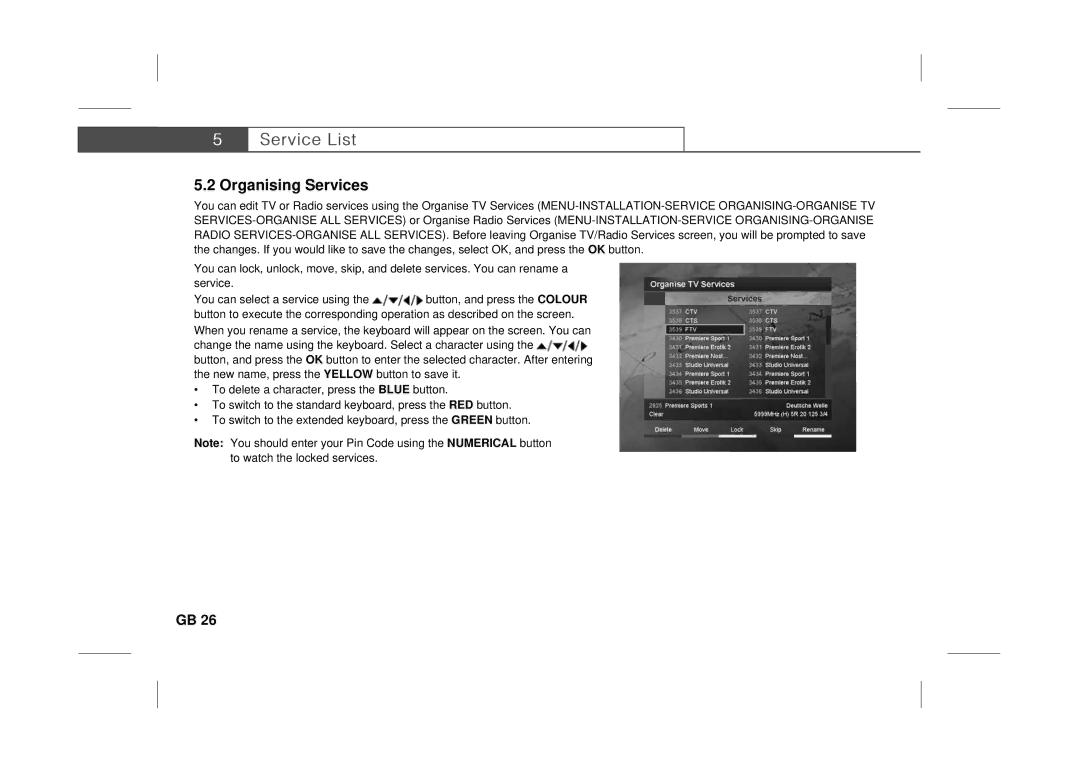5.2 Organising Services
You can edit TV or Radio services using the Organise TV Services
You can lock, unlock, move, skip, and delete services. You can rename a service.
You can select a service using the ![]() button, and press the COLOUR button to execute the corresponding operation as described on the screen. When you rename a service, the keyboard will appear on the screen. You can change the name using the keyboard. Select a character using the
button, and press the COLOUR button to execute the corresponding operation as described on the screen. When you rename a service, the keyboard will appear on the screen. You can change the name using the keyboard. Select a character using the ![]()
button, and press the OK button to enter the selected character. After entering the new name, press the YELLOW button to save it.
•To delete a character, press the BLUE button.
•To switch to the standard keyboard, press the RED button.
•To switch to the extended keyboard, press the GREEN button.
**
Note: You should enter your Pin Code using the NUMERICAL button to watch the locked services.
GB 26