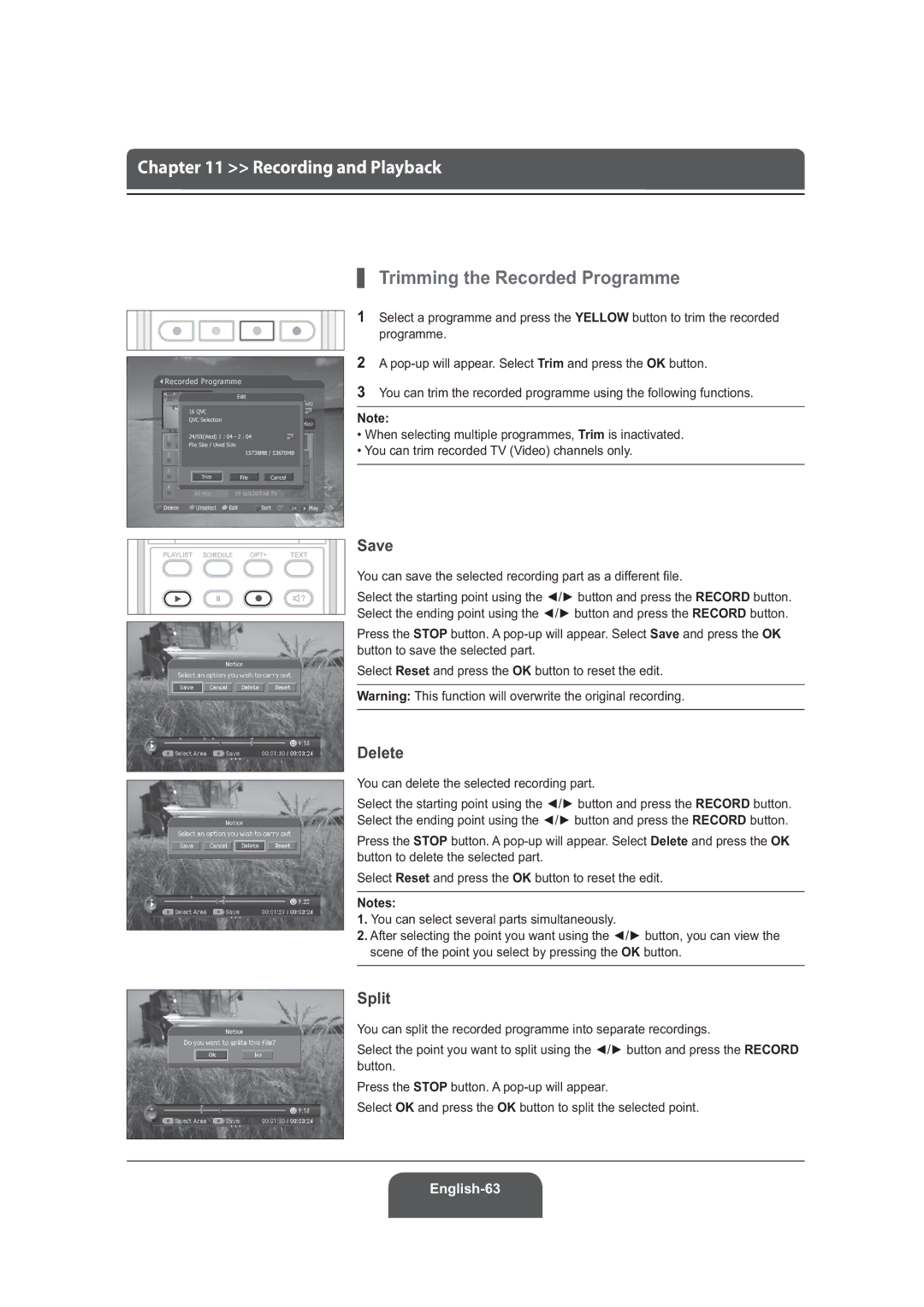LGB-22DRT, LGB-19DRT specifications
Humax, a prominent name in the world of consumer electronics, has once again made waves with its innovative digital set-top boxes, the LGB-19DRT and LGB-22DRT. Both models combine sleek design, cutting-edge technology, and user-friendly features, making them ideal choices for anyone looking to elevate their television viewing experience.One of the standout features of the Humax LGB-19DRT and LGB-22DRT is their compact design. The LGB-19DRT, with its 19-inch screen, is perfect for smaller spaces such as kitchens or bedrooms, while the LGB-22DRT offers a larger 22-inch screen for those who prefer a bigger display. Both models cater to diverse viewing needs without compromising on style or performance.
These models are equipped with the latest digital broadcasting technology, ensuring clear and high-quality video output. They support Full HD resolution, delivering vibrant colors and sharp images that enhance the overall viewing experience. The advanced image processing technology further sharpens picture quality, making every scene come to life.
One of the key characteristics of the LGB-19DRT and LGB-22DRT is their integrated digital tuner, which allows users to access a wide array of terrestrial and satellite channels without the need for additional equipment. This feature makes channel surfing seamless and convenient, as users can easily switch between different broadcasting options.
Humax has also prioritized connectivity with these models. Both the LGB-19DRT and LGB-22DRT come with various connectivity options, including HDMI and USB ports. This allows users to connect external devices such as gaming consoles, Blu-ray players, and flash drives, making it easy to watch content from different sources. The USB port is also useful for recording live TV, allowing viewers to capture and store their favorite shows for later viewing.
User experience has been enhanced with intuitive software interfaces on both models. The menu navigation is designed to be user-friendly, making it easy to find channels, access settings, and explore various features. Furthermore, these set-top boxes come equipped with a remote control that is ergonomically designed for comfort.
In conclusion, the Humax LGB-19DRT and LGB-22DRT stand out for their impressive array of features, modern technology, and elegant design. They offer a comprehensive digital viewing solution, making them perfect for anyone looking to upgrade their home entertainment system. Whether in a small room or a larger living space, these models bring a blend of functionality and aesthetic appeal to enhance the overall viewing experience.