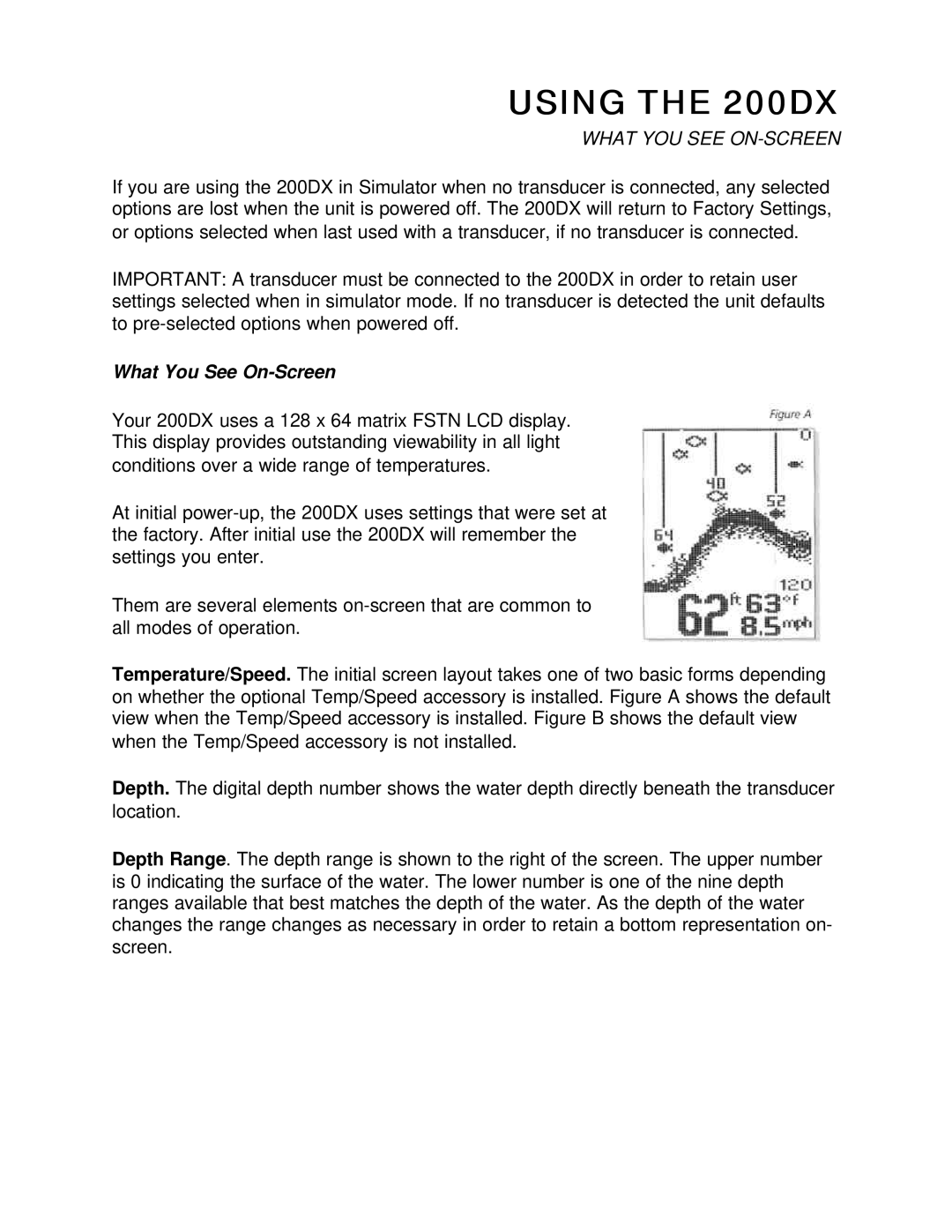USING THE 200DX
WHAT YOU SEE ON-SCREEN
If you are using the 200DX in Simulator when no transducer is connected, any selected options are lost when the unit is powered off. The 200DX will return to Factory Settings, or options selected when last used with a transducer, if no transducer is connected.
IMPORTANT: A transducer must be connected to the 200DX in order to retain user settings selected when in simulator mode. If no transducer is detected the unit defaults to
What You See On-Screen
Your 200DX uses a 128 x 64 matrix FSTN LCD display. This display provides outstanding viewability in all light conditions over a wide range of temperatures.
At initial
Them are several elements
Temperature/Speed. The initial screen layout takes one of two basic forms depending on whether the optional Temp/Speed accessory is installed. Figure A shows the default view when the Temp/Speed accessory is installed. Figure B shows the default view when the Temp/Speed accessory is not installed.
Depth. The digital depth number shows the water depth directly beneath the transducer location.
Depth Range. The depth range is shown to the right of the screen. The upper number is 0 indicating the surface of the water. The lower number is one of the nine depth ranges available that best matches the depth of the water. As the depth of the water changes the range changes as necessary in order to retain a bottom representation on- screen.