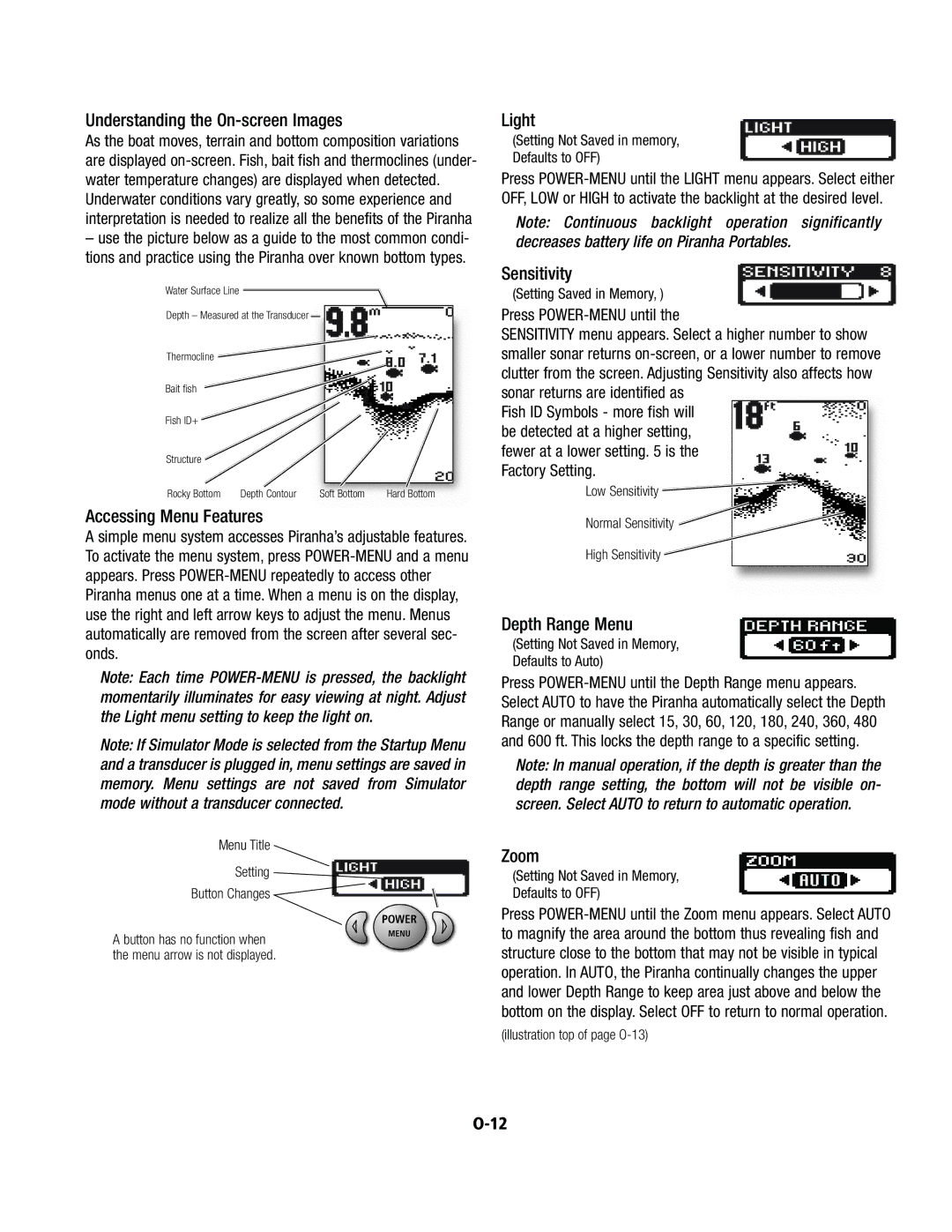Understanding the On-screen Images
As the boat moves, terrain and bottom composition variations are displayed
–use the picture below as a guide to the most common condi- tions and practice using the Piranha over known bottom types.
Water Surface Line ![]()
Depth – Measured at the Transducer ![]()
Thermocline |
Bait fish
Fish ID+
Structure
Rocky Bottom | Depth Contour | Soft Bottom | Hard Bottom |
Accessing Menu Features
A simple menu system accesses Piranha’s adjustable features. To activate the menu system, press
Note: Each time
Note: If Simulator Mode is selected from the Startup Menu and a transducer is plugged in, menu settings are saved in memory. Menu settings are not saved from Simulator mode without a transducer connected.
Menu Title
Setting |
Button Changes |
A button has no function when the menu arrow is not displayed.
Light
(Setting Not Saved in memory, Defaults to OFF)
Press
Note: Continuous backlight operation significantly decreases battery life on Piranha Portables.
Sensitivity
(Setting Saved in Memory, )
Press POWER-MENU until the
SENSITIVITY menu appears. Select a higher number to show smaller sonar returns
Fish ID Symbols - more fish will be detected at a higher setting, fewer at a lower setting. 5 is the Factory Setting.
Low Sensitivity ![]()
Normal Sensitivity ![]()
High Sensitivity
Depth Range Menu
(Setting Not Saved in Memory, Defaults to Auto)
Press
Note: In manual operation, if the depth is greater than the depth range setting, the bottom will not be visible on- screen. Select AUTO to return to automatic operation.
Zoom
(Setting Not Saved in Memory, Defaults to OFF)
Press
(illustration top of page