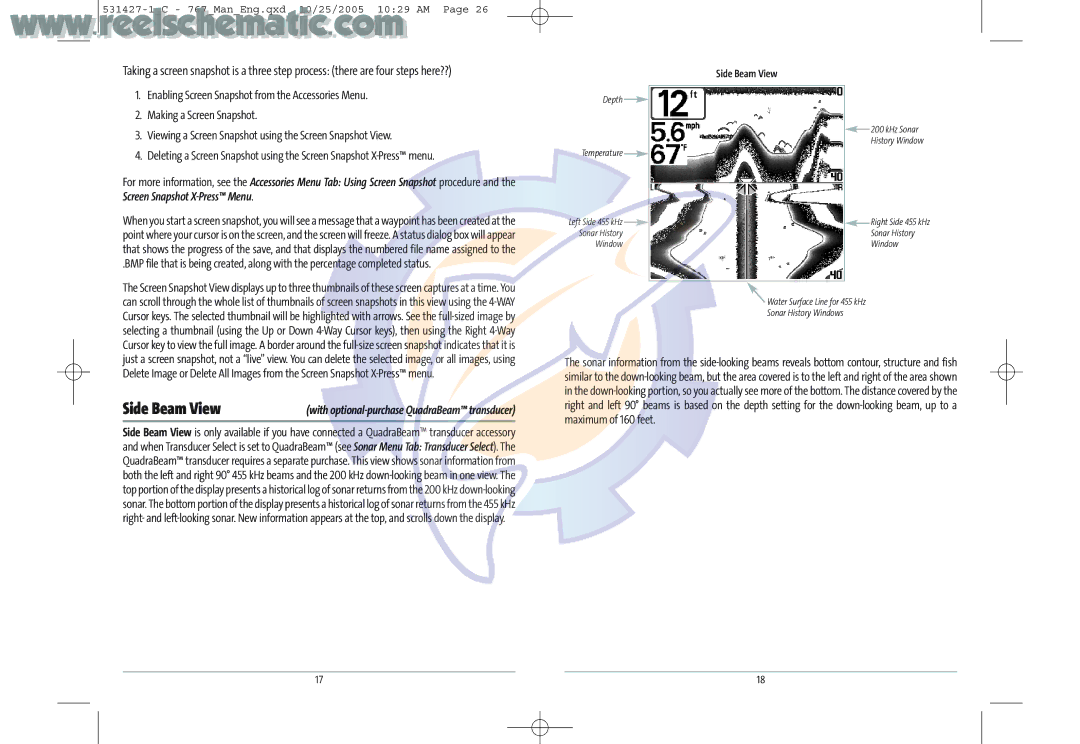Taking a screen snapshot is a three step process: (there are four steps here??)
Side Beam View
1.Enabling Screen Snapshot from the Accessories Menu.
2.Making a Screen Snapshot.
3.Viewing a Screen Snapshot using the Screen Snapshot View.
4.Deleting a Screen Snapshot using the Screen Snapshot
For more information, see the Accessories Menu Tab: Using Screen Snapshot procedure and the Screen Snapshot
When you start a screen snapshot, you will see a message that a waypoint has been created at the point where your cursor is on the screen, and the screen will freeze. A status dialog box will appear that shows the progress of the save, and that displays the numbered file name assigned to the
.BMP file that is being created, along with the percentage completed status.
The Screen Snapshot View displays up to three thumbnails of these screen captures at a time. You can scroll through the whole list of thumbnails of screen snapshots in this view using the
Depth ![]()
Temperature ![]()
Left Side 455 kHz ![]()
Sonar History
Window
![]() 200 kHz Sonar
200 kHz Sonar
History Window
![]() Right Side 455 kHz
Right Side 455 kHz
Sonar History
Window
![]() Water Surface Line for 455 kHz
Water Surface Line for 455 kHz
Sonar History Windows
just a screen snapshot, not a “live” view. You can delete the selected image, or all images, using Delete Image or Delete All Images from the Screen Snapshot
Side Beam View | (with |
Side Beam View is only available if you have connected a QuadraBeamTM transducer accessory and when Transducer Select is set to QuadraBeam™ (see Sonar Menu Tab: Transducer Select). The QuadraBeam™ transducer requires a separate purchase. This view shows sonar information from both the left and right 90° 455 kHz beams and the 200 kHz
The sonar information from the
17 | 18 |