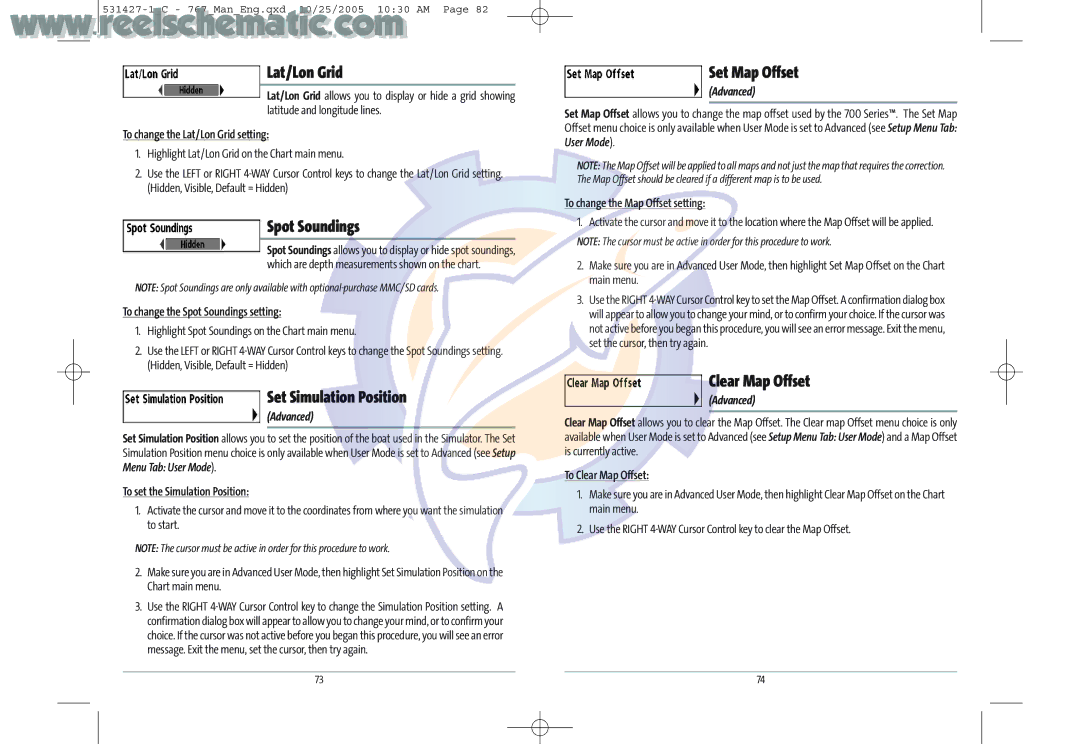Lat/Lon Grid
Lat/Lon Grid allows you to display or hide a grid showing latitude and longitude lines.
To change the Lat/Lon Grid setting:
1.Highlight Lat/Lon Grid on the Chart main menu.
2.Use the LEFT or RIGHT
Spot Soundings
Spot Soundings allows you to display or hide spot soundings, which are depth measurements shown on the chart.
NOTE: Spot Soundings are only available with
To change the Spot Soundings setting:
1.Highlight Spot Soundings on the Chart main menu.
2.Use the LEFT or RIGHT
Set Simulation Position
(Advanced)
Set Simulation Position allows you to set the position of the boat used in the Simulator. The Set Simulation Position menu choice is only available when User Mode is set to Advanced (see Setup Menu Tab: User Mode).
To set the Simulation Position:
1.Activate the cursor and move it to the coordinates from where you want the simulation to start.
NOTE: The cursor must be active in order for this procedure to work.
2.Make sure you are in Advanced User Mode, then highlight Set Simulation Position on the Chart main menu.
3.Use the RIGHT
Set Map Offset
(Advanced)
Set Map Offset allows you to change the map offset used by the 700 Series™. The Set Map Offset menu choice is only available when User Mode is set to Advanced (see Setup Menu Tab: User Mode).
NOTE: The Map Offset will be applied to all maps and not just the map that requires the correction. The Map Offset should be cleared if a different map is to be used.
To change the Map Offset setting:
1. Activate the cursor and move it to the location where the Map Offset will be applied.
NOTE: The cursor must be active in order for this procedure to work.
2.Make sure you are in Advanced User Mode, then highlight Set Map Offset on the Chart main menu.
3.Use the RIGHT
Clear Map Offset
(Advanced)
Clear Map Offset allows you to clear the Map Offset. The Clear map Offset menu choice is only available when User Mode is set to Advanced (see Setup Menu Tab: User Mode) and a Map Offset is currently active.
To Clear Map Offset:
1.Make sure you are in Advanced User Mode, then highlight Clear Map Offset on the Chart main menu.
2.Use the RIGHT
73 | 74 |