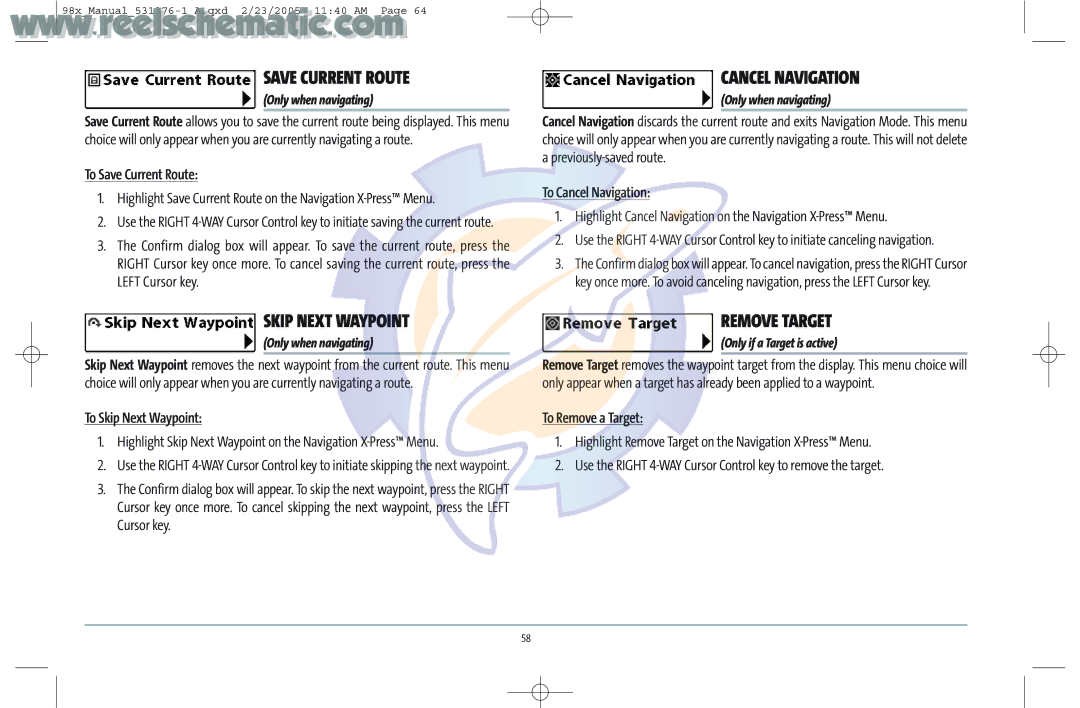Page
Thank You
Table of Contents
Menu System Start-Up Options Menu
Sonar X-Press Menu
Side Imaging X-Press Menu
Sonar Menu Tab
Alarms Menu Tab
Setup Menu Tab
Views Menu Tab Accessories Menu Tab Troubleshooting
Contact Humminbird
Series Introduction
HOW the 900 Series Works
Side Imaging Sonar
Dualbeam Plus Sonar
MULTI-MEDIA Card MMC/SD Slot
Multi-Media Card MMC/SD Slot
Accessory BUS
Installation Overview
900 Series has a wide variety of configurations
Control Head Installation
Accessory Bus
Gimbal Mounting the Control Head
Mounting Screws Washer
Cables Routed Near Mounting Bracket
Speed Communications Transducer Cable Collector Insert
Parts and tools specific to In-dash mounting are
IN-DASH Mounting the Control Head
Back of Control Head
Expansion ports use for future accessories
Connecting the Control Head Power Cable to the Boat
Beginning of this procedure
Transom Transducer Trolling Motor Transducer
Transducer Installation
Motor Position
Transom Transducer Installation
Stepped Hull
Without deadrise adjustment
Not a hull, motor, or other transducer, etc
Headed pin can be inserted from either side of the bracket
Be fully tightened until all adjustments are made
Completely tighten
Force is necessary to pivot the assembly
Normal Cavitation
Trolling Motor Transducer Installation
Test and Finish the Transducer Installation
Hand-tighten only
Follow these steps to stem mount the GPS receiver
To the cable as shown
No Access Under Mounting Location
Access Under Mounting Location
Access Under Mounting Location
Speed Accessory Installation
Finish Routing the Cable and Check GPS Receiver Operation
Install the Speed accessory
Hand tighten only
Testing the System Installation
Rotating Retaining Axial Clip to Remove Paddlewheel
Powering UP the Control Head
Series 987c SI Combo Title Screen
WHAT’S on the Sonar Display
Triplog
Real Time Sonar RTS Window
Understanding Sonar History
Sonar Bottom Presentation
Understanding Side Imaging
KHz provides highest resolution with 160 total beam width
KHz provides maximum coverage with 180 total beam width
WHAT’S on the Side Imaging Display
Topography Changes Bottom Return Triplog
Side Imaging on the Water Interpretation
Side Imaging Technology HOW IT Works
Side Imaging Representation
Submerged Ravine with Timber
Submerged Standing and Fallen Timber, Plus Bait Fish
Submerged Swimming Pool
POWER/LIGHT KEY
KEY Functions
View KEY
Menu KEY
View Preset Keys
WAY Cursor Control KEY
Exit KEY
Info KEY
Views
MARK/GOTO KEY
Views available on your 900 Series are
Sonar views
Sonar View
Views and Readouts
Sonar View
Sonar Zoom View
Sonar Zoom View
Split Sonar View
Side Imaging View
Split Sonar View
Side Imaging View
SIDE/SONAR Combo View
Side/Sonar Combo View
Chart/Bird’s Eye Combo View
Bird’s Eye View
Chart View with Active Cursor
Chart/Sonar View
CHART/SIDE Combo View
Chart/Side Combo View
Chart View with Cursor Present
Navigation
WAYPOINTS, Routes and Tracks
Waypoints, Routes and Tracks
Navigate to a Waypoint or Position
Chart View with Grid
Chart View with Target
ADD a Waypoint Target or Trolling Grid
SAVE, Edit or Delete a Route
Menu System
Press Menu
Sonar Tab, Normal Mode Sonar Tab, Advanced Mode
START-UP Options Menu
Normal Simulator System Status
Start-Up Options Menu
Self Test Accessory Test GPS Diagnostic View
Normal Operation
Simulator
System Status
Accessory Test Screen
Accessory Test
GPS Diagnostic View
To Adjust Split Screen Position
Sonar X-PRESS Menu
Active Side
Split Position
To adjust the Sensitivity
To adjust the Upper Range
Sensitivity
Upper Range
Lower Range
Chart Speed
Zoom Level
Bottom Range
Bottom Lock
Sonar Colors
Side Imaging Views only
Highlight Split Position on the Side Imaging X-Press Menu
Side Imaging X-Press Menu
SI Sensitivity
SI Side
SI Range
SI Colors
Navigation X-PRESS Menu
To change the SI Colors
Highlight SI Colors on the Side Imaging X-Pressmenu
Save Current Track
Clear Current Track
To Save Current Track
To Clear Current Track
Cancel Navigation
Save Current Route
Skip Next Waypoint
Remove Target
Remove Grid
Sonar Menu TAB
To Remove a Grid
Only if a Grid is active
Side View Frequency
Beam Select
Fish ID+
To change the Fish ID Sensitivity setting
Fish ID Sensitivity
To turn Fish ID+ on or off
Highlight Fish ID Sensitivity on the Sonar main menu
To change the RTS Window setting
To adjust the Bottom View
Bottom View
Zoom Width
KHZ Sensitivity
Depth Lines
Surface Clutter
Noise Filter
Water Type
MAX Depth
Color BAR
Temperature Graph
To change the display of the Temperature Graph
Sonar View only, with Temperature input
Navigation Menu TAB
Waypoints
Tracks
Routes
Chart Orientation
North Reference
Trolling Grid Rotation
Trackpoint Interval
Track MIN Distance
MAP Datum
Export ALL NAV Data
Delete ALL NAV Data
Chart Menu TAB
Chart Detail Level
To change the Chart Detail Level setting
MAP Borders
LAT/LON Grid
Spot Soundings
Shaded Depth
SET Simulation Position
Alarms Menu TAB
To change the Map Offset setting
SET MAP Offset
Clear MAP Offset
Depth Alarm
Fish ID Alarm
LOW Battery Alarm
Temp Alarm
Arrival Alarm
OFF Course Alarm
Drift Alarm
Alarm Tone
Setup Menu TAB
To change the Alarm Tone setting
Highlight Alarm Tone on the Alarms main menu
Units Depth
Units Temp
Units Distance
Units Speed
User Mode
Triplog Reset
Restore Defaults
Language
Default Sonar View
Select Readouts
To change the Depth Offset setting
To change the Temp Offset setting
Depth Offset
Temp Offset
Speed Calibration
Local Time Zone
Daylight Saving Time
Position Format
Date Format
Time Format
Nmea Output
Views Menu TAB
To turn Sonar on or off
Following views are available
To Change the View Status of Any View
Accessories Menu TAB
Troubleshooting
Series Doesn’t Power Up
Series Defaults to Simulator with a Transducer Attached
Display Problems
Control head loses power at high speeds
Finding the Cause of Noise
Other electronic devices
Noise re-appears
Boat’s engine
Year Limited Warranty
Humminbird Service Policy
Series Accessories
Returning Your Unit for Service
For IN-WARRANTY service, complete the following steps
Specifications
Area of Coverage
Appendix a
Transducer Mounting Template XHS-9-SI-160-T
Contact Humminbird