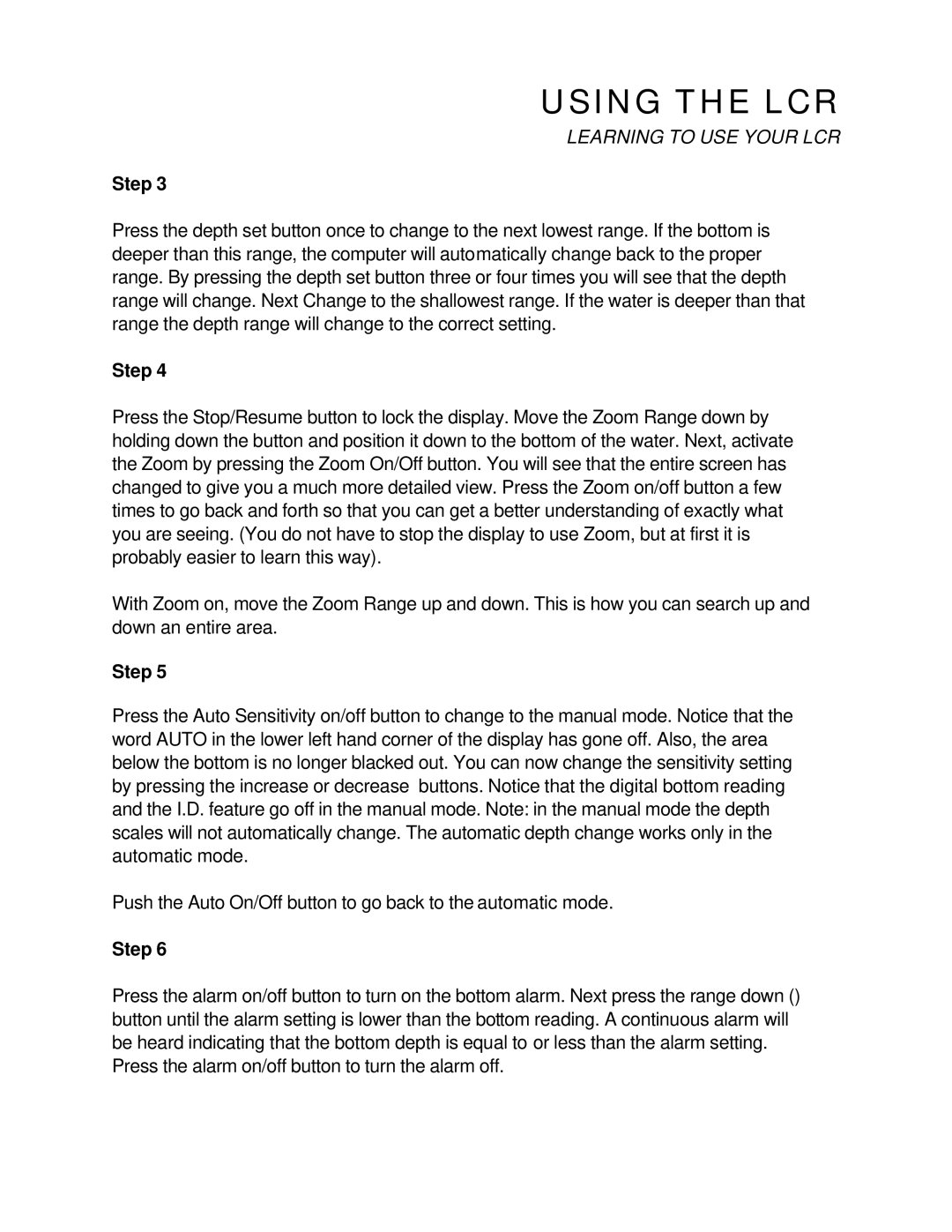USING THE LCR
LEARNING TO USE YOUR LCR
Step 3
Press the depth set button once to change to the next lowest range. If the bottom is deeper than this range, the computer will automatically change back to the proper range. By pressing the depth set button three or four times you will see that the depth range will change. Next Change to the shallowest range. If the water is deeper than that range the depth range will change to the correct setting.
Step 4
Press the Stop/Resume button to lock the display. Move the Zoom Range down by holding down the button and position it down to the bottom of the water. Next, activate the Zoom by pressing the Zoom On/Off button. You will see that the entire screen has changed to give you a much more detailed view. Press the Zoom on/off button a few times to go back and forth so that you can get a better understanding of exactly what you are seeing. (You do not have to stop the display to use Zoom, but at first it is probably easier to learn this way).
With Zoom on, move the Zoom Range up and down. This is how you can search up and down an entire area.
Step 5
Press the Auto Sensitivity on/off button to change to the manual mode. Notice that the word AUTO in the lower left hand corner of the display has gone off. Also, the area below the bottom is no longer blacked out. You can now change the sensitivity setting by pressing the increase or decrease buttons. Notice that the digital bottom reading and the I.D. feature go off in the manual mode. Note: in the manual mode the depth scales will not automatically change. The automatic depth change works only in the automatic mode.
Push the Auto On/Off button to go back to the automatic mode.
Step 6
Press the alarm on/off button to turn on the bottom alarm. Next press the range down () button until the alarm setting is lower than the bottom reading. A continuous alarm will be heard indicating that the bottom depth is equal to or less than the alarm setting. Press the alarm on/off button to turn the alarm off.