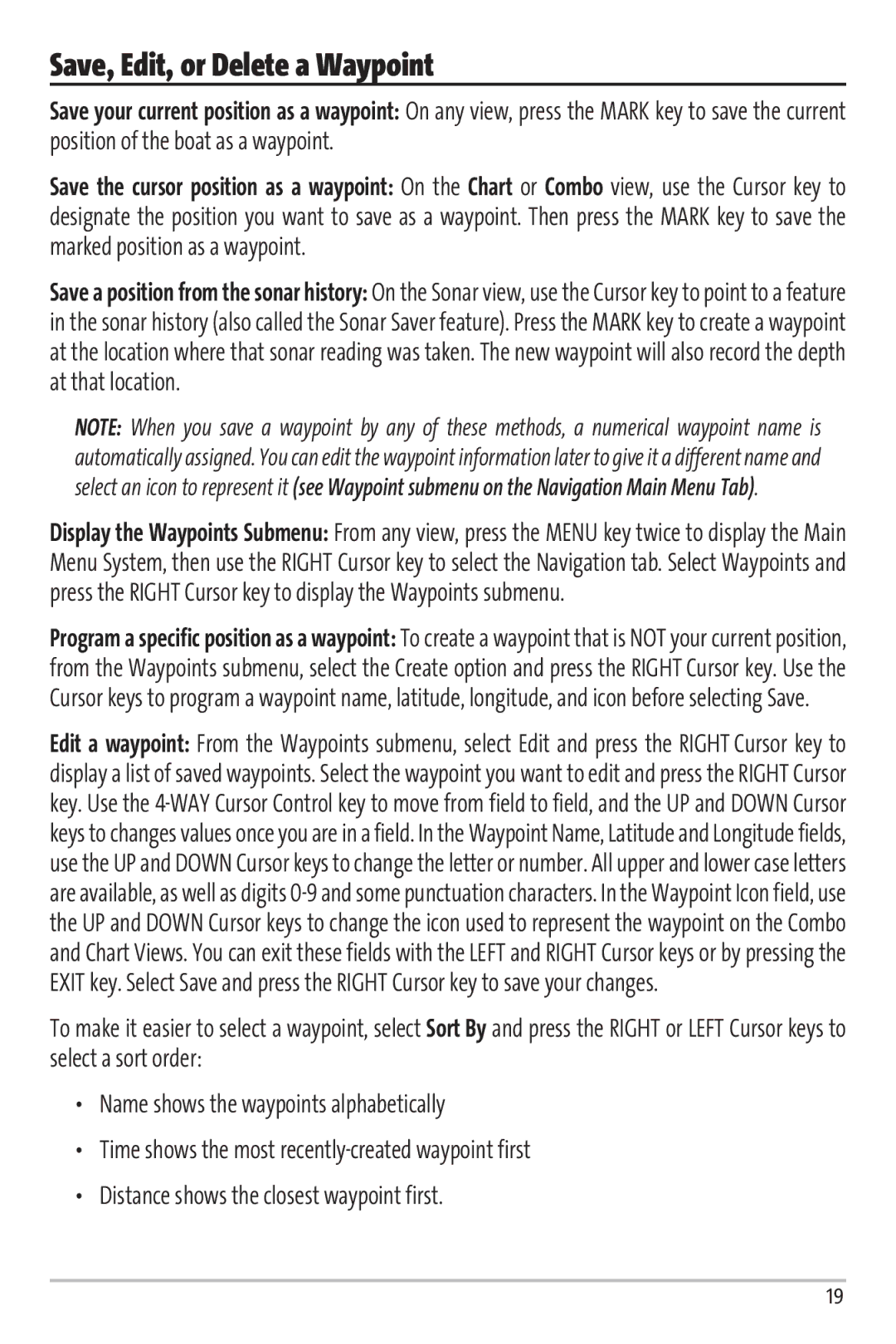Matrix 97 specifications
The Humminbird Matrix 97 is a powerful fishfinder designed to enhance the fishing experience for anglers of all levels. This model combines advanced technology with user-friendly features, making it an essential tool for locating and catching fish in a variety of aquatic environments.One of the standout features of the Matrix 97 is its 7-inch, full-color display. The screen offers a high-resolution image that provides clarity and detail, allowing anglers to easily interpret underwater structures, fish locations, and bottom contours. The large display also ensures that users can see multiple information readouts at once, making it easier to monitor and analyze data.
The Matrix 97 is equipped with DualBeam Plus sonar technology, which provides exceptional depth coverage and accurate fish detection. This feature includes two cone angles, allowing users to choose between a wider beam for scanning large areas and a narrow beam for pinpointing fish. With a maximum depth capability of 600 feet, the Matrix 97 can effectively scan both shallow and deep waters, making it versatile for various fishing conditions.
Another significant characteristic of the Matrix 97 is the built-in GPS capabilities. This fishfinder features a highly accurate GPS module, enabling anglers to mark waypoints, track routes, and navigate their favorite fishing spots with ease. The GPS functionality is complemented by Humminbird’s AutoChart technology, which allows users to create custom maps of their fishing areas by logging depth contours and vegetation. This feature is invaluable for enhancing fishing strategies and improving overall success on the water.
Additionally, the Matrix 97 is designed with user-friendly controls that simplify operation. The interface features a straightforward menu layout, making it easy to switch between sonar, GPS, and mapping functions. Anglers can easily adjust settings and configure the display to suit their preferences, ensuring a personalized experience while using the device.
Durability is also a key characteristic of the Matrix 97. Its rugged construction is built to withstand the rigors of outdoor use, ensuring longevity even in harsh conditions. The device is water-resistant, making it suitable for various weather situations encountered during fishing trips.
In summary, the Humminbird Matrix 97 stands out as a reliable and advanced fishfinder. With features like a vibrant display, DualBeam Plus sonar technology, built-in GPS, and customizable mapping capabilities, it provides anglers with the tools they need to enhance their fishing experience and increase their chances of a successful catch. Its durable design further ensures that it can meet the challenges of outdoor use, making the Matrix 97 a must-have for any serious angler.