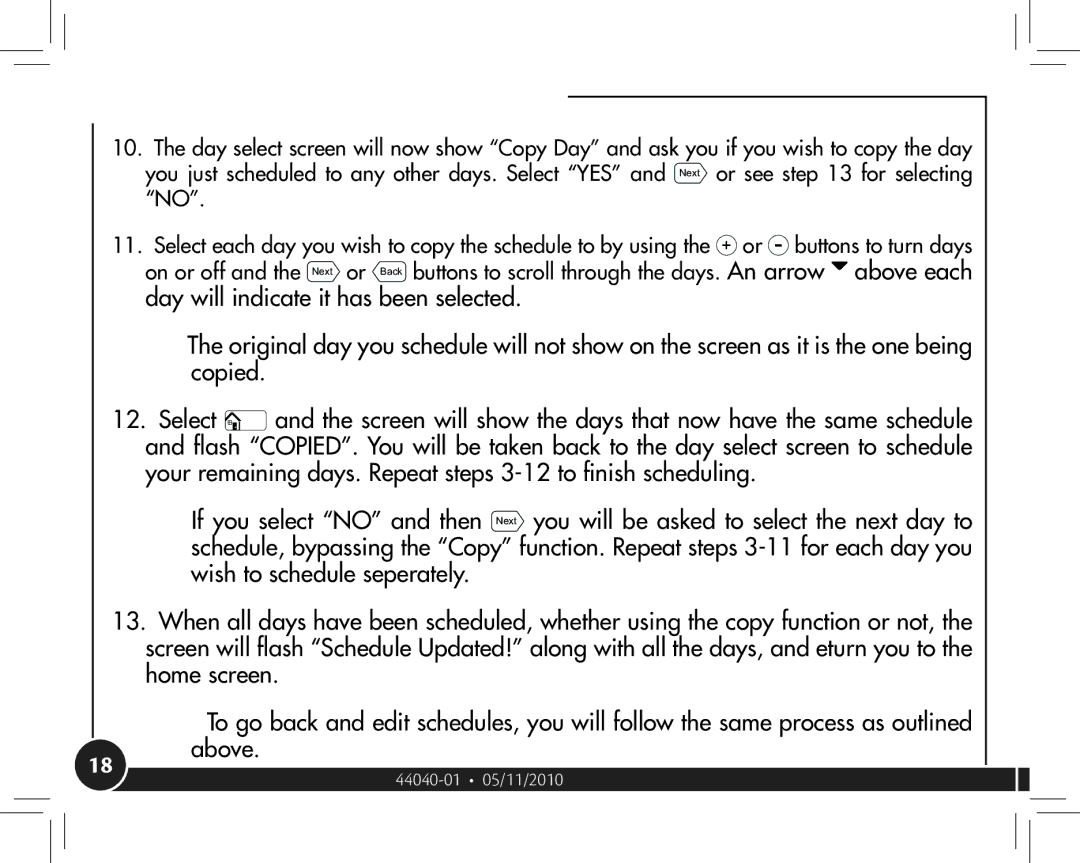44377, 44372 specifications
The Hunter Fan Company has long been a leader in the ceiling fan industry, known for their combination of style, functionality, and innovative technology. Among their extensive lineup, the Hunter Fan models 44372 and 44377 stand out for their modern features and aesthetic appeal.Both models showcase Hunter’s commitment to design excellence, boasting sleek profiles that seamlessly blend into various interior styles. The 44372 features a contemporary design with a clean, minimalist aesthetic, making it suitable for modern and transitional spaces. On the other hand, the 44377 is characterized by its stylish farmhouse design, offering a rustic charm ideal for cozy living spaces.
One of the main features of these fans is their powerful yet quiet airflow. Hunter fans are equipped with WhisperWind® motor technology, which ensures that they deliver maximum air movement while operating silently. This makes them perfect for bedrooms or living areas where noise levels need to be kept to a minimum. Both models also offer the convenience of multiple speed settings, allowing users to personalize their comfort levels based on their preferences and the room's airflow requirements.
Energy efficiency is another critical characteristic of the Hunter Fan 44372 and 44377. Both models utilize efficient motors and advanced blade designs to maximize airflow while minimizing energy consumption. This not only helps in preserving the environment but also contributes to lower electricity bills, making these fans a smart investment for environmentally conscious consumers.
Installation of these fans has been simplified, with a user-friendly design that allows for easy mounting and assembly. Additionally, both models are compatible with various smart home systems when paired with Hunter's accessory controls, enabling users to adjust settings via smartphone or voice commands.
Durable materials are used in the construction of the 44372 and 44377, ensuring longevity and robust performance over time. The fans also come with a limited lifetime warranty, providing peace of mind to purchasers.
With their combination of aesthetic versatility, energy efficiency, and advanced technology, the Hunter Fan models 44372 and 44377 are a formidable choice for anyone looking to enhance their home comfort while adding a touch of elegance to their living spaces.