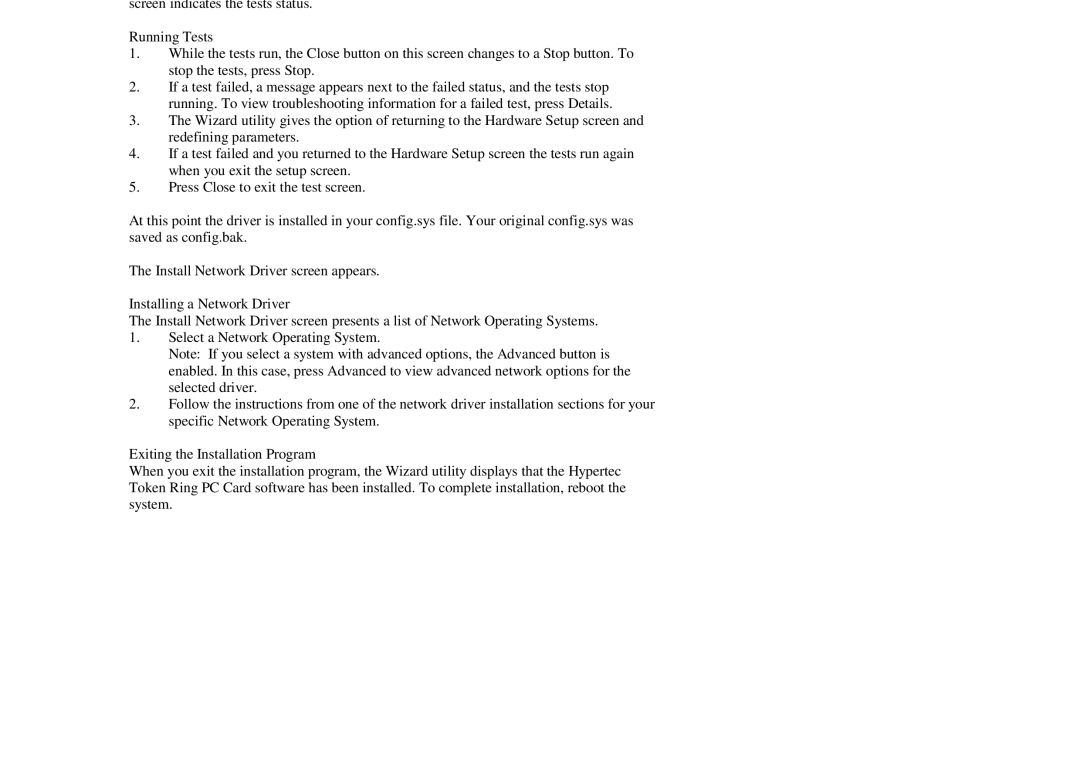screen indicates the tests status.
Running Tests
1.While the tests run, the Close button on this screen changes to a Stop button. To stop the tests, press Stop.
2.If a test failed, a message appears next to the failed status, and the tests stop running. To view troubleshooting information for a failed test, press Details.
3.The Wizard utility gives the option of returning to the Hardware Setup screen and redefining parameters.
4.If a test failed and you returned to the Hardware Setup screen the tests run again when you exit the setup screen.
5.Press Close to exit the test screen.
At this point the driver is installed in your config.sys file. Your original config.sys was saved as config.bak.
The Install Network Driver screen appears.
Installing a Network Driver
The Install Network Driver screen presents a list of Network Operating Systems.
1.Select a Network Operating System.
Note: If you select a system with advanced options, the Advanced button is enabled. In this case, press Advanced to view advanced network options for the selected driver.
2.Follow the instructions from one of the network driver installation sections for your specific Network Operating System.
Exiting the Installation Program
When you exit the installation program, the Wizard utility displays that the Hypertec Token Ring PC Card software has been installed. To complete installation, reboot the system.