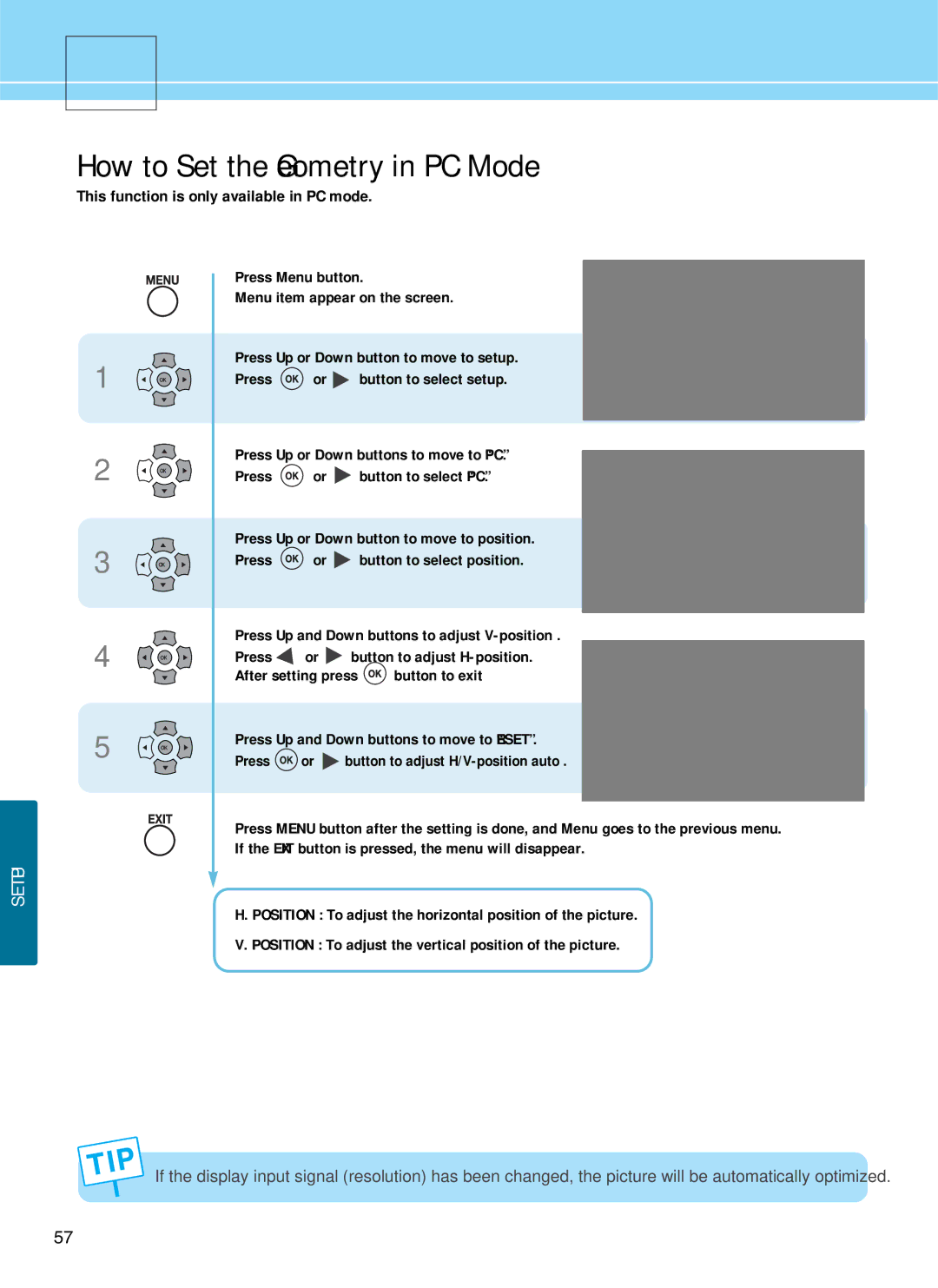E261D, E371D, E321D specifications
Hyundai's E-series excavators, specifically the E261D, E371D, and E321D, represent the latest advancements in compact excavation technology. These models are designed for versatility, efficiency, and durability in a variety of construction and landscaping applications. With a focus on user comfort and operational efficiency, these excavators stand out in their category.The E261D model is notable for its outstanding digging power while maintaining a compact size. This mini-excavator's operating weight is perfectly balanced for maneuverability in tight spaces, making it an ideal choice for urban jobsites. Equipped with a powerful engine, the E261D boasts low fuel consumption rates, which is an essential factor for budget-conscious operators. The advanced hydraulic system provides precise control for smooth operation, allowing for efficient digging and lifting.
The E371D model is slightly larger and suited for more demanding tasks. It features a spacious operator's cabin with enhanced visibility, ensuring comfort during extended work hours. The ergonomic joystick controls are designed to reduce operator fatigue while improving responsiveness. The E371D is equipped with a robust undercarriage that enhances stability and increases working comfort, even on uneven terrain.
The E321D strikes a balance between size and capability. Its design allows it to easily navigate confined areas while still possessing the power needed for heavier lifting and digging tasks. This model is known for its quick attachment swapping capability, allowing operators to switch between buckets, augers, and other tools with ease, which enhances productivity during operation.
Each model in the E-series is designed with user-friendly features such as an easy-to-read instrument panel that provides essential information at a glance. The automated maintenance alerts ensure that operators are informed of service requirements, contributing to optimal performance over time.
Additionally, Hyundai integrates advanced technologies into their excavators, such as telematics systems that allow operators to monitor performance and maintenance needs remotely. This helps in reducing downtime and increasing machine efficiency.
In summary, the Hyundai E261D, E371D, and E321D serve a wide range of applications in the construction industry. They combine power, efficiency, and comfort, making them excellent choices for contractors looking for reliable excavation solutions. Whether working in tight urban environments or larger job sites, these models deliver performance that meets the demands of today’s construction landscape.