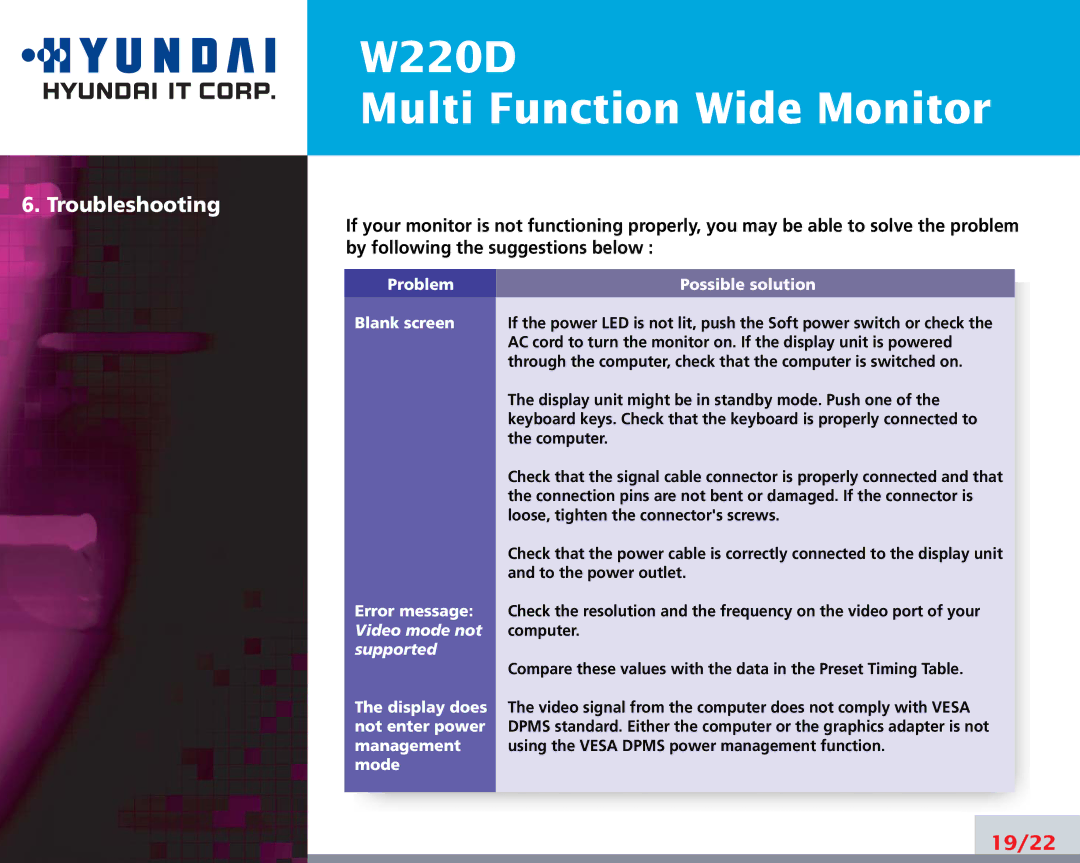W220D
Multi Function Wide Monitor
6. Troubleshooting
If your monitor is not functioning properly, you may be able to solve the problem by following the suggestions below :
Problem | Possible solution |
Blank screen | If the power LED is not lit, push the Soft power switch or check the |
| AC cord to turn the monitor on. If the display unit is powered |
| through the computer, check that the computer is switched on. |
| The display unit might be in standby mode. Push one of the |
| keyboard keys. Check that the keyboard is properly connected to |
| the computer. |
| Check that the signal cable connector is properly connected and that |
| the connection pins are not bent or damaged. If the connector is |
| loose, tighten the connector's screws. |
| Check that the power cable is correctly connected to the display unit |
| and to the power outlet. |
Error message: | Check the resolution and the frequency on the video port of your |
Video mode not | computer. |
supported |
|
| Compare these values with the data in the Preset Timing Table. |
The display does | The video signal from the computer does not comply with VESA |
not enter power | DPMS standard. Either the computer or the graphics adapter is not |
management | using the VESA DPMS power management function. |
mode |
|
19/22